VINT Upgrades
Second generation VINT devices have increased communication speeds, longer Phidget cables, and improved electrical immunity. Learn more here.

Quantity Available: 943
| Qty | Price |
|---|---|
| 10 | $47.50 |
| 25 | $42.50 |
| 50 | $37.50 |
| 100 | $35.00 |
The DAQ1301 allows you to connect 16 digital inputs - connect switches, buttons, or any device with a logic-level output. This Phidget connects to your computer through a VINT Hub.
This Phidget is a smart device that must be controlled by a VINT Hub. You can use a Phidget Cable to simply and easily connect the two devices.
For more information about VINT, have a look at the VINT Overview page. Here's a list of all of the different VINT Hubs currently available:
| Product | Board Properties | |||
|---|---|---|---|---|
| Part Number | Price | Number of VINT Ports | VINT Communication Speed Max | Controlled By |
 VINT Hub Phidget
|
$40.00 | 6 | 1 Mbit/s | USB (Mini-USB) |
 1-Port VINT Hub Phidget
|
$26.00 | 1 | 1 Mbit/s | USB (USB-A) |
 VINT Hub Phidget
|
$35.00 | 6 | 1 Mbit/s | USB (Mini-USB) |
 Wireless VINT Hub
|
$60.00 | 6 | 100 kbit/s | Local Network (Ethernet or Wi-Fi) |
 PhidgetSBC4
|
$120.00 | 6 | 100 kbit/s | — |
Use a Phidget cable to connect this device to the hub. You can solder multiple cables together in order to make even longer Phidget cables, but you should be aware of the effects of having long wires in your system.
| Product | Physical Properties | |
|---|---|---|
| Part Number | Price | Cable Length |
 Phidget Cable 10cm
|
$1.50 | 100 mm |
 Phidget Cable 30cm
|
$1.75 | 300 mm |
 Phidget Cable 60cm
|
$2.00 | 600 mm |
 Phidget Cable 60cm
|
$2.00 | 600 mm |
 Phidget Cable 90cm
|
$2.00 | 900 mm |
 Phidget Cable 120cm
|
$2.25 | 1.2 m |
 Phidget Cable 150cm
|
$2.50 | 1.5 m |
 Phidget Cable 180cm
|
$2.75 | 1.8 m |
 Phidget Cable 350cm
|
$3.00 | 3.5 m |
 Phidget Cable Kit
|
$10.00 | 80 mm |
 Phidget Cable Extension Wire 22AWG
|
$0.75/Meter | — |
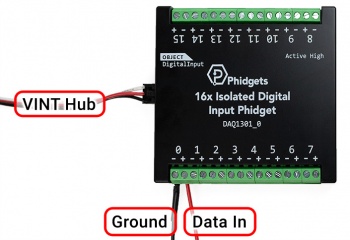
The DAQ1301 has 16 digital input ports. This Phidget is best suited for reading switches, digital sensors, or external voltage signals up to 30V DC. The device's input-to-input isolation makes it great for projects that use multiple power sources.
The DAQ1301 is a high active device. You interact with the DAQ1301 through the Digital Input Channel Class. The Digital Input state equals false when grounded and true when connected to a high voltage.
You can use your Control Panel to explore your Phidget's channels.
1. Open your Control Panel, and you will find the following channels:
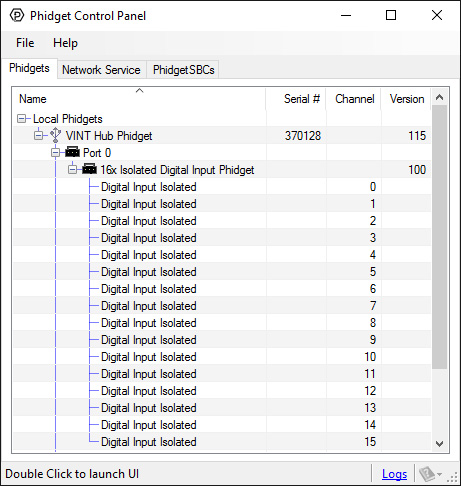
2. Double click on a channel to open an example program. Each channel belongs to the Digital Input channel class:
In your Control Panel, double click on "Digital Input Isolated":
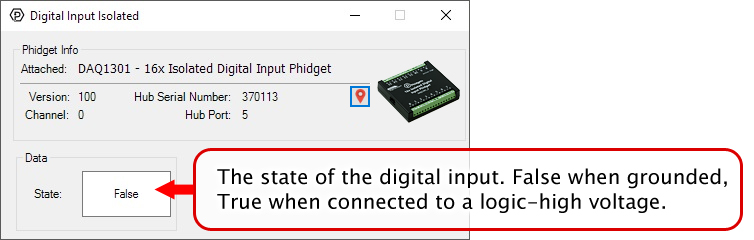
Before you open a Phidget channel in your program, you can set these properties to specify which channel to open. You can find this information through the Control Panel.
1. Open the Control Panel and double-click on the red map pin icon:

2. The Addressing Information window will open. Here you will find all the information you need to address your Phidget in your program.

See the Phidget22 API for your language to determine exact syntax for each property.
Note: Graphing and logging is currently only supported in the Windows version of the Phidget Control Panel.
In the Phidget Control Panel, open the channel for your device and click on the ![]() icon next to the data type that you want to plot. This will open up a new window:
icon next to the data type that you want to plot. This will open up a new window:

If you need more complex functionality such as logging multiple sensors to the same sheet or performing calculations on the data, you'll need to write your own program. Generally this will involve addressing the correct channel, opening it, and then creating an Event Handler and adding graphing/logging code to it.
The quickest way to get started is to download some sample code for your desired programming language and then search google for logging or plotting in that language (e.g. "how to log to csv in python") and add the code to the existing change handler.
You can perform filtering on the raw data in order to reduce noise in your graph. For more information, see the Control Panel Graphing page.
You can perform a transform on the incoming data to get different graph types that may provide insights into your sensor data. For more information on how to use these graph types, see the Control Panel Graphing page.
If your device has a ![]() icon printed on the enclosure, it means that it has an improved filter on its VINT connection that upgrades performance when plugged into a port on a VINT Hub that also has the
icon printed on the enclosure, it means that it has an improved filter on its VINT connection that upgrades performance when plugged into a port on a VINT Hub that also has the ![]() icon:
icon:
For details on how the maximum cable length is impacted, see the specifications tab on the product page for this device.
Firmware Upgrade
MacOS users can upgrade device firmware by double-clicking the device row in the Phidget Control Panel.
Linux users can upgrade via the phidget22admin tool (see included readme for instructions).
Windows users can upgrade the firmware for this device using the Phidget Control Panel as shown below.

Firmware Downgrade
Firmware upgrades include important bug fixes and performance improvements, but there are some situations where you may want to revert to an old version of the firmware (for instance, when an application you're using is compiled using an older version of phidget22 that doesn't recognize the new firmware).
MacOS and Linux users can downgrade using the phidget22admin tool in the terminal (see included readme for instructions).
Windows users can downgrade directly from the Phidget Control Panel if they have driver version 1.9.20220112 or newer:

Firmware Version Numbering Schema
Phidgets device firmware is represented by a 3-digit number. For firmware patch notes, see the device history section on the Specifications tab on your device's product page.

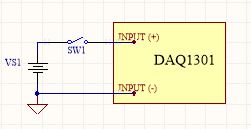
To interface a switch with the DAQ1301, an external voltage source must be provided to pull the input HIGH.
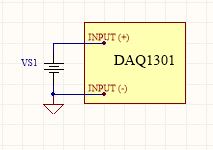
The DAQ1301 can be used without additional circuitry to detect the presence of a voltage (up to 30V DC) on a line (from a power source or a signal). Do this by wiring the input terminals to the line and its corresponding ground.
| Board Properties | |
|---|---|
| Controlled By | VINT |
| Driver Support | Phidget22 |
| VINT Communication Speed Max | 100 kbit/s |
| Electrical Properties | |
| Current Consumption Min | 100 μA |
| Current Consumption Max | 8 mA |
| Isolation Voltage (DC) | 5 kV DC |
| Digital Inputs | |
| Number of Digital Inputs | 16 |
| Low Voltage Max (False) | 1.3 V DC |
| High Voltage Min (True) | 2.5 V DC |
| Low Voltage Trigger Length Min | 0.2 ms |
| High Voltage Trigger Length Min | 0.05 ms |
| Digital Input Voltage Max | 30 V DC |
| Digital Input Current | 2.5 mA |
| Digital Input Type | Powered |
| Physical Properties | |
| Recommended Wire Size | 16 - 26 AWG |
| Operating Temperature Min | -40 °C |
| Operating Temperature Max | 85 °C |
| Customs Information | |
| Canadian HS Export Code | 8471.80.00 |
| American HTS Import Code | 8471.80.40.00 |
| Country of Origin | CN (China) |
The current consumption of the DAQ1301 depends on the input voltage:
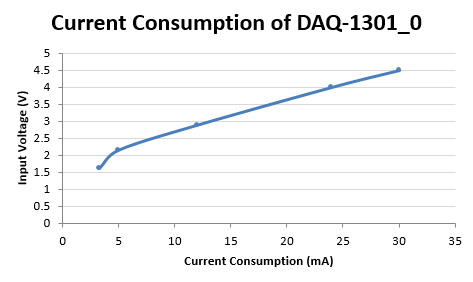
| Date | Board Revision | Device Version | Comment |
|---|---|---|---|
| June 2017 | 0 | 100 | Product Release |
| January 2022 | 0 | 102 | Fixed a bug where high frequency input signals could overwhelm the Phidget |
| Channel Name | API | Channel |
|---|---|---|
| Digital Input Isolated | DigitalInput | 0 - 15 |
| Product | Digital Inputs | |||||
|---|---|---|---|---|---|---|
| Part Number | Price | Number of Digital Inputs | Low Voltage Max (False) | Low Voltage Max (True) | High Voltage Min (False) | High Voltage Min (True) |
 VINT Hub Phidget
|
$40.00 | 6 (Shared) | — | 1.3 V DC | 1.8 V DC | — |
 1-Port VINT Hub Phidget
|
$26.00 | 1 (Shared) | — | 1.3 V DC | 1.7 V DC | — |
 VINT Hub Phidget
|
$35.00 | 6 (Shared) | — | 1 V DC | 2 V DC | — |
 Wireless VINT Hub
|
$60.00 | 6 (Shared) | — | 1 V DC | 1.8 V DC | — |
 PhidgetInterfaceKit 0/16/16
|
$95.00 | 16 | 900 mV DC | — | — | 4.2 V DC |
 PhidgetInterfaceKit 8/8/8
|
$80.00 | 8 | — | 1 V DC | 1.8 V DC | — |
 PhidgetInterfaceKit 2/2/2
|
$50.00 | 2 | — | 800 mV DC | 2.1 V DC | — |
 16x Isolated Digital Input Phidget
|
$50.00 | 16 | 1.3 V DC | — | — | 2.5 V DC |
 4x Digital Input Phidget
|
$15.00 | 4 | — | 1.5 V DC | 3.5 V DC | — |
 4x Isolated Digital Input Phidget
|
$20.00 | 4 | 1.3 V DC | — | — | 2.5 V DC |
 PhidgetInterfaceKit 8/8/8
|
$80.00 | 8 | — | 900 mV DC | 4.2 V DC | — |
 PhidgetInterfaceKit 8/8/8 Mini-Format
|
$70.00 | 8 | — | 900 mV DC | 4.2 V DC | — |
 PhidgetInterfaceKit 8/8/8 w/6 Port Hub
|
$110.00 | 8 | — | 900 mV DC | 4.2 V DC | — |
 PhidgetMotorControl 1-Motor
|
$75.00 | 2 | — | 800 mV DC | 2.1 V DC | — |
 PhidgetTextLCD 20X2 : White : Integrated PhidgetInterfaceKit 8/8/8
|
$70.00 | 8 | — | 900 mV DC | 4.2 V DC | — |