Digital Input Guide
A digital input is a device that can read the state of a digital signal. Digital signals are either high or low (1 or 0). Check out this guide for more information.

Quantity Available: 827
| Qty | Price |
|---|---|
| 10 | $14.25 |
| 25 | $12.75 |
| 50 | $11.25 |
| 100 | $10.50 |
The 4x Digital Input Phidget is a general-purpose controller suitable for a wide range of applications.
The digital inputs can interface with devices like push buttons, limit switches, and more. The inputs have a shorter trigger time than the digital inputs on a VINT Hub port. Each input includes hardware filtering to prevent false triggering caused by electrical noise.
This device connects to your computer through a VINT Hub Phidget.
Read four digital output devices with the DAQ1200. This Phidget is best suited for reading switches, or 5V logic level devices.

The DAQ1200 is an active-low device. You interact with the DAQ1200 through the Digital Input Channel Class. The Digital Input state equals true when grounded and false when connected to a high voltage.
You can use your Control Panel to explore your Phidget's channels.
1. Open your Control Panel, and you will find the following channels:
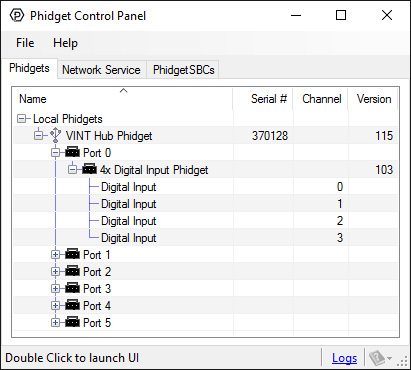
2. Double click on a channel to open an example program. Each channel belongs to the Digital Input channel class:
In your Control Panel, double click on "Digital Input":
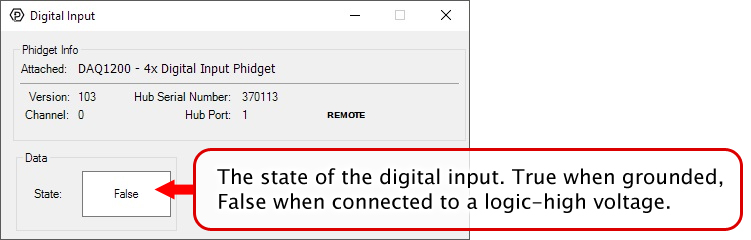
For more information about Digital Inputs, take a look at the Digital Input Guide.
Before you open a Phidget channel in your program, you can set these properties to specify which channel to open. You can find this information through the Control Panel.
1. Open the Control Panel and double-click on the red map pin icon:

2. The Addressing Information window will open. Here you will find all the information you need to address your Phidget in your program.

See the Phidget22 API for your language to determine exact syntax for each property.
Note: Graphing and logging is currently only supported in the Windows version of the Phidget Control Panel.
In the Phidget Control Panel, open the channel for your device and click on the ![]() icon next to the data type that you want to plot. This will open up a new window:
icon next to the data type that you want to plot. This will open up a new window:

If you need more complex functionality such as logging multiple sensors to the same sheet or performing calculations on the data, you'll need to write your own program. Generally this will involve addressing the correct channel, opening it, and then creating an Event Handler and adding graphing/logging code to it.
The quickest way to get started is to download some sample code for your desired programming language and then search google for logging or plotting in that language (e.g. "how to log to csv in python") and add the code to the existing change handler.
You can perform filtering on the raw data in order to reduce noise in your graph. For more information, see the Control Panel Graphing page.
You can perform a transform on the incoming data to get different graph types that may provide insights into your sensor data. For more information on how to use these graph types, see the Control Panel Graphing page.
Firmware Upgrade
MacOS users can upgrade device firmware by double-clicking the device row in the Phidget Control Panel.
Linux users can upgrade via the phidget22admin tool (see included readme for instructions).
Windows users can upgrade the firmware for this device using the Phidget Control Panel as shown below.

Firmware Downgrade
Firmware upgrades include important bug fixes and performance improvements, but there are some situations where you may want to revert to an old version of the firmware (for instance, when an application you're using is compiled using an older version of phidget22 that doesn't recognize the new firmware).
MacOS and Linux users can downgrade using the phidget22admin tool in the terminal (see included readme for instructions).
Windows users can downgrade directly from the Phidget Control Panel if they have driver version 1.9.20220112 or newer:

Firmware Version Numbering Schema
Phidgets device firmware is represented by a 3-digit number. For firmware patch notes, see the device history section on the Specifications tab on your device's product page.

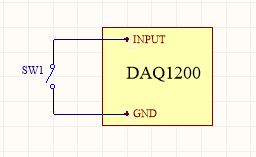
To interface a switch with the DAQ1200, simply connect the switch across the input and ground terminals for a channel.
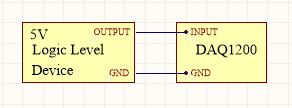
The DAQ1200 can also detect signals from 5V logic level devices. Be aware that the input is active-low, which means that LOW voltages will be detected as TRUE, and HIGH voltages as FALSE.
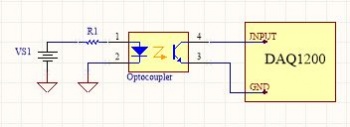
In some applications, particularly where there is a lot of electrical noise (automotive), or where you want maximum protection of the circuitry (interactive installations, kiosks), electrical isolation buys you a huge margin of protection.
If wired according to the diagram, driving the LED will cause the DAQ1200 to report TRUE.
Note that in cases where many isolated inputs are required, or for simplicity's sake, you may want to consider using the DAQ1300 or DAQ1301, which are (more sophisticated) ready-made isolated digital input Phidgets.
| Board Properties | |
|---|---|
| Controlled By | VINT |
| Driver Support | Phidget22 |
| VINT Communication Speed Max | 100 kbit/s |
| Electrical Properties | |
| Current Consumption Min | 27 μA |
| Current Consumption Max | * 2 mA |
| Digital Inputs | |
| Number of Digital Inputs | 4 |
| Digital Input Type | Active Low |
| Digital Input Voltage Max | 5 V DC |
| Low Voltage Max (True) | 1.5 V DC |
| High Voltage Min (False) | 3.5 V DC |
| Low Voltage Trigger Length Min | 2 ms |
| High Voltage Trigger Length Min | 2 ms |
| Pull-up Resistance | 10 kΩ |
| Physical Properties | |
| Recommended Wire Size | 16-26 AWG |
| Operating Temperature Min | -40 °C |
| Operating Temperature Max | 85 °C |
| Customs Information | |
| Canadian HS Export Code | 8471.80.00 |
| American HTS Import Code | 8471.80.40.00 |
| Country of Origin | CN (China) |
* Note: Current consumption is equal to 27µA plus 500µA for each digital input that is grounded.
| Date | Board Revision | Device Version | Comment |
|---|---|---|---|
| June 2017 | 0 | 103 | Product Release |
| March 2022 | 0 | 104 | Improved debounce logic and fixed crash involving high frequency inputs |
| Channel Name | API | Channel |
|---|---|---|
| Digital Input | DigitalInput | 0 - 3 |
This Phidget is a smart device that must be controlled by a VINT Hub. For more information about VINT, have a look at the VINT Overview page. You can use a Phidget Cable to simply and easily connect the two devices. Here's a list of all of the different VINT Hubs currently available:
| Product | Board Properties | |||
|---|---|---|---|---|
| Part Number | Price | Number of VINT Ports | VINT Communication Speed Max | Controlled By |
 VINT Hub Phidget
|
$40.00 | 6 | 1 Mbit/s | USB (Mini-USB) |
 1-Port VINT Hub Phidget
|
$26.00 | 1 | 1 Mbit/s | USB (USB-A) |
 VINT Hub Phidget
|
$35.00 | 6 | 1 Mbit/s | USB (Mini-USB) |
 Wireless VINT Hub
|
$65.00 | 6 | 100 kbit/s | Local Network (Ethernet or Wi-Fi) |
 PhidgetSBC4
|
$130.00 | 6 | 100 kbit/s | — |
Use a Phidget cable to connect this device to the hub. You can solder multiple cables together in order to make even longer Phidget cables, but you should be aware of the effects of having long wires in your system.
| Product | Physical Properties | |
|---|---|---|
| Part Number | Price | Cable Length |
 Phidget Cable 10cm
|
$1.50 | 100 mm |
 Phidget Cable 30cm
|
$1.75 | 300 mm |
 Phidget Cable 60cm
|
$2.00 | 600 mm |
 Phidget Cable 60cm
|
$2.00 | 600 mm |
 Phidget Cable 90cm
|
$2.00 | 900 mm |
 Phidget Cable 120cm
|
$2.25 | 1.2 m |
 Phidget Cable 150cm
|
$2.50 | 1.5 m |
 Phidget Cable 180cm
|
$2.75 | 1.8 m |
 Phidget Cable 350cm
|
$3.00 | 3.5 m |
 Phidget Cable Kit
|
$10.00 | 80 mm |
 Phidget Cable Extension Wire 22AWG
|
$0.75/Meter | — |
| Product | Board Properties | Digital Inputs | |||||
|---|---|---|---|---|---|---|---|
| Part Number | Price | Controlled By | Number of Digital Inputs | Digital Input Voltage Max | Low Voltage Trigger Length Min | High Voltage Trigger Length Min | Digital Input Type |
 VINT Hub Phidget
|
$40.00 | USB (Mini-USB) | 6 (Shared) | 5.5 V DC | 3 ms | 3 ms | Active Low |
 1-Port VINT Hub Phidget
|
$26.00 | USB (USB-A) | 1 (Shared) | 5.5 V DC | 2.8 ms | 2.8 ms | Active Low |
 VINT Hub Phidget
|
$35.00 | USB (Mini-USB) | 6 (Shared) | 5.5 V DC | 3 ms | 3 ms | Active Low |
 Wireless VINT Hub
|
$65.00 | Local Network (Ethernet or Wi-Fi) | 6 (Shared) | 5.5 V DC | 3 ms | 3 ms | Active Low |
 PhidgetInterfaceKit 0/16/16
|
$105.00 | USB (Mini-USB) | 16 | ± 30 V DC | 16 ms | 4 ms | Active High |
 PhidgetInterfaceKit 8/8/8
|
$90.00 | USB (Mini-USB) | 8 | ± 5.3 V DC | 4 ms | 15 ms | Active Low |
 PhidgetInterfaceKit 2/2/2
|
$50.00 | USB (Mini-USB) | 2 | ± 15 V DC | 4 ms | 15 ms | Active Low |
 4x Digital Input Phidget
|
$15.00 | VINT | 4 | 5 V DC | 2 ms | 2 ms | Active Low |
 4x Isolated Digital Input Phidget
|
$22.00 | VINT | 4 | 30 V DC | 0.2 ms | 0.05 ms | Active High |
 16x Isolated Digital Input Phidget
|
$55.00 | VINT | 16 | 30 V DC | 0.2 ms | 0.05 ms | Active High |
 PhidgetInterfaceKit 8/8/8
|
$90.00 | USB (Mini-USB) | 8 | ± 15 V DC | 4 ms | 15 ms | Active Low |
 PhidgetInterfaceKit 8/8/8 Mini-Format
|
$70.00 | USB (Mini-USB) | 8 | ± 15 V DC | 4 ms | 15 ms | Active Low |
 PhidgetInterfaceKit 8/8/8 w/6 Port Hub
|
$110.00 | USB (Mini-USB) | 8 | ± 15 V DC | 4 ms | 15 ms | Active Low |
 PhidgetMotorControl 1-Motor
|
$85.00 | USB (Mini-USB) | 2 | ± 15 V DC | 4 s | 16 s | Active Low |
 PhidgetTextLCD 20X2 : White : Integrated PhidgetInterfaceKit 8/8/8
|
$70.00 | USB (Mini-USB) | 8 | ± 15 V DC | 4 ms | 15 ms | Active Low |
| Product | FrequencyCounter Input | |||
|---|---|---|---|---|
| Part Number | Price | Number of Channels | Input Frequency Max | Frequency Error Max |
 Versatile Input Phidget
|
$25.00 | 1 | ** 1 MHz | 1 % |