RFID Guide
Learn more about Phidget RFID interfaces here.

Quantity Available: 468
| Qty | Price |
|---|---|
| 10 | $76.00 |
| 25 | $68.00 |
| 50 | $60.00 |
| 100 | $56.00 |
The PhidgetRFID Read-Write is an RFID (Radio Frequency Identification) interface that enables both reading and writing of low-frequency RFID tags. It also has two digital outputs and a programmable indicator LED.

You can use the Phidget Control Panel to explore your device's functionality.
1. After opening the Phidget Control Panel you will find the following channels:
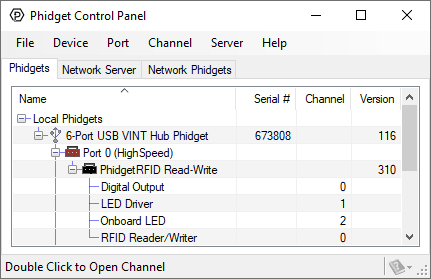
2. Double click on a channel to open an example program.
In your Control Panel, double click on "Digital Output":
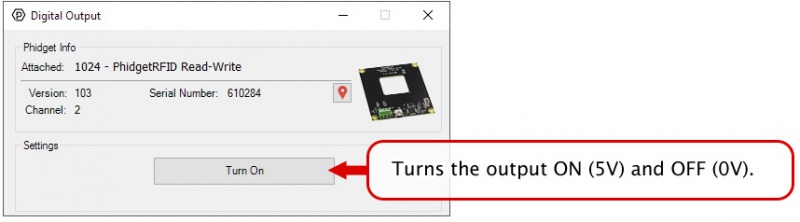
In your Control Panel, double click on "LED Driver":
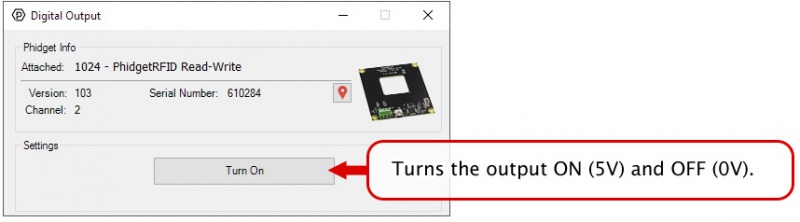
In your Control Panel, double click on "Onboard LED":
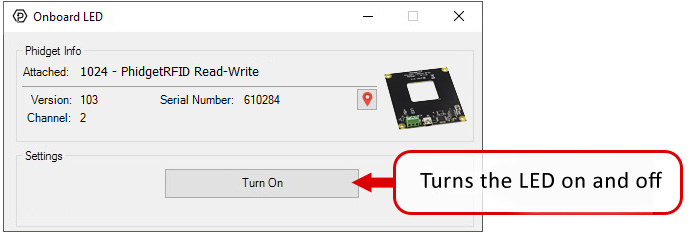
In your Control Panel, double click on "RFID Reader/Writer":
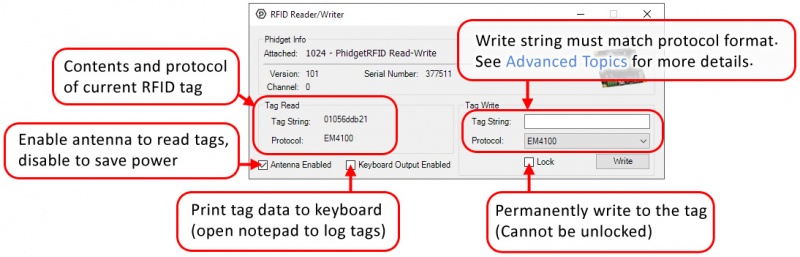
View our RFID Guide for an in-depth look at Phidget RFID systems.
Firmware Upgrade
MacOS users can upgrade device firmware by double-clicking the device row in the Phidget Control Panel.
Linux users can upgrade via the phidget22admin tool (see included readme for instructions).
Windows users can upgrade the firmware for this device using the Phidget Control Panel as shown below.

Firmware Downgrade
Firmware upgrades include important bug fixes and performance improvements, but there are some situations where you may want to revert to an old version of the firmware (for instance, when an application you're using is compiled using an older version of phidget22 that doesn't recognize the new firmware).
MacOS and Linux users can downgrade using the phidget22admin tool in the terminal (see included readme for instructions).
Windows users can downgrade directly from the Phidget Control Panel if they have driver version 1.9.20220112 or newer:

Firmware Version Numbering Schema
Phidgets device firmware is represented by a 3-digit number. For firmware patch notes, see the device history section on the Specifications tab on your device's product page.


|
Phidgets Inc |
| 1024_1 | |
| FCC ID: SUT1024-1 |
| Phidgets Inc |
| 1024_1 |
| IC ID: 32570-10241 |
| Board Properties | |
|---|---|
| Controlled By | USB (Mini-USB) or VINT |
| USB Stack | PHIDUSB |
| Driver Support | Phidget22 |
| USB Speed | Full Speed |
| VINT Communication Speed Max | 100 kbit/s |
| RFID Reader | |
| API Object Name | RFID |
| Antenna Frequency (Typical) | 125 kHz |
| Supported Protocols | EM4100, ISO11785 FDX-B, HID 26-bit (H10301), HID Generic, PhidgetTAG |
| Supported Chipsets (Writing) | T5577, EM4305 |
| Minimum Distance Between Readers | 750 mm |
| Electrical Properties | |
| Available External Voltage (+5V) | 5 V DC |
| Available External Voltage (LED) | 5 V DC |
| Available External Current (+5V) | 400 mA |
| Available External Current (LED) | 5 mA |
| Output Impedance (LED) | 230 Ω |
| Current Consumption Min | 17 mA |
| Current Consumption Max | 120 mA |
| Physical Properties | |
| Recommended Wire Size | 16 - 26 AWG |
| Operating Temperature Min | -40 °C |
| Operating Temperature Max | 85 °C |
| Digital Outputs | |
| Number of Digital Outputs | 2 |
| Digital Output Voltage Min | 0 V DC |
| Digital Output Voltage Max | 5 V DC |
| Customs Information | |
| Canadian HS Export Code | 8471.80.00 |
| American HTS Import Code | 8471.80.40.00 |
| Country of Origin | CN (China) |
Note: These lengths are based on a maximum current consumption of 120mA. If you are providing siginifcant power via the digital outputs, the maximum VINT cable length will be much lower.
| Date | Board Revision | Device Version | Packaging Revision | Comment |
|---|---|---|---|---|
| September 2024 | 0 | 301 | Product Release | |
| September 2024 | 0 | 310 | Added support for HID tags | |
| November 2024 | 0 | 320 | Added support for writable EM4305 tags |
| Channel Name | API | Channel | Interface |
|---|---|---|---|
| PhidgetRFID Read-Write | |||
| RFID Reader/Writer | RFID | 0 | USB |
| Digital Output | DigitalOutput | 0 | USB |
| LED Driver | DigitalOutput | 1 | USB |
| Onboard LED | DigitalOutput | 2 | USB |
| PhidgetRFID Read-Write | |||
| RFID Reader/Writer | RFID | 0 | VINT |
| Digital Output | DigitalOutput | 0 | VINT |
| LED Driver | DigitalOutput | 1 | VINT |
| Onboard LED | DigitalOutput | 2 | VINT |
| API | Detail | Language | OS | |
|---|---|---|---|---|
| RFID | Visual Studio GUI | C# | Windows | Download |
| RFID | Objective-C | macOS | Download | |
| RFID | Swift | macOS | Download | |
| RFID | Swift | iOS | Download | |
| RFID | Visual Basic | Windows | Download | |
| RFID | Max | Multiple | Download | |
| DigitalOutput | Visual Studio GUI | C# | Windows | Download |
| DigitalOutput | Objective-C | macOS | Download | |
| DigitalOutput | Swift | macOS | Download | |
| DigitalOutput | Swift | iOS | Download | |
| DigitalOutput | Visual Basic | Windows | Download | |
| DigitalOutput | Max | Multiple | Download |
The PhidgetRFID Read-Write is compatible with all of the RFID tags sold by Phidgets Inc.
| Product | Tag Properties | |||
|---|---|---|---|---|
| Part Number | Price | Supported Protocols | Tag Characteristics | Typical Read/Write Distance (with 1024 - PhidgetRFID R-W) |
 RFID Tag - 50mm Metal Mount
|
$2.50 | EM4100 | Passive, Read-Only | 80 mm |
 RFID Tag - Credit Card Sized
|
$1.30 | EM4100 | Passive, Read-Only | 110 mm |
 Writable RFID Tag - Credit Card Sized
|
$1.50 | EM4100, ISO11785 FDX-B, HID 26-bit (H10301), HID Generic, PhidgetTAG | Passive, Read/Write | 120 mm |
 RFID Tag - Watch with Adjustable Strap
|
$2.75 | EM4100 | — | 80 mm |
 RFID Tag - Watch with Elastic Strap
|
$2.00 | EM4100 | Passive, Read-Only | 80 mm |
 Writable RFID Tag - Watch with Adjustable Strap
|
$3.00 | EM4100, ISO11785 FDX-B, HID 26-bit (H10301), HID Generic, PhidgetTAG | Passive, Read/Write | 100 mm |
 RFID Tag - Key Fob with Key Ring
|
$1.30 | EM4100 | Passive, Read-Only | 80 mm |
 RFID Tag - Key Fob
|
$1.30 | EM4100 | Passive, Read-Only | 80 mm |
 Writable RFID Tag - Key Fob with Key Ring
|
$1.20 | EM4100, ISO11785 FDX-B, HID 26-bit (H10301), HID Generic, PhidgetTAG | Passive, Read/Write | 100 mm |
 RFID Tag - 18mm Disc
|
$1.00 | EM4100 | Passive, Read-Only | 50 mm |
 RFID Tag - 22mm Clothing Button
|
$2.00 | EM4100 | Passive, Read-Only | 60 mm |
 Writable RFID Tag - 25mm Disc
|
$1.50 | EM4100, ISO11785 FDX-B, HID 26-bit (H10301), HID Generic, PhidgetTAG | Passive, Read/Write | 100 mm |
 RFID Tag - 30mm Disc
|
$1.00 | EM4100 | Passive, Read-Only | 80 mm |
 RFID Tag - 30mm Disc with Hole
|
$1.30 | EM4100 | Passive, Read-Only | 100 mm |
 Writable RFID Tag - 30mm Disc
|
$1.50 | EM4100, ISO11785 FDX-B, HID 26-bit (H10301), HID Generic, PhidgetTAG | Passive, Read/Write | 100 mm |
 Writable RFID Tag - 30mm Disc with Hole
|
$2.30 | EM4100, ISO11785 FDX-B, HID 26-bit (H10301), HID Generic, PhidgetTAG | Passive, Read/Write | 100 mm |
 RFID Tag - 30mm Threaded
|
$0.80 | EM4100 | Passive, Read-Only | 70 mm |
 RFID Tag - Bird Leg Ring
|
$0.80 | EM4100 | Passive, Read-Only | 50 mm |
The PhidgetRFID Read-Write can connect directly to your computer via USB.
| Product | Physical Properties | |||
|---|---|---|---|---|
| Part Number | Price | Connector A | Connector B | Cable Length |
 USB-A to Mini-B Cable 28cm 24AWG
|
$3.00 | USB Type A | USB Mini-B | 280 mm |
 USB-A to Mini-B Cable 28cm Right Angle
|
$3.50 | USB Type A | USB Mini-B (90 degree) | 280 mm |
 USB-A to Mini-B Cable 60cm 24AWG
|
$3.50 | USB Type A | USB Mini-B | 600 mm |
 USB-A to Mini-B Cable 83cm Right Angle
|
$4.50 | USB Type A | USB Mini-B (90 degree) | 830 mm |
 USB-A to Mini-B Cable 120cm 24AWG
|
$4.00 | USB Type A | USB Mini-B | 1.2 m |
 USB-A to Mini-B Cable 180cm 24AWG
|
$4.00 | USB Type A | USB Mini-B | 1.8 m |
 USB-A to Mini-B Cable 450cm, 20 AWG 2C
|
$12.00 | USB Type A | USB Mini-B | 4.5 m |
 USB-C to Mini-B Cable 60cm 24AWG
|
$5.00 | USB Type C | USB Mini-B | 600 mm |
 USB-C to Mini-B Cable 180cm 24AWG
|
$6.00 | USB Type C | USB Mini-B | 1.8 m |
The PhidgetRFID Read-Write can connect directly to your computer via USB, or through a VINT Hub.
| Product | Board Properties | |||
|---|---|---|---|---|
| Part Number | Price | Number of VINT Ports | VINT Communication Speed Max | Controlled By |
 VINT Hub Phidget
|
$40.00 | 6 | 1 Mbit/s | USB (Mini-USB) |
 1-Port VINT Hub Phidget
|
$26.00 | 1 | 1 Mbit/s | USB (USB-A) |
 VINT Hub Phidget
|
$35.00 | 6 | 1 Mbit/s | USB (Mini-USB) |
 Wireless VINT Hub
|
$65.00 | 6 | 100 kbit/s | Local Network (Ethernet or Wi-Fi) |
 PhidgetSBC4
|
$130.00 | 6 | 100 kbit/s | — |
Use a Phidget cable to connect your PhidgetRFID Read-Write to your VINT Hub.
| Product | Physical Properties | |
|---|---|---|
| Part Number | Price | Cable Length |
 Phidget Cable 10cm
|
$1.50 | 100 mm |
 Phidget Cable 30cm
|
$1.75 | 300 mm |
 Phidget Cable 60cm
|
$2.00 | 600 mm |
 Phidget Cable 60cm
|
$2.00 | 600 mm |
 Phidget Cable 90cm
|
$2.00 | 900 mm |
 Phidget Cable 120cm
|
$2.25 | 1.2 m |
 Phidget Cable 150cm
|
$2.50 | 1.5 m |
 Phidget Cable 180cm
|
$2.75 | 1.8 m |
 Phidget Cable 350cm
|
$3.00 | 3.5 m |
 Phidget Cable Kit
|
$10.00 | 80 mm |
 Phidget Cable Extension Wire 22AWG
|
$0.75/Meter | — |

Phidgets Inc
1024_1
FCC ID: SUT1024-1
This device complies with Part 15 of the FCC Rules. Operation is subject to the following two conditions:
Note: The manufacturer is not responsible for any radio or TV interference caused by unauthorized modifications to this equipment. Such modifications could void the user’s authority to operate the equipment.
The user is cautioned that any changes or modifications not expressly approved by the party responsible for compliance could void the user’s authority to operate the equipment.
This equipment has been tested and found to comply with the limits for a Class B digital device, pursuant to part 15 of the FCC Rules. These limits are designed to provide reasonable protection against harmful interference in a residential installation. This equipment generates, uses and can radiate radio frequency energy and, if not installed and used in accordance with the instructions, may cause harmful interference to radio communications. However, there is no guarantee that interference will not occur in a particular installation. If this equipment does cause harmful interference to radio or television reception, which can be determined by turning the equipment off and on, the user is encouraged to try to correct the interference by one or more of the following measures:
Contact us for other compliance-related inquires.