Mechanical Relay Guide
Mechanical relays can switch a power or signal line by physically moving metal contacts with an electromagnet. Learn more here.

Quantity Available: 1000+
| Qty | Price |
|---|---|
| 10 | $57.00 |
| 25 | $51.00 |
| 50 | $45.00 |
| 100 | $42.00 |
The PhidgetInterfaceKit 0/0/4 is a mechanical relay board designed for a wide range of switching applications.
It includes four SPDT mechanical relays capable of switching AC or DC loads, giving you control over high-power devices such as incandescent bulbs, fans, pumps, and more.
You can connect the PhidgetInterfaceKit 0/0/4 directly to your computer via USB.
Note: This board is not suitable for switching signals. It takes at least 100mA of current to bridge the oxide layer that forms on the relay contacts, and most signals will not meet this requirement. If you need to switch signals, check out the Signal Relay Phidget or the PhidgetInterfaceKit 0/0/8.
Welcome to the 1014 user guide! In order to get started, make sure you have the following hardware on hand:
Next, you will need to connect the pieces:
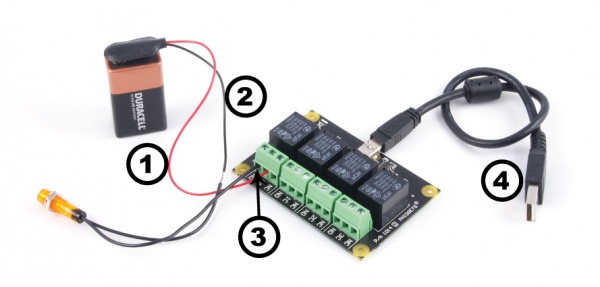
Now that you have everything together, let's start using the 1014!
In order to demonstrate the functionality of the 1014, the Phidget Control Panel running on a Windows machine will be used.
The Phidget Control Panel is available for use on both macOS and Windows machines.
To open the Phidget Control Panel on Windows, find the ![]() icon in the taskbar. If it is not there, open up the start menu and search for Phidget Control Panel
icon in the taskbar. If it is not there, open up the start menu and search for Phidget Control Panel
To open the Phidget Control Panel on macOS, open Finder and navigate to the Phidget Control Panel in the Applications list. Double click on the ![]() icon to bring up the Phidget Control Panel.
icon to bring up the Phidget Control Panel.
For more information, take a look at the getting started guide for your operating system:
Linux users can follow the getting started with Linux guide and continue reading here for more information about the 1014.
After plugging the 1014 into your computer and opening the Phidget Control Panel, you will see something like this:
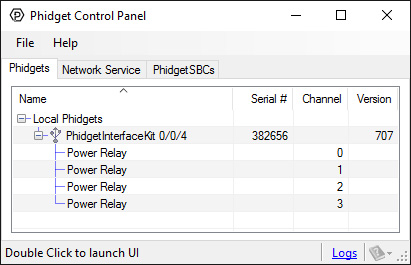
The Phidget Control Panel will list all connected Phidgets and associated objects, as well as the following information:
The Phidget Control Panel can also be used to test your device. Double-clicking on an object will open an example.
Double-click on a Digital Output object labelled Power Relay in order to run the example:
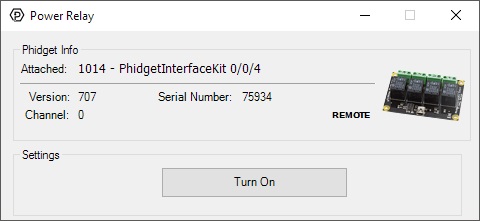
General information about the selected object will be displayed at the top of the window. You can also experiment with the following functionality:
Before you can access the device in your own code, and from our examples, you'll need to take note of the addressing parameters for your Phidget. These will indicate how the Phidget is physically connected to your application. For simplicity, these parameters can be found by clicking the button at the top of the Control Panel example for that Phidget.

In the Addressing Information window, the section above the line displays information you will need to connect to your Phidget from any application. In particular, note the Channel Class field as this will be the API you will need to use with your Phidget, and the type of example you should use to get started with it. The section below the line provides information about the network the Phidget is connected on if it is attached remotely. Keep track of these parameters moving forward, as you will need them once you start running our examples or your own code.

You are now ready to start writing your own code for the device. The best way to do that is to start from our Code Samples.
Select your programming language of choice from the drop-down list to get an example for your device. You can use the options provided to further customize the example to best suit your needs.
Once you have your example, you will need to follow the instructions on the page for your programming language to get it running. To find these instructions, select your programming language from the Programming Languages page.
A relay is an electrically-controlled switch. Although many types of electrical switches exist, a relay’s mechanical nature gives it the advantage of reliability and current-switching capacity. The main disadvantage to using mechanical relays is their limited life-span, as opposed to solid state relays who do not suffer from this drawback. For more information, check the Mechanical Relay Guide and the Solid State Relay Guide.
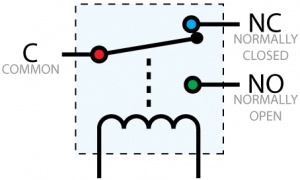
Relays have a connection scheme determined by the arrangement of contacts within the relay. Because relays are a type of switch, they are defined in the same way other electromechanical switches are defined.
In switch schemes, the number of poles represents the number of common terminals a switch has, and the number of throws represents the number of switchable terminals that exist for each pole. The relays used in the InterfaceKit 0/0/4 are SPDT relays: single pole, double throw. The internal construction of this type of relay is depicted in the diagram above. Many other types of relays exist: SPST, DPDT, and DPST, to name a few.
In an SPDT relay, one of the throw terminals is labelled normally closed (NC), and the other is labelled normally open (NO). As the name indicates, the normally closed terminal is the terminal connected to common when the relay coil is not powered. When the relay coil is energized by the relay control circuit, the electromagnetic field of the coil forces the switch element inside the relay to break its contact with the normally closed terminal and make contact with the normally open terminal. The switch element would then connect the normally open terminal and the common terminal.
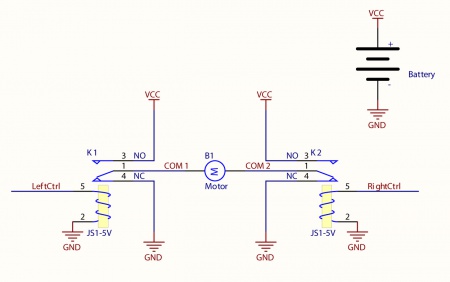
Connect the load (typically a DC Motor) to the COM terminals of the relay. The normally open (NO) terminals are connected to the power supply (VCC), and the normally closed (NC) terminals are connected to the ground (GND) of the power supply. You can toggle the corresponding output to switch the relays.
Looking at the diagram, when LeftCtrl is enabled and RightCtrl is disabled, the current will flow from the NO terminal of relay K1 through the motor and into the NC terminal of relay K2. This will cause the motor to rotate in one direction.
Similarily, if LeftCtrl is disabled and RightCtrl is enabled, the current will flow from the NO terminal of relay K2 through the motor and into the NC terminal of relay K1. This will cause the motor to rotate in the opposite direction.
When both LeftCtrl and RightCtrl are disabled, both ends of the motor will be shorted to ground and no current will flow. When both leftCtrl and RightCtrl are enabled, both ends of the motor will be shorted to VCC and again, no current will flow.
When a relay is in one switch position for a period of time, oxidation of the open contact(s) can occur. Depending upon the internal coating material of the contacts, oxide films of varying density will be displaced upon the surface of open contacts; this film acts as an insulator to current flow. When the relay is switched, a certain amount of current flowing through the contacts, known as the wetting current, is required to remove the film of oxides and ensure proper conduction. Because of this requirement, these relays are not reliable for signal switching. Check the specification table for your relay board to find out the Minimum Load Current or Wetting Current.
If highly inductive loads are used with the InterfaceKit, it is recommended that a noise limiting component be used to prevent damage to the device. An MOV, TVS diode, or kickback diode (for DC applications) shunted across the load will assist in dissipating voltage transients.
| Board Properties | |
|---|---|
| Controlled By | USB (Mini-USB) |
| USB Stack | HID |
| Driver Support | Phidget21, Phidget22 |
| API Object Name | DigitalOutput |
| Physical Properties | |
| Switch Type | SPDT |
| Switching Speed Max | 20 cpm |
| Recommended Wire Size | 12 - 24 AWG |
| Operating Temperature Min | 0 °C |
| Operating Temperature Max | 70 °C |
| Electrical Properties | |
| Dielectric Strength | 1.5 kV AC |
| Contact Resistance Max | 120 mΩ |
| Load Voltage Max (DC) | * 30 V DC |
| Load Voltage Max (AC) | 277 V AC |
| Load Current Min | 100 mA |
| Load Current Max (DC) | 7 A |
| Load Current Max (AC) | 12 A |
| Turn-on Time Max | 10 ms |
| Turn-off Time Max | 10 ms |
| Current Consumption Min | 14 mA |
| Current Consumption Max | 300 mA |
| USB Speed | Low Speed |
| Customs Information | |
| Canadian HS Export Code | 8471.80.00 |
| American HTS Import Code | 8471.80.40.00 |
| Country of Origin | CN (China) |
*Note: Switching this relay at voltages higher than 30V will result in a reduced product lifespan.
Please Note: This relay cannot be switched at its maximum AC voltage and current at the same time. Ensure that total power of the load does not exceed the switching power for the relay. For example, you can switch this relay at 277V AC and 6.3A (1750VA), or at 145V AC and 12A (1750VA), but not at 277V and 12A (3324VA).The lifespan of the relays on this Phidget vary depending on how much current you're switching and whether it's AC or DC. The following graph illustrates the relationship between load current and relay lifespan:
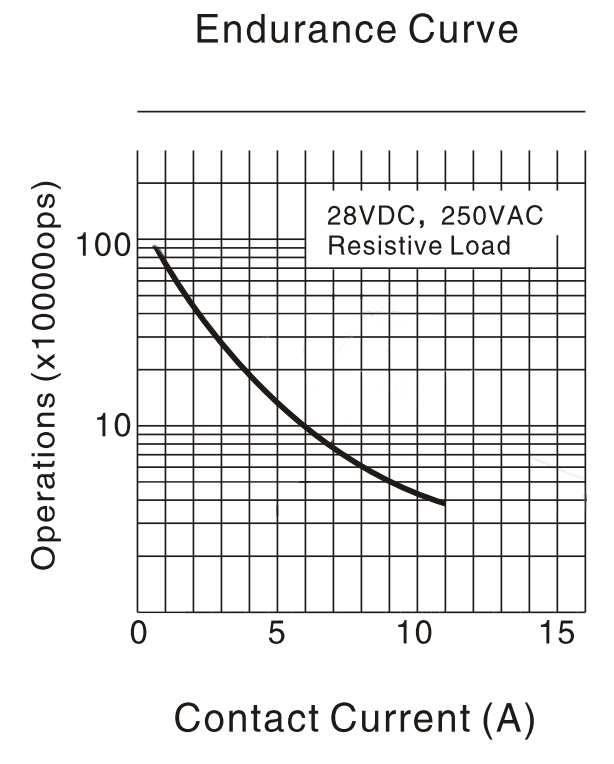
The vertical axis is the lifespan of the relay (number of actuations) and the horizontal axis is load current in amps. As you can see, increasing load current from 5A to 10A can reduce relay life by more than half.
| Date | Board Revision | Device Version | Packaging Revision | Comment |
|---|---|---|---|---|
| August 2002 | 0 | 700 | Product Release | |
| January 2004 | 0 | 704 | Added State Echoing | |
| January 2006 | 0 | 705 | ||
| July 2007 | 0 | 706 | ||
| May 2008 | 1 | 707 | Terminal Blocks now accept 12-24 AWG wire, PCB increased to accommodate larger connectors. | |
| March 2010 | 2 | 707 | Switched to Mini-USB connector | |
| October 2017 | 2 | 707 | B | Removed cable from packaging |
| Channel Name | API | Channel |
|---|---|---|
| Power Relay | DigitalOutput | 0 - 3 |
You can protect your board from dust and debris by purchasing an enclosure. An enclosure will also prevent unintentional shorts caused by objects touching the pins on the bottom of the board or any terminal screws.
| Product | Physical Properties | |
|---|---|---|
| Part Number | Price | Material |
 Acrylic Enclosure for the 1017
|
$11.00 | Clear Acrylic |
Use a USB cable to connect this Phidget to your computer. We have a number of different lengths available, although the maximum length of a USB cable is 5 meters due to limitations in the timing protocol. For longer distances, we recommend that you use a Single Board Computer to control the Phidget remotely.
| Product | Physical Properties | |||
|---|---|---|---|---|
| Part Number | Price | Connector A | Connector B | Cable Length |
 USB-A to Mini-B Cable 28cm 24AWG
|
$3.00 | USB Type A | USB Mini-B | 280 mm |
 USB-A to Mini-B Cable 28cm Right Angle
|
$3.50 | USB Type A | USB Mini-B (90 degree) | 280 mm |
 USB-A to Mini-B Cable 60cm 24AWG
|
$3.50 | USB Type A | USB Mini-B | 600 mm |
 USB-A to Mini-B Cable 83cm Right Angle
|
$4.50 | USB Type A | USB Mini-B (90 degree) | 830 mm |
 USB-A to Mini-B Cable 120cm 24AWG
|
$4.00 | USB Type A | USB Mini-B | 1.2 m |
 USB-A to Mini-B Cable 180cm 24AWG
|
$4.00 | USB Type A | USB Mini-B | 1.8 m |
 USB-A to Mini-B Cable 450cm, 20 AWG 2C
|
$12.00 | USB Type A | USB Mini-B | 4.5 m |
 USB-C to Mini-B Cable 60cm 24AWG
|
$5.00 | USB Type C | USB Mini-B | 600 mm |
 USB-C to Mini-B Cable 180cm 24AWG
|
$6.00 | USB Type C | USB Mini-B | 1.8 m |
| Product | Electrical Properties | ||||
|---|---|---|---|---|---|
| Part Number | Price | Load Current Max (AC) | Load Voltage Max (AC) | Load Current Max (DC) | Load Voltage Max (DC) |
 PhidgetInterfaceKit 0/0/4
|
$60.00 | 12 A | 277 V AC | 7 A | * 30 V DC |
 4x Relay Phidget
|
$34.00 | 12 A | 277 V AC | 7 A | * 30 V DC |
 Relay Phidget
|
$12.00 | 12 A | 277 V AC | 7 A | * 30 V DC |
 Dual Relay Board
|
$17.00 | 12 A | 277 V AC | 7 A | * 30 V DC |
 PhidgetInterfaceKit 0/0/8
|
$95.00 | 2 A | 250 V AC | 2 A | 120 V DC |
 Signal Relay Phidget
|
$12.00 | 2 A | 240 V AC | 2 A | 120 V DC |
 PhidgetInterfaceKit 0/16/16
|
$105.00 | — | — | — | — |
 4x Isolated Solid State Relay Phidget
|
$28.00 | — | — | (per channel) 8 A | (per channel) 30 V DC |
 16x Isolated Solid State Relay Phidget
|
$56.00 | — | — | (per channel) 8 A | (per channel) 30 V DC |
 Solid State Relay Phidget
|
$15.00 | 10 A | 30 V AC | * 10 A | 30 V DC |
 Dual SSR Relay Board
|
$34.00 | (per channel) 9 A | 28 V AC | (per channel) 9 A | 40 V DC |
 SSR Relay Board 2.5A
|
$17.00 | 2.5 A | 28 V AC | 2.5 A | 40 V DC |
 Power Plug Phidget
|
$20.00 | 15 A | 125 V AC | — | — |
 PhidgetInterfaceKit 0/0/4
|
$60.00 | 12 A | 277 V AC | 7 A | * 30 V DC |
 PhidgetInterfaceKit 0/0/8
|
$95.00 | 2 A | 250 V AC | 2 A | * 120 V DC |
 SSR Relay Board 0.5A
|
$10.00 | 500 mA | 28 V AC | 500 mA | 40 V DC |