
Quantity Available: 804
| Qty | Price |
|---|---|
| 10 | $10.45 |
| 25 | $9.35 |
| 50 | $8.25 |
| 100 | $7.70 |
The 5V to ±12V Sensor Adapter provides an easy solution for using ±12V sensors with Phidgets. Simply plug in the custom cable, attach the other end of the cable to your sensor, and connect the 1145 to a Phidgets Voltage Input or VINT Hub Port. The 1145 is powered by the The 1144 is powered by the Phidget it's plugged into, so you don't need a separate power supply for the sensor.

This adapter is specially made to interface sensors that require both a positive and negative 12V supply. The sensors in the list below all connect to the 1145 via the cable it comes packaged with.
| Product | Sensor Properties | ||
|---|---|---|---|
| Part Number | Price | Input Current Min | Input Current Max |
 DC Current Transducer ±100A
|
$35.00 | -100 A | 100 A |
 DC Current Transducer ±250A
|
$35.00 | -250 A | 250 A |
 DC Current Transducer 0-100A
|
$35.00 | 0 A | 100 A |
 DC Current Transducer 0-250A
|
$35.00 | 0 A | 250 A |
This adapter can be read by any Phidget with an Analog Input or VINT Hub port. It will connect to either one using the included Phidget cable. VINT Hub ports can behave just like Analog Inputs, but have the added flexibility of being able to be used as digital inputs, digital outputs, or ports to communicate with VINT devices. For more information about VINT, see the VINT Overview page.
| Product | Voltage Inputs | ||
|---|---|---|---|
| Part Number | Price | Number of Voltage Inputs | Voltage Input Resolution (bits) |
 VINT Hub Phidget
|
$40.00 | 6 (Shared) | *** 15 bit |
 1-Port VINT Hub Phidget
|
$26.00 | 1 (Shared) | ** 16 bit |
 VINT Hub Phidget
|
$35.00 | 6 (Shared) | * 15 bit |
 Wireless VINT Hub
|
$60.00 | 6 (Shared) | * 16 bit |
 PhidgetSBC4
|
$120.00 | 6 (Shared) | * 16 bit |
 PhidgetInterfaceKit 8/8/8
|
$80.00 | 8 | — |
 PhidgetInterfaceKit 2/2/2
|
$50.00 | 2 | 10 bit |
 8x Voltage Input Phidget
|
$20.00 | 8 | 12 bit |
 PhidgetInterfaceKit 8/8/8
|
$80.00 | 8 | 10 bit |
 PhidgetInterfaceKit 8/8/8 Mini-Format
|
$70.00 | 8 | 10 bit |
 PhidgetInterfaceKit 8/8/8 w/6 Port Hub
|
$110.00 | 8 | 10 bit |
 PhidgetTextLCD 20X2 : White : Integrated PhidgetInterfaceKit 8/8/8
|
$70.00 | 8 | 10 bit |
This sensor comes with its own Phidget cable to connect it to an InterfaceKit or Hub, but if you need extras we have a full list down below. You can solder multiple cables together in order to make even longer Phidget cables, but you should be aware of the effects of having long wires in your system.
| Product | Physical Properties | |
|---|---|---|
| Part Number | Price | Cable Length |
 Phidget Cable 10cm
|
$1.50 | 100 mm |
 Phidget Cable 30cm
|
$1.75 | 300 mm |
 Phidget Cable 60cm
|
$2.00 | 600 mm |
 Phidget Cable 60cm
|
$2.00 | 600 mm |
 Phidget Cable 90cm
|
$2.00 | 900 mm |
 Phidget Cable 120cm
|
$2.25 | 1.2 m |
 Phidget Cable 150cm
|
$2.50 | 1.5 m |
 Phidget Cable 180cm
|
$2.75 | 1.8 m |
 Phidget Cable 350cm
|
$3.00 | 3.5 m |
 Phidget Cable Kit
|
$10.00 | 80 mm |
 Phidget Cable Extension Wire 22AWG
|
$0.75/Meter | — |
Welcome to the 1145 user guide! In order to get started, make sure you have the following hardware on hand:
Next, you will need to connect the pieces:

Now that you have everything together, let's start using the 1145!
In order to demonstrate the functionality of the 1145, we will connect it to the HUB0000, and then run an example using the Phidget Control Panel on a Windows machine.
The Phidget Control Panel is available for use on both macOS and Windows machines. If you would like to follow along, first take a look at the getting started guide for your operating system:
Linux users can follow the getting started with Linux guide and continue reading here for more information about the 1145.
After plugging in the 1145 into the HUB0000, and the HUB0000 into your computer, open the Phidget Control Panel. You will see something like this:

The Phidget Control Panel will list all connected Phidgets and associated objects, as well as the following information:
The Phidget Control Panel can also be used to test your device. Double-clicking on an object will open an example.
Double-click on a Voltage Input object in order to run the example:
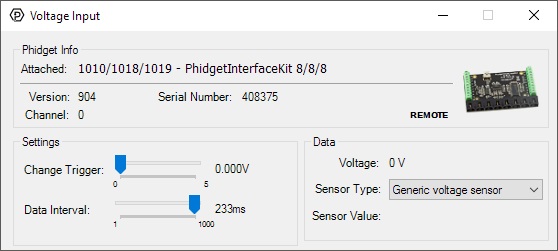
General information about the selected object will be displayed at the top of the window. You can also experiment with the following functionality:
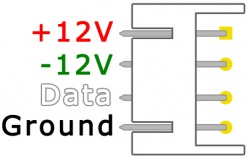
The 1145 uses a four-pin side mounted XH connector as its input.
In order to convert from the return voltage of the 1145 into the actual reported value of your sensor, check you specific sensor's data sheet or user guide for the formula.

The Phidget Cable is a 3-pin, 0.100 inch pitch locking connector. Pictured here is a plug with the connections labelled. The connectors are commonly available - refer to the Analog Input Primer for manufacturer part numbers.
| Sensor Properties | |
|---|---|
| Controlled By | Voltage Input (0-5V) |
| Sensor Output Type | Non-Ratiometric |
| Electrical Properties | |
| Available External Voltage | ± 12 V DC |
| Available External Current | 20 mA |
| USB Voltage Min | 4.8 V DC |
| USB Voltage Max | 5.3 V DC |
| Current Consumption Max | 50 mA |
| Output Impedance | 1 kΩ |
| Physical Properties | |
| Connector A | JST XH Side 4POS (2.5mm) |
| Connector B | Analog 3-Wire |
| Operating Temperature Min | -40 °C |
| Operating Temperature Max | 85 °C |
| Customs Information | |
| Canadian HS Export Code | 8473.30.00 |
| American HTS Import Code | 8473.30.11.80 |
| Country of Origin | CN (China) |
| Date | Board Revision | Device Version | Comment |
|---|---|---|---|
| July 2013 | 0 | N/A | Product Release |
This device doesn't have an API of its own. It is controlled by opening a VoltageInput channel on the Phidget that it's connected to. For a list of compatible Phidgets with Voltage Inputs, see the Connection & Compatibility tab.
You can find details for the VoltageInput API on the API tab for the Phidget that this adapter connects to.