HIN1100 - Product Video
Product video for the Thumbstick Phidget (HIN1100_0)

Quantity Available: 127
| Qty | Price |
|---|---|
| 10 | $20.90 |
| 25 | $18.70 |
| 50 | $16.50 |
| 100 | $15.40 |
The Thumbstick Phidget provides a familiar 2-axis thumbstick similar to those on a video game controller. The stick springs back to the neutral position when released. It can also be pressed down with a click, which will register in software and can be tied to a function in your software. This Phidget connects to your computer through a VINT Hub.
The 2-axis Thumbstick Phidget tracks the horizontal and vertical position of the stick between -1 and 1. The stick will snap back to the center when released. The thumbstick can also be clicked down to activate a push-button, similar to a video game controller.
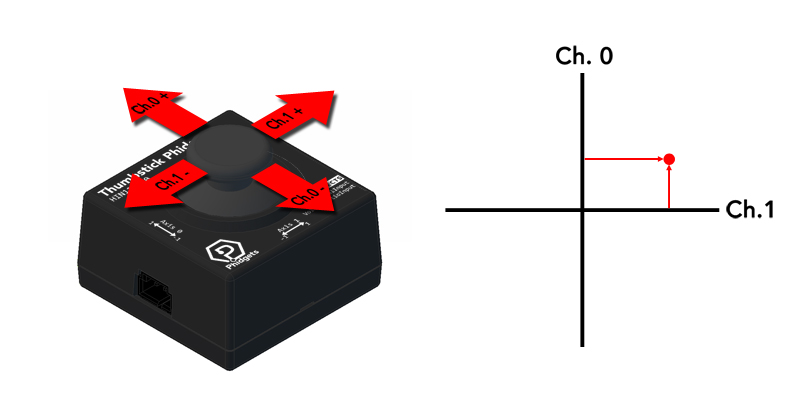
You can use your Control Panel to explore your Phidget's channels.
1. Open your Control Panel, and you will find the following channels:
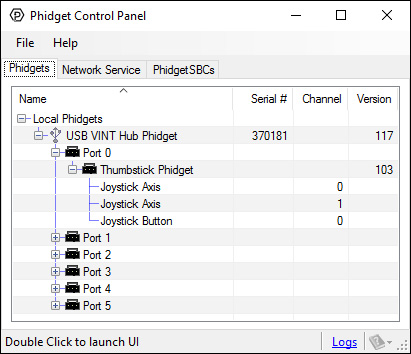
2. Double click on a channel to open an example program.
In your Control Panel, double click on "Joystick Axis":
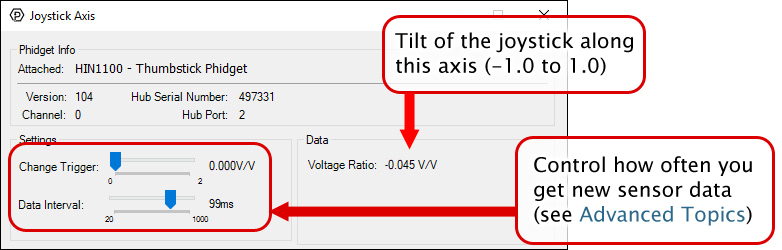
In your Control Panel, double click on "Joystick Button":
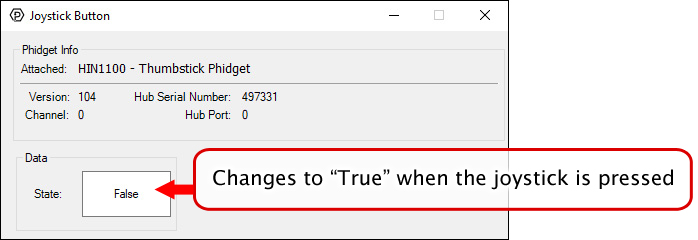
Before you open a Phidget channel in your program, you can set these properties to specify which channel to open. You can find this information through the Control Panel.
1. Open the Control Panel and double-click on the red map pin icon:

2. The Addressing Information window will open. Here you will find all the information you need to address your Phidget in your program.

See the Phidget22 API for your language to determine exact syntax for each property.
The Change Trigger is the minimum change in the sensor data needed to trigger a new data event.
The Data Interval is the time (in ms) between data events sent out from your Phidget.
The Data Rate is the reciprocal of Data Interval (measured in Hz), and setting it will set the reciprocal value for Data Interval and vice-versa.
You can modify one or both of these values to achieve different data outputs. You can learn more about these properties here.
Firmware Upgrade
MacOS users can upgrade device firmware by double-clicking the device row in the Phidget Control Panel.
Linux users can upgrade via the phidget22admin tool (see included readme for instructions).
Windows users can upgrade the firmware for this device using the Phidget Control Panel as shown below.

Firmware Downgrade
Firmware upgrades include important bug fixes and performance improvements, but there are some situations where you may want to revert to an old version of the firmware (for instance, when an application you're using is compiled using an older version of phidget22 that doesn't recognize the new firmware).
MacOS and Linux users can downgrade using the phidget22admin tool in the terminal (see included readme for instructions).
Windows users can downgrade directly from the Phidget Control Panel if they have driver version 1.9.20220112 or newer:

Firmware Version Numbering Schema
Phidgets device firmware is represented by a 3-digit number. For firmware patch notes, see the device history section on the Specifications tab on your device's product page.

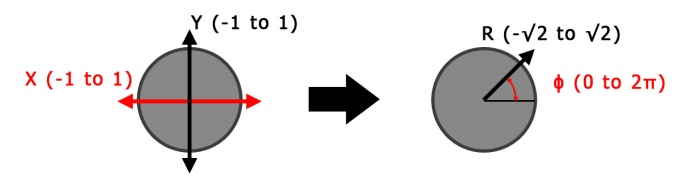
For some applications, you may want to convert the 2-axis data of the Thumbstick Phidget into an angle and magnitude. This can be helpful if you want to use it like a video game controller. You can use the following formulas:
Where r is the magnitude, ϕ is the angle, and x and y are the two axis values. Atan2 is the 2-argument arctangent function, which you can find in most math libraries. For example, in C# you could use Math.Atan2(x,y). Depending on your language, ϕ may be in radians or degrees. Since x and y range from -1.0 to 1.0, the resulting r will range from -√2 to √2, so you may also want to modify the first formula like so:
This way, your r will range from 0 to 1, which is more intuitive than -√2 to √2.
| Sensor Properties | |
|---|---|
| Controlled By | VINT |
| VoltageRatio Input Resolution | 0.0021 |
| VINT Communication Speed Max | 10 kbit/s |
| Electrical Properties | |
| Current Consumption (Unconfigured) | 20 μA |
| Current Consumption Max | * 1 mA |
| Physical Properties | |
| Operating Temperature Min | -40 °C |
| Operating Temperature Max | 85 °C |
| Customs Information | |
| Canadian HS Export Code | 8471.80.00 |
| American HTS Import Code | 8471.80.40.00 |
| Country of Origin | CN (China) |
* - Current consumption varies depending on selected data interval. See the graph below for details.
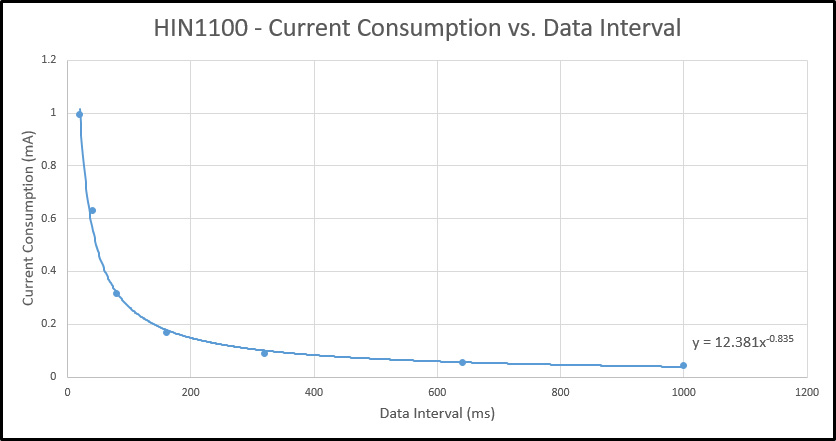
| Date | Board Revision | Device Version | Comment |
|---|---|---|---|
| September 2017 | 0 | 104 | Product Release |
| January 2018 | 0 | 105 | Library bug fixes |
| October 2021 | 0 | 106 | ChangeTrigger now functions independently for each axis |
| API | Detail | Language | OS | |
|---|---|---|---|---|
| VoltageRatioInput | Visual Studio GUI | C# | Windows | Download |
| VoltageRatioInput | Load Cell Calibrator | C# | Windows | Download |
| VoltageRatioInput | Objective-C | macOS | Download | |
| VoltageRatioInput | Swift | macOS | Download | |
| VoltageRatioInput | Swift | iOS | Download | |
| VoltageRatioInput | Visual Basic | Windows | Download | |
| VoltageRatioInput | Max | Multiple | Download | |
| DigitalInput | Visual Studio GUI | C# | Windows | Download |
| DigitalInput | Objective-C | macOS | Download | |
| DigitalInput | Swift | macOS | Download | |
| DigitalInput | Swift | iOS | Download | |
| DigitalInput | Visual Basic | Windows | Download | |
| DigitalInput | Max | Multiple | Download |
| Channel Name | API | Channel |
|---|---|---|
| Thumbstick Axis | VoltageRatioInput | 0 - 1 |
| Thumbstick Button | DigitalInput | 0 |
This Phidget is a smart device that must be controlled by a VINT Hub. For more information about VINT, have a look at the VINT Overview page. You can use a Phidget Cable to simply and easily connect the two devices. Here's a list of all of the different VINT Hubs currently available:
| Product | Board Properties | |||
|---|---|---|---|---|
| Part Number | Price | Number of VINT Ports | VINT Communication Speed Max | Controlled By |
 VINT Hub Phidget
|
$40.00 | 6 | 1 Mbit/s | USB (Mini-USB) |
 1-Port VINT Hub Phidget
|
$26.00 | 1 | 1 Mbit/s | USB (USB-A) |
 VINT Hub Phidget
|
$35.00 | 6 | 1 Mbit/s | USB (Mini-USB) |
 Wireless VINT Hub
|
$65.00 | 6 | 100 kbit/s | Local Network (Ethernet or Wi-Fi) |
 PhidgetSBC4
|
$130.00 | 6 | 100 kbit/s | — |
Use a Phidget cable to connect this device to the hub. You can solder multiple cables together in order to make even longer Phidget cables, but you should be aware of the effects of having long wires in your system.
| Product | Physical Properties | |
|---|---|---|
| Part Number | Price | Cable Length |
 Phidget Cable 10cm
|
$1.50 | 100 mm |
 Phidget Cable 30cm
|
$1.75 | 300 mm |
 Phidget Cable 60cm
|
$2.00 | 600 mm |
 Phidget Cable 60cm
|
$2.00 | 600 mm |
 Phidget Cable 90cm
|
$2.00 | 900 mm |
 Phidget Cable 120cm
|
$2.25 | 1.2 m |
 Phidget Cable 150cm
|
$2.50 | 1.5 m |
 Phidget Cable 180cm
|
$2.75 | 1.8 m |
 Phidget Cable 350cm
|
$3.00 | 3.5 m |
 Phidget Cable Kit
|
$10.00 | 80 mm |
 Phidget Cable Extension Wire 22AWG
|
$0.75/Meter | — |