
Quantity Available: 10
| Qty | Price |
|---|---|
| 10 | $28.50 |
| 25 | $25.50 |
| 50 | $22.50 |
| 100 | $21.00 |
The VCP1001 can be used to measure voltages up to ±40V. You can select a smaller sensing range in software to increase the measurement resolution, or you can use automatic mode to have the device adjust to the best range for the voltage it's presently sensing. This Phidget connects to your computer through a VINT Hub.
The VCP1001 allows you to measure voltages up to ±40V. This Phidget is ideal for monitoring power supplies, adapting devices to be used with Phidgets, or other voltage monitoring applications. You can manually select the voltage range (±5V, ±15V, or ±40V) in your program, or use Automatic mode which adjusts ranges based on the measurement.

You can use your Control Panel to explore your Phidget's channels.
1. Open your Control Panel, and you will find the 10-bit (±40V) Voltage Input Phidget channel:
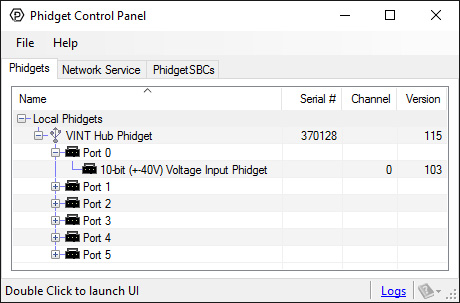
2. Double click on the channel to open an example program. This channel belongs to the Voltage Input channel class:
In your Control Panel, double click on "10-bit (±40V) Voltage Input Phidget":
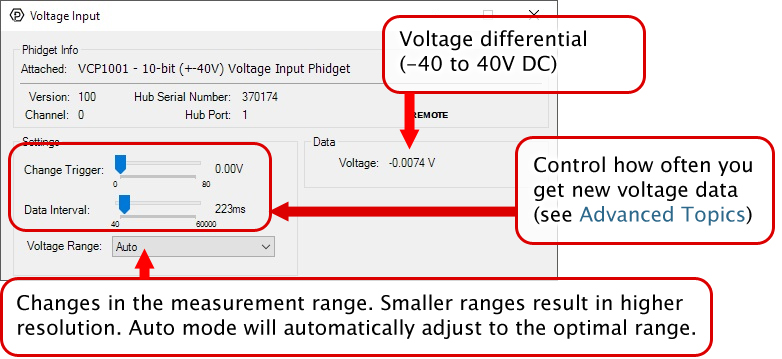
Before you open a Phidget channel in your program, you can set these properties to specify which channel to open. You can find this information through the Control Panel.
1. Open the Control Panel and double-click on the red map pin icon:

2. The Addressing Information window will open. Here you will find all the information you need to address your Phidget in your program.

See the Phidget22 API for your language to determine exact syntax for each property.
The Change Trigger is the minimum change in the sensor data needed to trigger a new data event.
The Data Interval is the time (in ms) between data events sent out from your Phidget.
The Data Rate is the reciprocal of Data Interval (measured in Hz), and setting it will set the reciprocal value for Data Interval and vice-versa.
You can modify one or both of these values to achieve different data outputs. You can learn more about these properties here.
Note: Graphing and logging is currently only supported in the Windows version of the Phidget Control Panel.
In the Phidget Control Panel, open the channel for your device and click on the ![]() icon next to the data type that you want to plot. This will open up a new window:
icon next to the data type that you want to plot. This will open up a new window:

If you need more complex functionality such as logging multiple sensors to the same sheet or performing calculations on the data, you'll need to write your own program. Generally this will involve addressing the correct channel, opening it, and then creating an Event Handler and adding graphing/logging code to it.
The quickest way to get started is to download some sample code for your desired programming language and then search google for logging or plotting in that language (e.g. "how to log to csv in python") and add the code to the existing change handler.
You can perform filtering on the raw data in order to reduce noise in your graph. For more information, see the Control Panel Graphing page.
You can perform a transform on the incoming data to get different graph types that may provide insights into your sensor data. For more information on how to use these graph types, see the Control Panel Graphing page.
Firmware Upgrade
MacOS users can upgrade device firmware by double-clicking the device row in the Phidget Control Panel.
Linux users can upgrade via the phidget22admin tool (see included readme for instructions).
Windows users can upgrade the firmware for this device using the Phidget Control Panel as shown below.

Firmware Downgrade
Firmware upgrades include important bug fixes and performance improvements, but there are some situations where you may want to revert to an old version of the firmware (for instance, when an application you're using is compiled using an older version of phidget22 that doesn't recognize the new firmware).
MacOS and Linux users can downgrade using the phidget22admin tool in the terminal (see included readme for instructions).
Windows users can downgrade directly from the Phidget Control Panel if they have driver version 1.9.20220112 or newer:

Firmware Version Numbering Schema
Phidgets device firmware is represented by a 3-digit number. For firmware patch notes, see the device history section on the Specifications tab on your device's product page.

The VCP1001 is electrically isolated, so a power surge in the circuit you are measuring would only damage the VCP1001- it will not damage your Hub or your computer. Having isolation also helps prevent the formation of ground loops in your system. Another advantage of isolation on the VCP1001 is that the negative terminal doesn’t have to be at 0 volts. You can measure the voltage differential between any two points on the circuit. For example, look at the battery charging circuit pictured below. Directly measuring the voltage with a non-isolated sensor could be risky due to the complexity between the battery and VINT Hub. However, thanks to the isolated nature of the VCP1001, the battery voltage may be measured directly, ignoring the circuits in between.
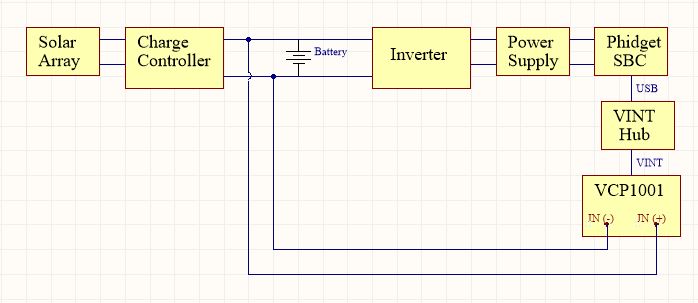
| Sensor Properties | |
|---|---|
| Sensor Type | Voltage (DC) |
| Board Properties | |
| Controlled By | VINT |
| Driver Support | Phidget22 |
| VINT Communication Speed Max | 10 kbit/s |
| Voltage Sensor | |
| Withstand Voltage Max | ± 50 V DC |
| Number of Voltage Inputs | 1 |
| Sensor Input Impedance | 1 MΩ |
| Voltage Difference Max | ± 40 V DC |
| Sampling Interval Min | 12 ms/sample |
| Sampling Interval Max | 60 s/sample |
| ±5V Range | |
| Voltage Resolution | 200 μV DC |
| Voltage Offset Max | 5 mV DC |
| Measurement Error Max | 0.2 % |
| Voltage Noise | 3 mV DC |
| ±15V Range | |
| Voltage Resolution | 500 μV DC |
| Voltage Offset Max | 15 mV DC |
| Measurement Error Max | 0.2 % |
| Voltage Noise | 10 mV DC |
| ±40V Range | |
| Voltage Resolution | 1.2 mV DC |
| Voltage Offset Max | 40 mV DC |
| Measurement Error Max | 0.2 % |
| Voltage Noise | 25 mV DC |
| Electrical Properties | |
| Current Consumption Max | 11 mA |
| Isolation Voltage (DC) | 3.8 kV DC |
| Physical Properties | |
| Recommended Wire Size | 16 - 26 AWG |
| Operating Temperature Min | -40 °C |
| Operating Temperature Max | 85 °C |
| Customs Information | |
| Canadian HS Export Code | 8471.80.00 |
| American HTS Import Code | 8471.80.40.00 |
| Country of Origin | CN (China) |
| Date | Board Revision | Device Version | Comment |
|---|---|---|---|
| June 2017 | 0 | 100 | Product Release |
| April 2022 | 0 | 110 | Minimum data interval lowered to 12ms (lower resolution below 20ms) |
| Channel Name | API | Channel |
|---|---|---|
| Voltage Input | VoltageInput | 0 |
This Phidget is a smart device that must be controlled by a VINT Hub. For more information about VINT, have a look at the VINT Overview page. You can use a Phidget Cable to simply and easily connect the two devices. Here's a list of all of the different VINT Hubs currently available:
| Product | Board Properties | |||
|---|---|---|---|---|
| Part Number | Price | Number of VINT Ports | VINT Communication Speed Max | Controlled By |
 VINT Hub Phidget
|
$40.00 | 6 | 1 Mbit/s | USB (Mini-USB) |
 1-Port VINT Hub Phidget
|
$26.00 | 1 | 1 Mbit/s | USB (USB-A) |
 VINT Hub Phidget
|
$35.00 | 6 | 1 Mbit/s | USB (Mini-USB) |
 Wireless VINT Hub
|
$65.00 | 6 | 100 kbit/s | Local Network (Ethernet or Wi-Fi) |
 PhidgetSBC4
|
$130.00 | 6 | 100 kbit/s | — |
Use a Phidget cable to connect this device to the hub. You can solder multiple cables together in order to make even longer Phidget cables, but you should be aware of the effects of having long wires in your system.
| Product | Physical Properties | |
|---|---|---|
| Part Number | Price | Cable Length |
 Phidget Cable 10cm
|
$1.50 | 100 mm |
 Phidget Cable 30cm
|
$1.75 | 300 mm |
 Phidget Cable 60cm
|
$2.00 | 600 mm |
 Phidget Cable 60cm
|
$2.00 | 600 mm |
 Phidget Cable 90cm
|
$2.00 | 900 mm |
 Phidget Cable 120cm
|
$2.25 | 1.2 m |
 Phidget Cable 150cm
|
$2.50 | 1.5 m |
 Phidget Cable 180cm
|
$2.75 | 1.8 m |
 Phidget Cable 350cm
|
$3.00 | 3.5 m |
 Phidget Cable Kit
|
$10.00 | 80 mm |
 Phidget Cable Extension Wire 22AWG
|
$0.75/Meter | — |
| Product | Board Properties | Voltage Sensor | |||
|---|---|---|---|---|---|
| Part Number | Price | Controlled By | Voltage Difference Max | Measurement Error Max | Sampling Interval Min |
 20-bit (±40V) Voltage Input Phidget
|
$55.00 | VINT | ± 40 V DC | 0.01 % | 100 ms/sample |
 (±40V) Voltage Input Phidget
|
$30.00 | VINT | ± 40 V DC | — | 12 ms/sample |
 (±1V) Voltage Input Phidget
|
$28.00 | VINT | ± 1 V DC | 0.1 % | 40 ms/sample |
 Precision Voltage Sensor
|
$19.00 | — | ± 30 V DC | 0.5 % | — |