Voltage Output Guide
A voltage output is a device that can generate an analog voltage. Learn more about voltage outputs in this guide.

Quantity Available: 68
| Qty | Price |
|---|---|
| 10 | $90.25 |
| 25 | $80.75 |
| 50 | $71.25 |
| 100 | $66.50 |
The PhidgetAnalog 4-Output Produces a voltage over -10V to +10V at a maximum of ±20mA. If this current is exceeded an error will be thrown to notify that the voltage may have dropped below the setpoint. The voltage is produced with 12 bit resolution (4.8mV).
The board is not isolated and all 4 channels share a common ground. All the power is supplied by via USB.
Welcome to the 1002 user guide! In order to get started, make sure you have the following hardware on hand:
Next, you will need to connect the pieces:
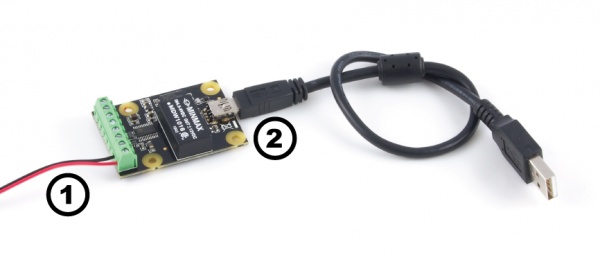
Now that you have everything together, let's start using the 1002!
In order to demonstrate the functionality of the 1002, the Phidget Control Panel running on a Windows machine will be used.
The Phidget Control Panel is available for use on both macOS and Windows machines.
To open the Phidget Control Panel on Windows, find the ![]() icon in the taskbar. If it is not there, open up the start menu and search for Phidget Control Panel
icon in the taskbar. If it is not there, open up the start menu and search for Phidget Control Panel
To open the Phidget Control Panel on macOS, open Finder and navigate to the Phidget Control Panel in the Applications list. Double click on the ![]() icon to bring up the Phidget Control Panel.
icon to bring up the Phidget Control Panel.
For more information, take a look at the getting started guide for your operating system:
Linux users can follow the getting started with Linux guide and continue reading here for more information about the 1002.
After plugging the 1002 into your computer and opening the Phidget Control Panel, you will see something like this:
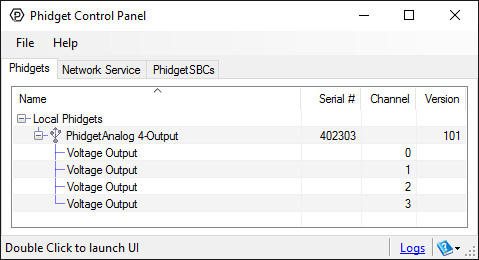
The Phidget Control Panel will list all connected Phidgets and associated objects, as well as the following information:
The Phidget Control Panel can also be used to test your device. Double-clicking on an object will open an example.
Double-click on the Voltage Output object in order to run the example:
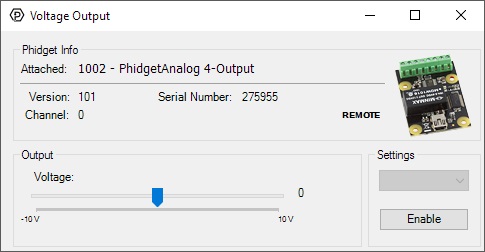
General information about the selected object will be displayed at the top of the window. You can also experiment with the following functionality:
Before you can access the device in your own code, and from our examples, you'll need to take note of the addressing parameters for your Phidget. These will indicate how the Phidget is physically connected to your application. For simplicity, these parameters can be found by clicking the button at the top of the Control Panel example for that Phidget.

In the Addressing Information window, the section above the line displays information you will need to connect to your Phidget from any application. In particular, note the Channel Class field as this will be the API you will need to use with your Phidget, and the type of example you should use to get started with it. The section below the line provides information about the network the Phidget is connected on if it is attached remotely. Keep track of these parameters moving forward, as you will need them once you start running our examples or your own code.

You are now ready to start writing your own code for the device. The best way to do that is to start from our Code Samples.
Select your programming language of choice from the drop-down list to get an example for your device. You can use the options provided to further customize the example to best suit your needs.
Once you have your example, you will need to follow the instructions on the page for your programming language to get it running. To find these instructions, select your programming language from the Programming Languages page.
The terminal blocks on this board are labelled on the underside to save space:

The 1002 is not isolated. All four channels use the same ground.
The 1002 will limit the available current per channel at ±20mA.
| Board Properties | |
|---|---|
| Controlled By | USB (Mini-USB) |
| USB Stack | HID |
| Driver Support | Phidget21, Phidget22 |
| API Object Name | VoltageOutput |
| USB Voltage Min | 4.6 V DC |
| USB Voltage Max | 5.5 V DC |
| Current Consumption Min | 55 mA |
| Current Consumption Max | 300 mA |
| Available External Current | (per channel) 20 mA |
| Recommended Wire Size | 16 - 26 AWG |
| USB Speed | Full Speed |
| Operating Temperature Min | 0 °C |
| Operating Temperature Max | 70 °C |
| Voltage Outputs | |
| Number of Voltage Outputs | 4 |
| Output Impedance (Channel Enabled) | 500 mΩ |
| Output Impedance (Channel Disabled) | 4 kΩ |
| Voltage Output Max | ± 10 V DC |
| Output Voltage Resolution | (12 bit) 4.8 mV DC |
| Capacitive Load Stability | 4 nF |
| Frequency Max | Variable* |
| Electrical Properties | |
| Isolation Voltage (DC) | 1.5 kV DC |
| Customs Information | |
| Canadian HS Export Code | 8471.80.00 |
| American HTS Import Code | 8471.80.40.00 |
| Country of Origin | CN (China) |
| Date | Board Revision | Device Version | Packaging Revision | Comment |
|---|---|---|---|---|
| March 2011 | 0 | 100 | Product Release, requires phidget21 2.1.8 or newer | |
| May 2011 | 0 | 101 | getLabelString fix for lables > 7 characters | |
| January 2018 | 0 | 101 | B | Removed cable from packaging |
| Channel Name | API | Channel |
|---|---|---|
| Voltage Output | VoltageOutput | 0 - 3 |
You can protect your board from dust and debris by purchasing an enclosure. An enclosure will also prevent unintentional shorts caused by objects touching the pins on the bottom of the board or any terminal screws.
| Product | Physical Properties | |
|---|---|---|
| Part Number | Price | Material |
 Acrylic Enclosure for the 1002
|
$8.00 | Clear Acrylic |
Use a USB cable to connect this Phidget to your computer. We have a number of different lengths available, although the maximum length of a USB cable is 5 meters due to limitations in the timing protocol. For longer distances, we recommend that you use a Single Board Computer to control the Phidget remotely.
| Product | Physical Properties | |||
|---|---|---|---|---|
| Part Number | Price | Connector A | Connector B | Cable Length |
 USB-A to Mini-B Cable 28cm 24AWG
|
$3.00 | USB Type A | USB Mini-B | 280 mm |
 USB-A to Mini-B Cable 28cm Right Angle
|
$3.50 | USB Type A | USB Mini-B (90 degree) | 280 mm |
 USB-A to Mini-B Cable 60cm 24AWG
|
$3.50 | USB Type A | USB Mini-B | 600 mm |
 USB-A to Mini-B Cable 83cm Right Angle
|
$4.50 | USB Type A | USB Mini-B (90 degree) | 830 mm |
 USB-A to Mini-B Cable 120cm 24AWG
|
$4.00 | USB Type A | USB Mini-B | 1.2 m |
 USB-A to Mini-B Cable 180cm 24AWG
|
$4.00 | USB Type A | USB Mini-B | 1.8 m |
 USB-A to Mini-B Cable 450cm, 20 AWG 2C
|
$12.00 | USB Type A | USB Mini-B | 4.5 m |
 USB-C to Mini-B Cable 60cm 24AWG
|
$5.00 | USB Type C | USB Mini-B | 600 mm |
 USB-C to Mini-B Cable 180cm 24AWG
|
$6.00 | USB Type C | USB Mini-B | 1.8 m |
| Product | Board Properties | Voltage Outputs | Voltage Outputs (5V Mode) | Voltage Outputs (±10V Mode) | ||
|---|---|---|---|---|---|---|
| Part Number | Price | Controlled By | Number of Voltage Outputs | Voltage Output Max | Voltage Output Max | Voltage Output Max |
 PhidgetAnalog 4-Output
|
$95.00 | USB (Mini-USB) | 4 | ± 10 V DC | — | — |
 Isolated 16-bit Voltage Output Phidget
|
$55.00 | VINT | 1 | — | 5 V DC | ± 10 V DC |
 Isolated 12-bit Voltage Output Phidget
|
$34.00 | VINT | 1 | — | 5 V DC | ± 10 V DC |
 12-bit Voltage Output Phidget
|
$17.00 | VINT | 1 | 4.2 V DC | — | — |