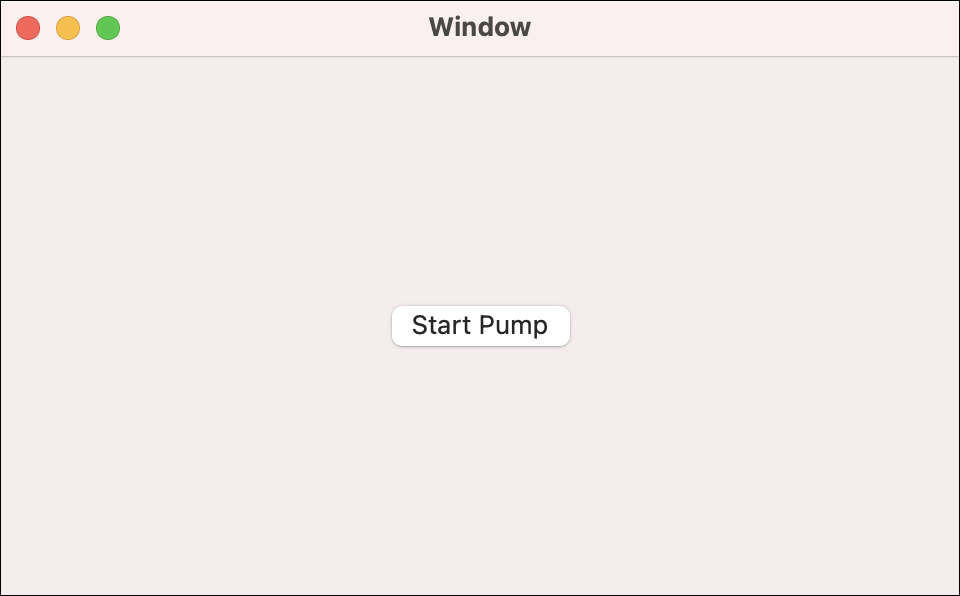In this step, you will learn how to operate the water pump so you can water your plant.
You can continue working from your PhidgetsPlant project in this step. Replace your previous code with the following code.
Write Code (Java)
Not your programming language? Set your preferences so we can display relevant code examples.
package phidgetsplant;
//Add Phidgets Library
import com.phidget22.*;
public class PhidgetsPlant {
public static void main(String[] args) throws Exception {
//Create
DigitalOutput pump = new DigitalOutput();
//Address
pump.setHubPort(1);
pump.setIsHubPortDevice(true);
//Open
pump.open(1000);
//Use your Phidgets
pump.setState(true);
Thread.sleep(1000);
pump.setState(false);
}
}
//Add Phidgets Library
import com.phidget22.*;
public class PhidgetsPlant {
public static void main(String[] args) throws Exception {
//Create
DigitalOutput pump = new DigitalOutput();
//Address
pump.setHubPort(1);
pump.setIsHubPortDevice(true);
//Open
pump.open(1000);
//Use your Phidgets
pump.setState(true);
Thread.sleep(1000);
pump.setState(false);
}
}
//Add Phidgets Library
import com.phidget22.*;
//Define
DigitalOutput pump;
void setup(){
try{
//Create
pump = new DigitalOutput();
//Address
pump.setHubPort(1);
pump.setIsHubPortDevice(true);
//Open
pump.open(1000);
}catch(Exception e){
//Handle Exceptions
e.printStackTrace();
}
}
void draw(){
try{
//Use your Phidgets
pump.setState(true);
delay(1000);
pump.setState(false);
exit();
}catch(Exception e){
//Handle Exceptions
e.printStackTrace();
}
}
Write Code (Python)
Not your programming language? Set your preferences so we can display relevant code examples.
#Add Phidget Library
from Phidget22.Phidget import *
from Phidget22.Devices.DigitalOutput import *
#Required for sleep statement
import time
#Create
pump = DigitalOutput()
#Address
pump.setHubPort(1)
pump.setIsHubPortDevice(True)
#Open
pump.openWaitForAttachment(1000)
#Use your Phidgets
pump.setState(True)
time.sleep(1)
pump.setState(False)
Write Code (C#)
Not your programming language? Set your preferences so we can display relevant code examples.
//Add Phidgets Library
using Phidget22;
namespace PhidgetsPlant
{
class Program
{
static void Main(string[] args)
{
//Create
DigitalOutput pump = new DigitalOutput();
//Address
pump.HubPort = 1;
pump.IsHubPortDevice = true;
//Open
pump.Open(1000);
//Use your Phidgets
pump.State = true;
System.Threading.Thread.Sleep(1000);
pump.State = false;
}
}
}
Write Code (Swift)
Not your programming language? Set your preferences so we can display relevant code examples.
The code below assumes you've created a single button and linked it to an IBAction named pumpButton.
import Cocoa
//Add Phidgets Library
import Phidget22Swift
class ViewController: NSViewController {
@IBOutlet weak var pumpButton: NSButton!
//Create
let pump = DigitalOutput()
override func viewDidLoad() {
super.viewDidLoad()
do{
//Address
try pump.setHubPort(1)
try pump.setIsHubPortDevice(true)
//Open
try pump.open()
}catch{
print(error)
}
}
@IBAction func runPump(_ sender: Any) {
do{
let currentState = try pump.getState()
let buttonStr = currentState ? "Start Pump" : "Stop Pump"
pumpButton.title = buttonStr
try pump.setState(!currentState)
}catch{
print(error)
}
}
}
Run Your Program
You will see water being pumped for 1 second and then the pump will turn off.
Collect Values
Using your program, determine the following values:
| Water Pump ON Time | Volume of Water |
|---|---|
| 1 second (default from code above) | ? |
| 2 seconds | ? |
| 3 seconds | ? |
You can measure the volume by using a measuring cup, ruler, scale, or just by eye. The goal is to determine how much water you think your plant will need. You will use this value later when designing your system.
Troubleshoot
- Make sure everything is plugged in properly and your VINT Hub is connected to your computer.
- Stop running other programs that are using your Phidgets before running a program.
If you are still having issues visit Advanced Troubleshooting