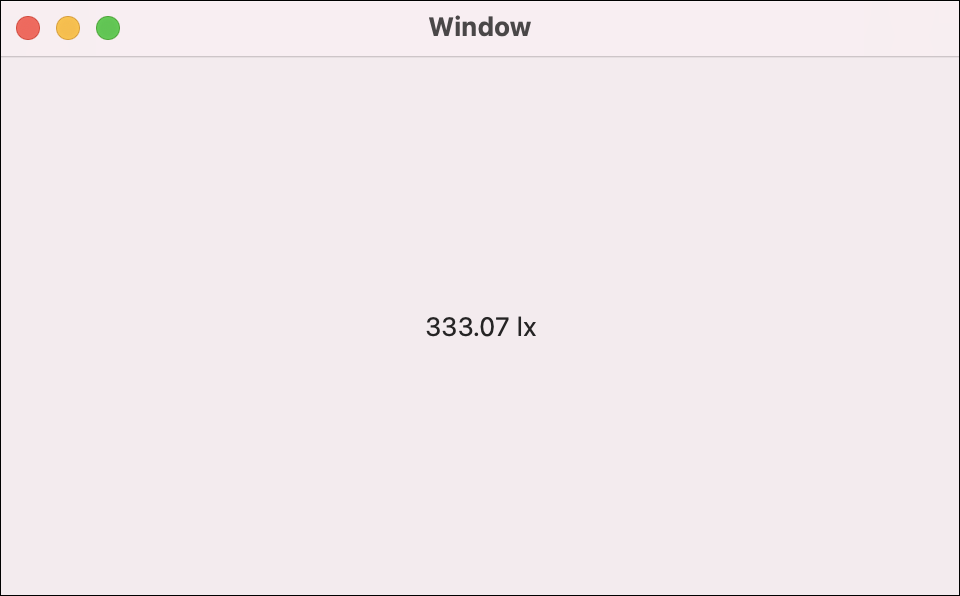In this step, you will use your Light Phidget to determine the amount of light your plant is getting.

You can continue working from your PhidgetsPlant project in this step. Replace your previous code with the following code.
Write Code (Java)
Not your programming language? Set your preferences so we can display relevant code examples.
package phidgetsplant;
//Add Phidgets Library
import com.phidget22.*;
public class PhidgetsPlant{
public static void main(String[] args) throws Exception{
//Create
LightSensor light = new LightSensor();
//Open
light.open(1000);
//Use your Phidgets
while(true){
System.out.println("Illuminance: " + light.getIlluminance() + " lx");
Thread.sleep(250);
}
}
}
//Add Phidgets Library
import com.phidget22.*;
public class PhidgetsPlant{
public static void main(String[] args) throws Exception{
//Create
LightSensor light = new LightSensor();
//Open
light.open(1000);
//Use your Phidgets
while(true){
System.out.println("Illuminance: " + light.getIlluminance() + " lx");
Thread.sleep(250);
}
}
}
//Add Phidgets Library
import com.phidget22.*;
//Define
LightSensor light;
void setup(){
try{
//Create
light = new LightSensor();
//Open
light.open(1000);
}catch(Exception e){
//Handle Exceptions
e.printStackTrace();
}
}
void draw(){
try{
//Use your Phidgets
println("Light Level: " + light.getIlluminance());
delay(250);
}catch(Exception e){
//Handle Exceptions
e.printStackTrace();
}
}
Write Code (Python)
Not your programming language? Set your preferences so we can display relevant code examples.
#Add Phidgets Library
from Phidget22.Phidget import *
from Phidget22.Devices.LightSensor import *
#Required for sleep statement
import time
#Create
lightSensor = LightSensor()
#Open
lightSensor.openWaitForAttachment(1000)
#Use your Phidgets
while (True):
print("Illuminance: " + str(lightSensor.getIlluminance()) + " lx")
time.sleep(0.25)
Write Code (C#)
Not your programming language? Set your preferences so we can display relevant code examples.
//Add Phidgets Library
using Phidget22;
namespace PhidgetsPlant
{
class Program
{
static void Main(string[] args)
{
//Create
LightSensor light = new LightSensor();
//Open
light.Open(1000);
//Use your Phidgets
while (true)
{
System.Console.WriteLine("Illuminance: " + light.Illuminance + " lx");
System.Threading.Thread.Sleep(250);
}
}
}
}
Write Code (Swift)
Not your programming language? Set your preferences so we can display relevant code examples.
the code below assumes you've created a single label and linked it to an IBAction named lightLabel.
import Cocoa
//Add Phidgets Library
import Phidget22Swift
class ViewController: NSViewController {
@IBOutlet weak var lightLabel: NSTextField!
//Create
let light = LightSensor()
override func viewDidLoad() {
super.viewDidLoad()
do{
//Subscribe to event
let _ = light.illuminanceChange.addHandler(light_change)
//Open
try light.open()
}catch{
print(error)
}
}
func light_change(sender:LightSensor, illuminance: Double){
DispatchQueue.main.async {
//Use your Phidget
self.lightLabel.stringValue = String(illuminance) + " lx"
}
}
}
Run Your Program
You will see an illuminance value being printed to the screen.
How Much Light?
Every plant has different light requirements. Some require direct sunlight, others flourish in shade. Determine which type of plant you have, and then use the table below to find the illuminance range best suited to your plant.
| Light Requirement | Illuminance Range |
|---|---|
| Low Light | < 2000lx |
| Medium Light | 2000lx – 10000lx |
| Full Light | > 10000lx |
Make sure to write these values down. You will need them later when designing your system.
Troubleshoot
- Make sure everything is plugged in properly and your VINT Hub is connected to your computer.
- Stop running other programs that are using your Phidgets before running a program.
If you are still having issues visit Advanced Troubleshooting