Template:UGC-Graphing: Difference between revisions
(Created page with "<div class="ugcHeader"><span class="ugcHeaderIcon"></span><span class="ugcHeaderName">How can I plot or record sensor data? </span></div> <div class="ugcContent"> In the Phid...") |
No edit summary |
||
| Line 2: | Line 2: | ||
</span></div> | </span></div> | ||
<div class="ugcContent"> | <div class="ugcContent"> | ||
In the Phidget Control Panel, open the channel for your device and click on the [[Image:plot.jpg|link=]] icon next to the data type that you want to plot. This will open up a new window: | In the [[Phidget Control Panel]], open the channel for your device and click on the [[Image:plot.jpg|link=]] icon next to the data type that you want to plot. This will open up a new window: | ||
[[Image:plot2.jpg|link=]] | [[Image:plot2.jpg|link=]] | ||
| Line 8: | Line 8: | ||
If you need more complex functionality such as logging multiple sensors to the same sheet or performing calculations on the data, you'll need to write your own program. Generally this will involve [[Addressing Phidgets|addressing]] the correct channel, [[Opening a Channel|opening]] it, and then creating an [[Using Events|Event Handler]] and adding graphing/logging code to it. | If you need more complex functionality such as logging multiple sensors to the same sheet or performing calculations on the data, you'll need to write your own program. Generally this will involve [[Addressing Phidgets|addressing]] the correct channel, [[Opening a Channel|opening]] it, and then creating an [[Using Events|Event Handler]] and adding graphing/logging code to it. | ||
The quickest way to get started is to download some sample code for your desired programming language and then search google for logging or plotting in that language (e.g. "how to log to csv in python") and add the code to the existing change handler. | The quickest way to get started is to download some [{{SERVER}}/?view=code_samples sample code] for your desired programming language and then search google for logging or plotting in that language (e.g. "how to log to csv in python") and add the code to the existing change handler. | ||
=== Filtering === | |||
You can perform filtering on the raw data in order to reduce noise in your graph. For more information, see the [[Control Panel Graphing]] page. | |||
=== Graph Type === | |||
You can perform a transform on the incoming data to get different graph types that may provide insights into your sensor data. For more information on how to use these graph types, see the [[Control Panel Graphing]] page. | |||
</div> | </div> | ||
Revision as of 21:34, 9 August 2021
In the Phidget Control Panel, open the channel for your device and click on the ![]() icon next to the data type that you want to plot. This will open up a new window:
icon next to the data type that you want to plot. This will open up a new window:
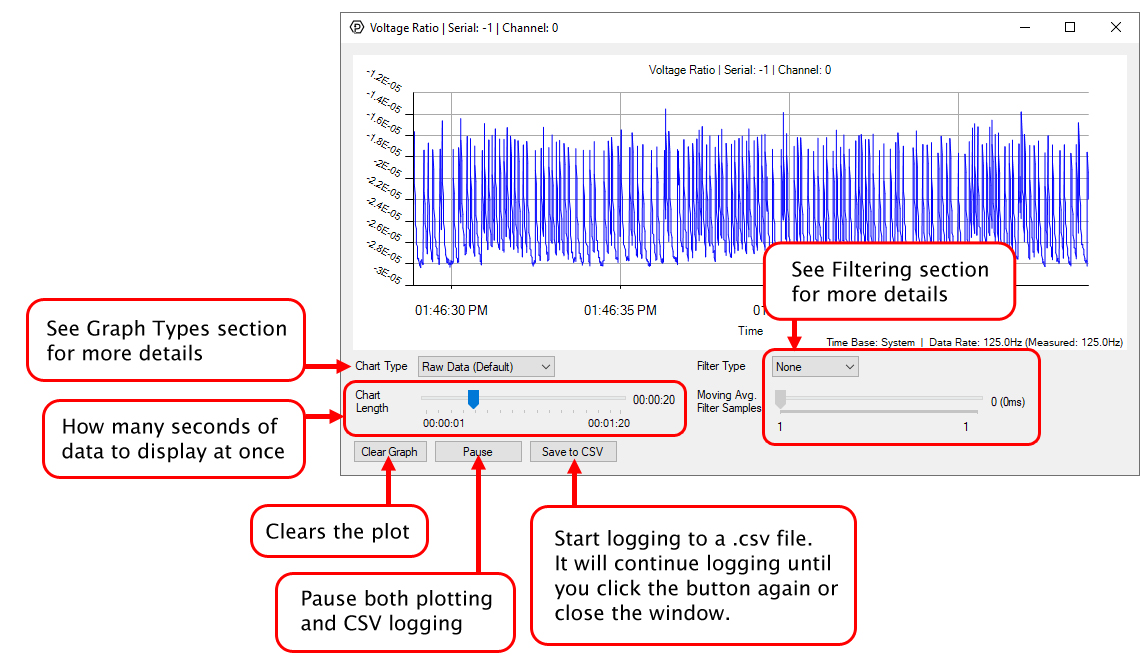
If you need more complex functionality such as logging multiple sensors to the same sheet or performing calculations on the data, you'll need to write your own program. Generally this will involve addressing the correct channel, opening it, and then creating an Event Handler and adding graphing/logging code to it.
The quickest way to get started is to download some sample code for your desired programming language and then search google for logging or plotting in that language (e.g. "how to log to csv in python") and add the code to the existing change handler.
Filtering
You can perform filtering on the raw data in order to reduce noise in your graph. For more information, see the Control Panel Graphing page.
Graph Type
You can perform a transform on the incoming data to get different graph types that may provide insights into your sensor data. For more information on how to use these graph types, see the Control Panel Graphing page.
