
The Sonar Sensor is a compact high performance ultrasonic rangefinder made by MaxBotix that can detect objects at a distance of 6 to 254 inches (6.45 m) with a 1 inch (25.4 mm)resolution. The sensor automatically calibrates itself when powered up.
The Phidget cable that ships with the 1128 must be soldered to the sensor board; the EZ-1 sensor can then be connected to an analog port on a PhidgetInterface board and controlled through our powerful API.

This sensor can be read by any Phidget with an Analog Input or VINT Hub port. It will connect to either one using the included Phidget cable. VINT Hub ports can behave just like Analog Inputs, but have the added flexibility of being able to be used as digital inputs, digital outputs, or ports to communicate with VINT devices. For more information about VINT, see the VINT Overview page.
| Product | Voltage Inputs | ||
|---|---|---|---|
| Part Number | Price | Number of Voltage Inputs | Voltage Input Resolution (bits) |
 VINT Hub Phidget
|
$40.00 | 6 (Shared) | *** 15 bit |
 1-Port VINT Hub Phidget
|
$24.00 | 1 (Shared) | ** 16 bit |
 VINT Hub Phidget
|
$35.00 | 6 (Shared) | * 15 bit |
 VINT Hub Phidget
|
$30.00 | 6 (Shared) | *** 15 bit |
 Wireless VINT Hub
|
$60.00 | 6 (Shared) | * 16 bit |
 PhidgetSBC4
|
$120.00 | 6 (Shared) | * 16 bit |
 8x Voltage Input Phidget
|
$20.00 | 8 | 12 bit |
 PhidgetInterfaceKit 8/8/8
|
$80.00 | 8 | — |
 PhidgetInterfaceKit 2/2/2
|
$50.00 | 2 | 10 bit |
 PhidgetInterfaceKit 8/8/8
|
$80.00 | 8 | 10 bit |
 PhidgetInterfaceKit 8/8/8 Mini-Format
|
$70.00 | 8 | 10 bit |
 PhidgetInterfaceKit 8/8/8 w/6 Port Hub
|
$110.00 | 8 | 10 bit |
 PhidgetTextLCD 20X2 : White : Integrated PhidgetInterfaceKit 8/8/8
|
$70.00 | 8 | 10 bit |
This sensor comes with its own Phidget cable that can be soldered to the board and connected to an InterfaceKit or Hub, but if you need extras we have a full list down below. You can solder multiple cables together in order to make even longer Phidget cables, but you should be aware of the effects of having long wires in your system.
| Product | Physical Properties | |
|---|---|---|
| Part Number | Price | Cable Length |
 Phidget Cable 10cm
|
$1.50 | 100 mm |
 Phidget Cable 30cm
|
$1.75 | 300 mm |
 Phidget Cable 60cm
|
$2.00 | 600 mm |
 Phidget Cable 90cm
|
$2.00 | 900 mm |
 Phidget Cable 120cm
|
$2.25 | 1.2 m |
 Phidget Cable 150cm
|
$2.50 | 1.5 m |
 Phidget Cable 180cm
|
$2.75 | 1.8 m |
 Phidget Cable 350cm
|
$3.00 | 3.5 m |
 Phidget Cable Kit
|
$10.00 | 80 mm |
Welcome to the 1128 user guide! In order to get started, make sure you have the following hardware on hand:
Next, you will need to connect the pieces:

| Black Wire | Red Wire | White Wire | Fourth Wire |
| GND | +5 | AN | RX (optional) |
Now that you have everything together, let's start using the 1128!
In order to demonstrate the functionality of the 1128, we will connect it to the HUB0000, and then run an example using the Phidget Control Panel on a Windows machine.
The Phidget Control Panel is available for use on both macOS and Windows machines. If you would like to follow along, first take a look at the getting started guide for your operating system:
Linux users can follow the getting started with Linux guide and continue reading here for more information about the 1128.
After plugging in the 1128 into the HUB0000, and the HUB0000 into your computer, open the Phidget Control Panel. You will see something like this:

The Phidget Control Panel will list all connected Phidgets and associated objects, as well as the following information:
The Phidget Control Panel can also be used to test your device. Double-clicking on an object will open an example.
Double-click on a Voltage Ratio Input object in order to run the example:

General information about the selected object will be displayed at the top of the window. You can also experiment with the following functionality:
Double-click on a Digital Output object in order to run the example:
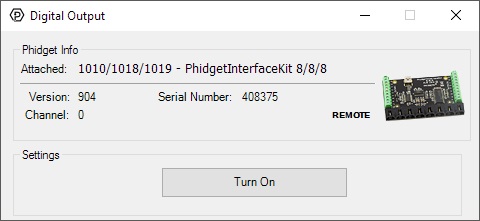
General information about the selected object will be displayed at the top of the window. You can also experiment with the following functionality:
The Sonar Sensor is manufactured by MaxBotix. We have added a Phidget cable and instructions on soldering the cable to the sensor. The 1128 is ratiometric. Ensure you are using the Voltage Ratio object. Each time the LV-MaxSonar®-EZ1™ is powered up, it will calibrate during its first read cycle. The sensor uses this stored information to range a close object. It is important that objects not be close to the sensor during this calibration cycle. The best sensitivity is obtained when it is clear for fourteen inches, but good results are common when clear for at least seven inches. If an object is too close during the calibration cycle, the sensor may then ignore objects at that distance. The LV-MaxSonar®-EZ1™ does not use the calibration data to temperature compensate for range, but instead to compensate for the sensor ringdown pattern. If the temperature, humidity, or applied voltage changes during operation, the sensor may require recalibration to reacquire the ringdown pattern. Unless recalibrated, if the temperature increases, the sensor is more likely to have false close readings. If the temperature decreases, the sensor is more likely to have reduced upclose sensitivity. To recalibrate the LV-MaxSonar®-EZ1™, cycle power. For more complete specifications on the MaxSonar-EZ1, please visit MaxBotix.
Since the beam width is fairly large and sound tends to reflect more than light, sonar sensors will interfere with one another if more than one is active in a sensor array. To avoid interference we recommend that you poll each sensor individually and only activate the specific sensor you are polling. That way you can activate one sensor, read the distance, and then deactivate it before moving to the next sensor. This will give you clean results. Perhaps the easiest way to achieve this is to take the power line from the sensor and connect it to a digital output of your HUB0000 (or compatible product) instead of the normal analog input power pin. This will allow you to toggle the power to the device and turn it on or off at will.
The Phidget libraries can automatically convert sensor voltage into distance (cm) by selecting the appropriate SensorType. See the Phidget22 API for more details. The formula to translate voltage ratio from the sensor to distance is:

The Phidget Cable is a 3-pin, 0.100 inch pitch locking connector. Pictured here is a plug with the connections labelled. The connectors are commonly available - refer to the Analog Input Primer for manufacturer part numbers.
| Sensor Properties | |
|---|---|
| Sensor Type | Distance (Sonar) |
| Controlled By | VoltageRatio Input |
| Sensor Output Type | Ratiometric |
| Measurement Distance Min | 152.4 mm |
| Measurement Distance Max | 6.5 m |
| Measurement Distance Resolution | 25.4 mm |
| Sonar Ping Rate | 20 Hz |
| Electrical Properties | |
| Supply Voltage Min | 3 V DC |
| Supply Voltage Max | 5.3 V DC |
| Current Consumption Max | 3 mA |
| Output Impedance | 14.7 kΩ |
| Physical Properties | |
| Operating Temperature Min | -40 °C |
| Operating Temperature Max | 65 °C |
| Customs Information | |
| Canadian HS Export Code | 8473.30.00 |
| American HTS Import Code | 8473.30.51.00 |
| Country of Origin | US (United States) |
For information on connecting the sonar sensor and using the Phidgets API, read the User Guide. For detailed technical information on the EZ1 sensor, read the Maxbotix datasheet.
| Date | Board Revision | Device Version | Comment |
|---|---|---|---|
| February 2008 | N/A | N/A | Product Release |
This device doesn't have an API of its own. It is controlled by opening a VoltageRatioInput channel on the Phidget that it's connected to. For a list of compatible Phidgets with VoltageRatio Inputs, see the Connection & Compatibility tab.
You can find details for the VoltageRatioInput API on the API tab for the Phidget that this sensor connects to.
| Product | Sensor Properties | ||||
|---|---|---|---|---|---|
| Part Number | Price | Sensor Type | Controlled By | Measurement Distance Min | Measurement Distance Max |
 Distance Phidget 1300mm
|
$35.00 | Distance (Infrared) | VINT | 20 mm | * 1.3 m |
 Distance Phidget 650mm
|
$30.00 | Distance (Infrared) | VINT | 20 mm | * 650 mm |
 Sonar Phidget
|
$25.00 | Distance (Sonar) | VINT | 40 mm | 10 m |
 IR Reflective Sensor 1-4mm
|
$5.00 | Distance (Infrared) | VoltageRatio Input | 1.5 mm | 4 mm |
 Sharp Distance Sensor (10-80cm)
|
$12.00 | Distance (Infrared) | Sharp Adapter | 100 mm | 800 mm |
 Sharp Distance Sensor (20-150cm)
|
$16.00 | Distance (Infrared) | Sharp Adapter | 200 mm | 1.5 m |
 Sharp Distance Sensor (4-30cm)
|
$14.00 | Distance (Infrared) | Sharp Adapter | 40 mm | 300 mm |
 Distance Phidget 170mm
|
$30.00 | Distance (Infrared) | VINT | 4 mm | * 170 mm |