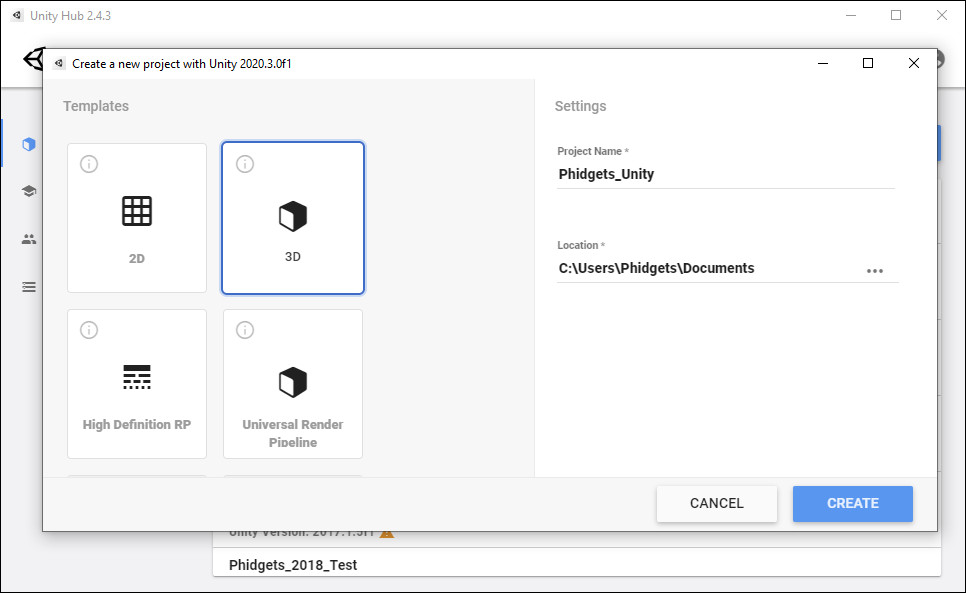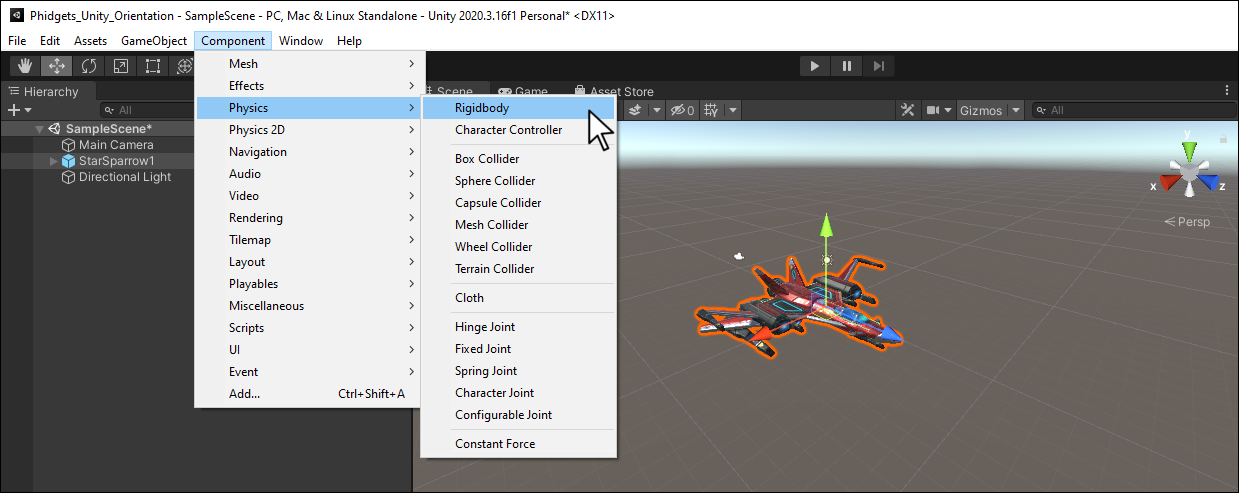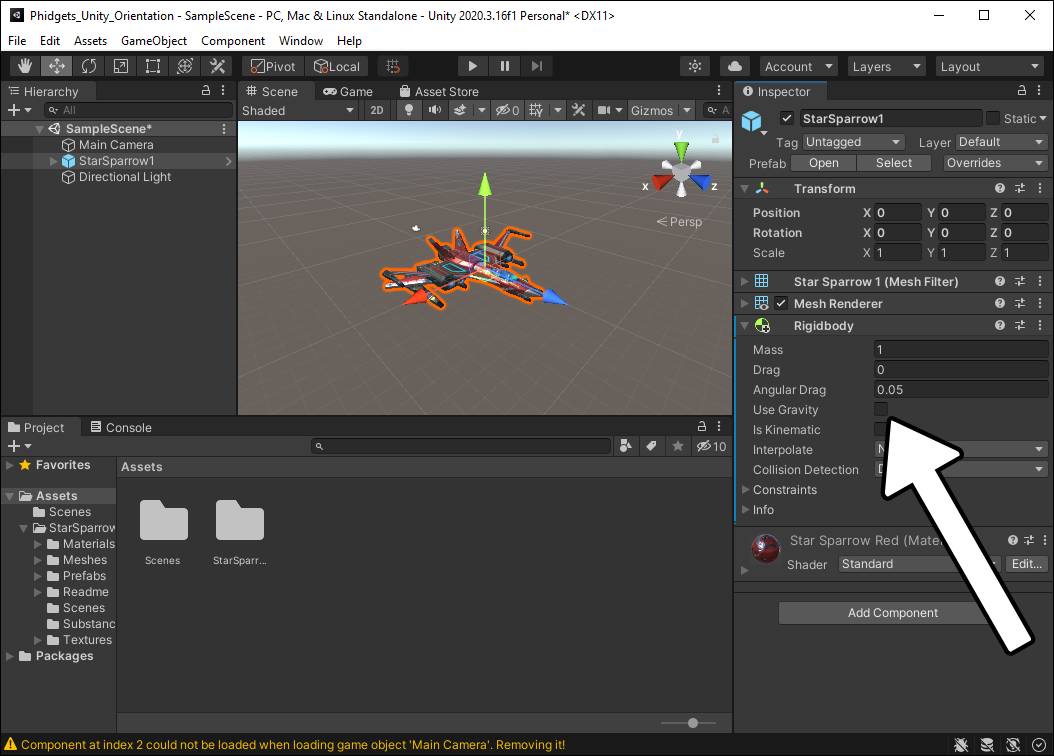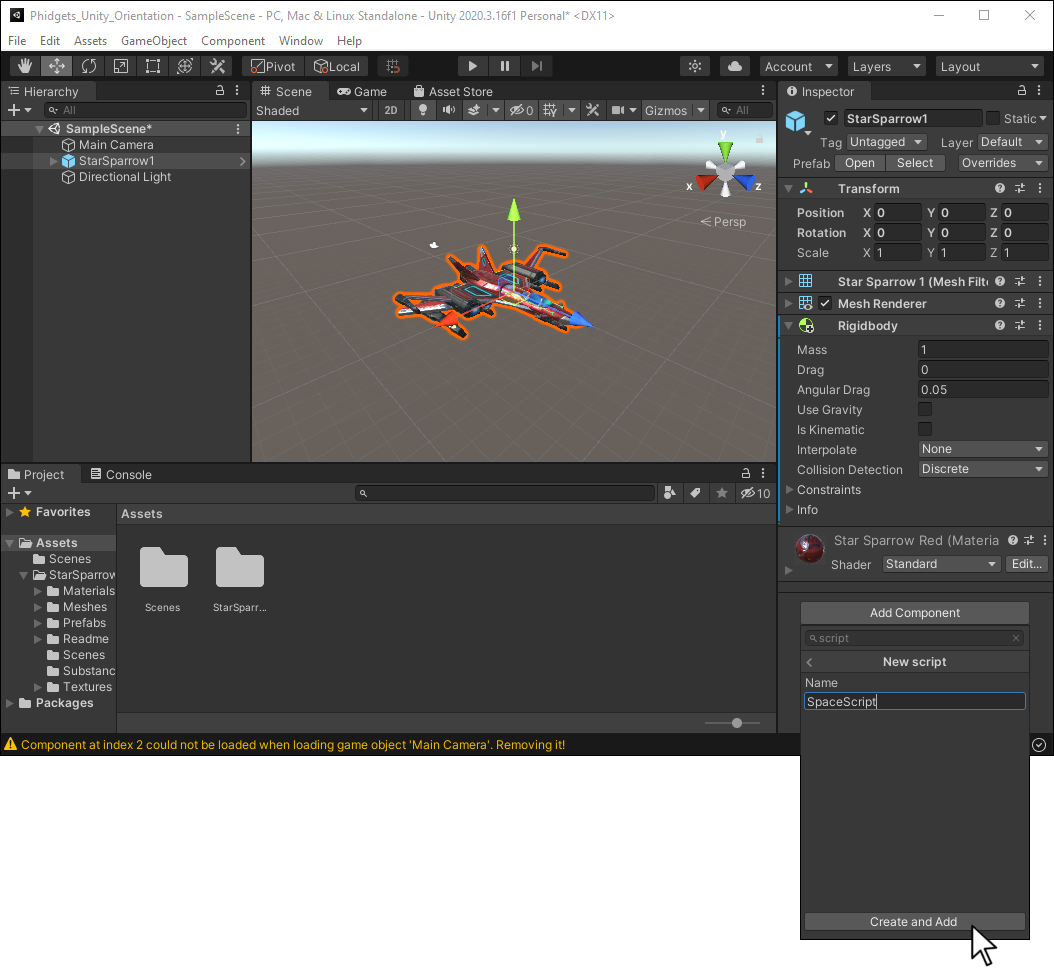Prerequisites
This project assumes you are familiar with the basic functionality of Unity.
Setup
Note: You must use the Spatial Phidget (MOT1102) for this project. Other Spatial Phidgets (e.g. MOT1101) do not have the built-in functionality required.
VINT Hub

Configure Unity
In order to use Phidgets with Unity, you have to configure your project. Follow the instructions below.
Step 1
Download a copy of the Phidget libraries and unzip it as shown.
Step 2
Next, open Unity and create a new 3D project. Name it Phidgets_Unity and place it in the location of your choice.
Step 3
Navigate to the file you previously unzipped and import Phidget22.NET.dll and phidget22.dll as shown.
Note: If you are developing on macOS, you do not need to import phidget22.dll
Create Environment
Now that your project is configured, you can create your environment.
Step 1
Download the free Star Sparrow Modular Spaceship asset and add it to your project.
Step 2
Navigate to Assets > StarSparrow > Prefabs and add any of the spaceships to your scene. Set the x, y and z position of your spaceship to 0.
Step 3
Select the spaceship and add a Rigidbody component by clicking on Component > Physics > Ridigbody.
Write Code (C#)
Copy the code below into your SpaceScript file.
using System.Collections;
using System.Collections.Generic;
using UnityEngine;
using Phidget22;
public class SpaceScript : MonoBehaviour
{
private Rigidbody rb;
Spatial spatial;
// Start is called before the first frame update
void Start()
{
//Connect Rigidbody
rb = GetComponent <Rigidbody>();
//Create
spatial = new Spatial();
//Subscribe to Event
spatial.AlgorithmData += Spatial_AlgorithmData;
//Open
spatial.Open(1000);
//Set data interval to minimum
spatial.DataInterval = spatial.MinDataInterval;
}
double[] q;
void Spatial_AlgorithmData(object sender, Phidget22.Events.SpatialAlgorithmDataEventArgs e) {
q = e.Quaternion;
}
// Update is called once per frame
void Update()
{
if (q != null)
{
rb.MoveRotation(new Quaternion((float)q[0], (float)(-1.0 *q[2]), (float)q[1], (float)q[3]));
}
}
//Required for Unity and Phidgets
private void OnApplicationQuit()
{
spatial.Close();
spatial.Dispose();
}
}
Run Your Program
When you move your Spatial Phidget, the spaceship will mirror the movement!
Code Review
When using the Spatial Phidget, it's important to set the data interval to the minimum as shown in the code above. This will ensure your sensor is as responsive as possible.
The Spatial Phidget returns a quaternion that you can use directly with Unity. Learn more about quaternions here.
Practice
- Try adding a dynamic space background to your Unity Project
- Try adding gravity and movement to your spaceship.