|
Notice: This page contains information for the legacy Phidget21 Library. Phidget21 is out of support. Bugfixes may be considered on a case by case basis. Phidget21 does not support VINT Phidgets, or new USB Phidgets released after 2020. We maintain a selection of legacy devices for sale that are supported in Phidget21. We recommend that new projects be developed against the Phidget22 Library.
|
OS - OS X: Difference between revisions
| Line 156: | Line 156: | ||
Drivers for the Phidget WebService on OS X are already included in the [[#Getting Started (Libraries and Drivers) | Drivers]] above. If you see the Phidget Preference Pane in System Preferences, then you already have the WebService drivers installed. | Drivers for the Phidget WebService on OS X are already included in the [[#Getting Started (Libraries and Drivers) | Drivers]] above. If you see the Phidget Preference Pane in System Preferences, then you already have the WebService drivers installed. | ||
You can connect to a Phidget hosted on another computer if you know the IP address of the host computer. Phidgets optionally supports the use of mDNS, which allows Phidgets to be found and opened on the network by a server id instead of an IP address and port. When using a server id, both the client and server will need to be running an implementation of zero configuration networking. The Phidget WebService takes advantage of the [http://www.apple.com/support/bonjour/ Bonjour] software. It is a tool, developed by Apple to locate devices such as Phidgets, and printers. It allows you to connect to a Phidget over the WebService while specifying the server id. Alternatively, an IP address and port can be supplied to connect to a Phidget over the WebService. | You can connect to a Phidget hosted on another computer if you know the IP address of the host computer. Phidgets optionally supports the use of mDNS, which allows Phidgets to be found and opened on the network by a server id instead of an IP address and port. When using a server id, both the client and server will need to be running an implementation of zero configuration networking. The Phidget WebService takes advantage of the [http://www.apple.com/support/bonjour/ Bonjour] software, which is built-in to OS X. It is a tool, developed by Apple to locate devices such as Phidgets, and printers. It allows you to connect to a Phidget over the WebService while specifying the server id. Alternatively, an IP address and port can be supplied to connect to a Phidget over the WebService. | ||
This section helps you install, check, and use the WebService on Windows, but we also have an overview of the [[Phidget WebService]] in general. | This section helps you install, check, and use the WebService on Windows, but we also have an overview of the [[Phidget WebService]] in general. | ||
| Line 166: | Line 166: | ||
[[File:OSX PreferencePane Webservice Stopped.png|link=|alt=OS X PreferencePane WebService]] | [[File:OSX PreferencePane Webservice Stopped.png|link=|alt=OS X PreferencePane WebService]] | ||
The second method of turning the WebService on and off is through command line. | The second method of turning the WebService on and off is through command line. After using our installer, the WebService utility is automatically installed in {{Code|/usr/bin/phidget21webservice}}. | ||
You can get command line help with {{Code|phidgetwebservice21}} using the -h option: | You can get command line help with {{Code|phidgetwebservice21}} using the -h option: | ||
| Line 194: | Line 194: | ||
**A line in the return text, under your main internet connection (usually {{Code|eth0}}) will say something like {{Code|inet addr:192.168.3.178}}, which is your IP. | **A line in the return text, under your main internet connection (usually {{Code|eth0}}) will say something like {{Code|inet addr:192.168.3.178}}, which is your IP. | ||
Here are some | Here are some usage examples: | ||
To start the WebService with default parameters: | To start the WebService with default parameters: | ||
| Line 215: | Line 215: | ||
To use a Phidget over the WebService, you'll want to: | To use a Phidget over the WebService, you'll want to: | ||
* Have two different computers connected to the same network. We will call the computer that has the Phidget directly connected to the USB port the host. The client will be the computer that runs a Phidget application to connect to the Phidget attached to the host. Please note that | * Have two different computers connected to the same network. We will call the computer that has the Phidget directly connected to the USB port the host. The client will be the computer that runs a Phidget application to connect to the Phidget attached to the host. Please note that if you only have a single computer, you can also connect to the Phidget over the WebService. The computer will simply act as both a host and client. This will allow you to bypass the [[General Phidget Programming # Details for Open() | one application per Phidget limitation]]. | ||
* Start the WebService on the computer that directly connects to the Phidget | * Start the WebService on the computer that directly connects to the Phidget | ||
| Line 226: | Line 226: | ||
[[File:OSX PreferencePane Webservice Stopped.png |link=|alt=OS X Preference Pane WebService]] | [[File:OSX PreferencePane Webservice Stopped.png |link=|alt=OS X Preference Pane WebService]] | ||
2. Leave all fields the way | 2. Leave all fields the way they are, and click on {{Code|Start WebService}} to run the WebService. | ||
3. You can determine that the WebService is running by looking at the status on the right side. | 3. You can determine that the WebService is running by looking at the status on the right side. | ||
| Line 238: | Line 238: | ||
[[File:OSX PreferencePane Bonjour.png |link=|alt=OS X PreferencePane Bonjour.png ]] | [[File:OSX PreferencePane Bonjour.png |link=|alt=OS X PreferencePane Bonjour.png ]] | ||
6. The example application will open up, and you will be able to | 6. The example application will open up, and you will be able to communicate with the Phidget over the WebService. | ||
[[File:OSX PreferencePane Example.png |link=|alt=OS X PreferencePane Example]] | [[File:OSX PreferencePane Example.png |link=|alt=OS X PreferencePane Example]] | ||
7. You can confirm that the WebService was indeed behind this exchange by | 7. You can confirm that the WebService was indeed behind this exchange by terminating the WebService process while still allowing the remote program to run. On the host's Phidget Preference Pane, traverse to the {{Code|WebService}} tab. Hit {{Code|Stop WebService}} to terminate the WebService. | ||
[[File:OSX PreferencePane Webservice Running.png|link=|alt=OS X PreferencePane WebService Running]] | [[File:OSX PreferencePane Webservice Running.png|link=|alt=OS X PreferencePane WebService Running]] | ||
Revision as of 19:43, 18 April 2012
![]() On OS X, Phidgets can be either plugged directly into a USB Port or run over a network using the WebService.
On OS X, Phidgets can be either plugged directly into a USB Port or run over a network using the WebService.
Phidgets are designed to run on OS X 10.4 Tiger or newer, and can run on PPC, 32-bit, and 64-bit systems.
Getting Started (Libraries and Drivers)
If this is your first Phidget, we highly recommend working through the Getting Started guide for your specific Phidget device. If you already have the Preference Pane Installed and know how to use it, then you've already followed the guide and are ready to learn more about the workings behind the Preference Pane, the Phidget WebService, and more - all specific to OS X.
If you are already a pro, and just want the drivers:
For special cases where you want to install the Phidget libraries without the installer, please see the Advanced Uses section.
Installing
The Phidget installer will install the core Phidget files onto your system.
To install the libraries, follow these steps:
1. Download the Phidget installer for your system:
2. Open up the installer, and double click on Phidgets.mpkg to install the libraries.
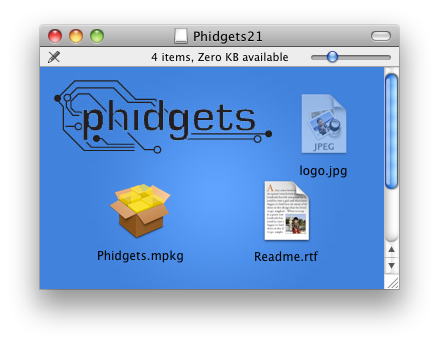
3. Proceed through the wizard.
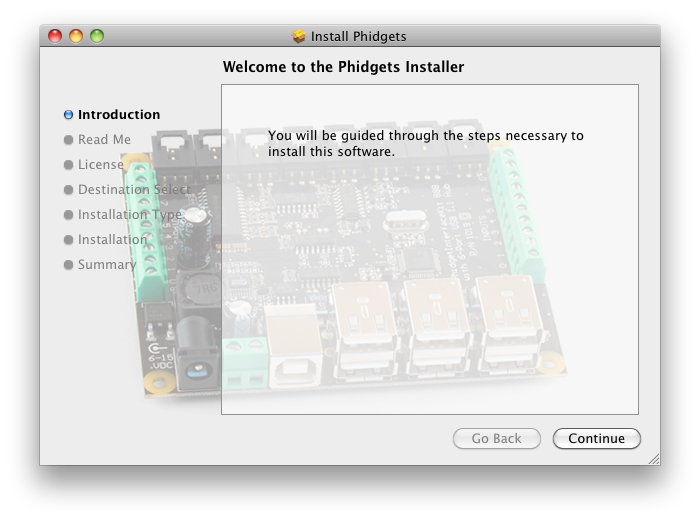
4. Once the installation is complete, you are ready to program with Phidgets.
Proceed onto to the next section where the Phidget Preference Pane will be discussed.
Phidget Preference Pane
The Phidget Preference Pane is a tool to quickly determine whether your system is able to communicate with Phidgets, and also act as a debugging tool.
Once the Phidget libraries are installed using the installer, open up the System Preferences window.
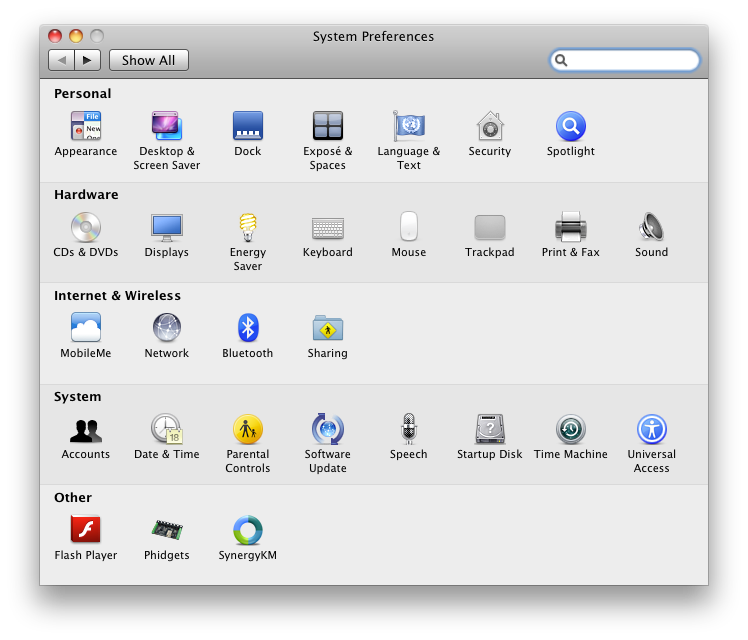
Click on the Phidgets icon in the Other section to bring up the Phidgets Preference Pane.
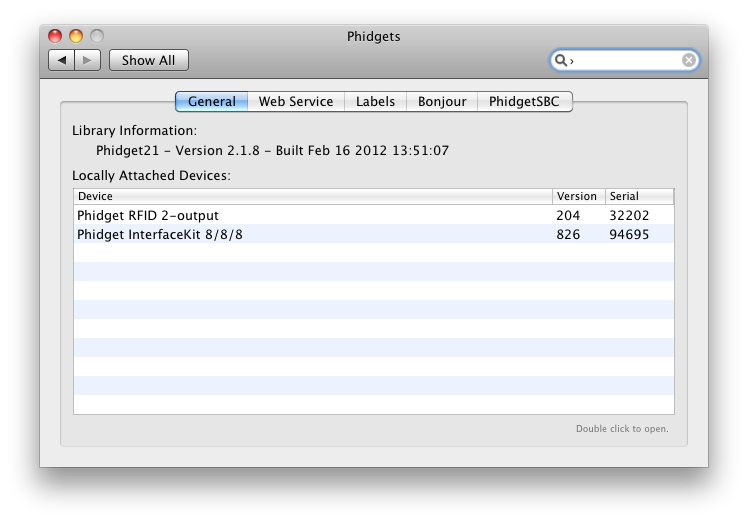
The general tab shows the list of Phidgets currently physically attached to the computer. You can also view the currently installed Phidget library version. You can double click on a Phidget device to open up an example program for the device.
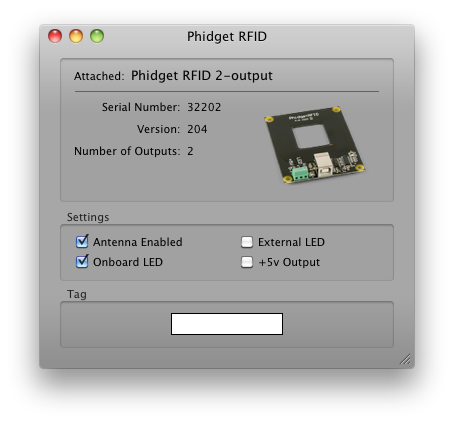
In the above screenshot, the RFID example was opened. These examples are intended for demonstration and debugging purposes. If you have not yet already, please see the Getting Started guide for your device. It is important to keep in mind that when an example Phidget application is opened from the Phidget Preference Pane, it holds a lock on the Phidget. This prevents any other program from accessing the Phidget. Please ensure that this example application is closed(the Phidget Preference Pane can still be running) when you are running your own applications.
The next tab is the Web Service tab, which allows you to control Phidgets over a network.
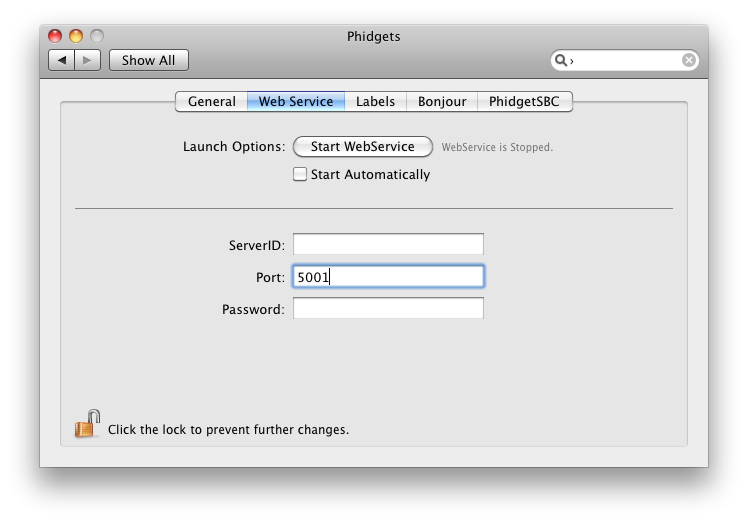
Here, you can start and stop the WebService. Details are provided in the WebService section. This screen also tells you whether the Phidget WebService is currently running.
The next tab is the Labels tab. In this section, you can view the currently assigned labels of any Phidget attached to your computer. It is also possible to set the labels of Phidgets here too. You might want to set a label to a Phidget device because you can refer to it by its label as opposed to its serial number.
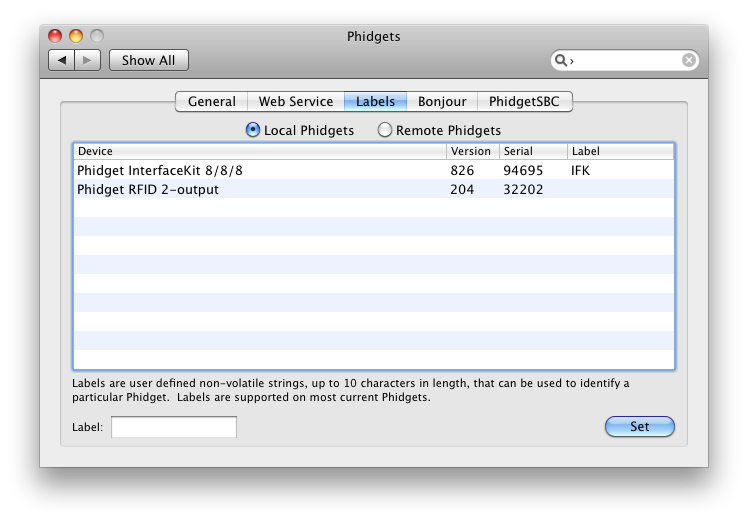
You can also view the labels of any Phidget connected through the WebService
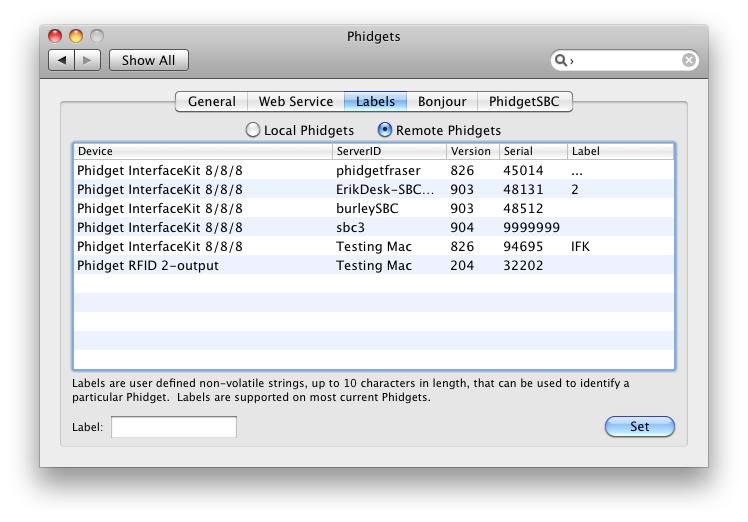
The Bonjour tab gives a list of all currently attached Phidgets that are connected to the WebService. You can also double click on the Phidget to connect to it over the network using one or more computers, but still use the Phidget on the computer it is directly connected to.
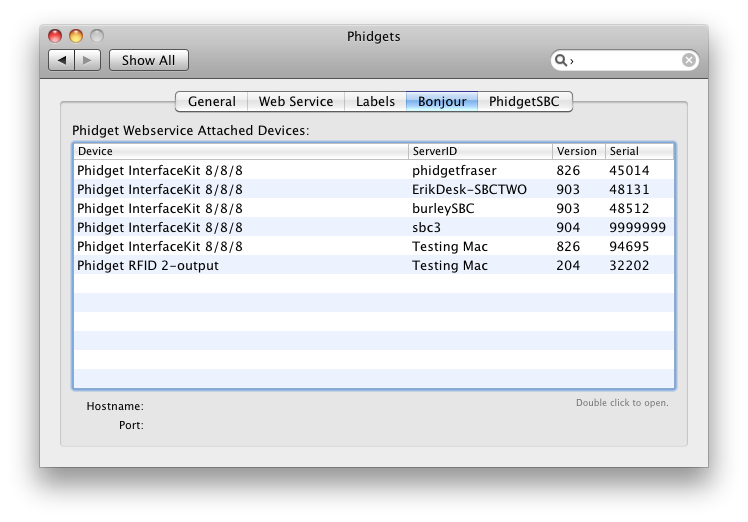
The last tab is the PhidgetSBC tab, which displays the complete list of PhidgetSBCs connected to the network.
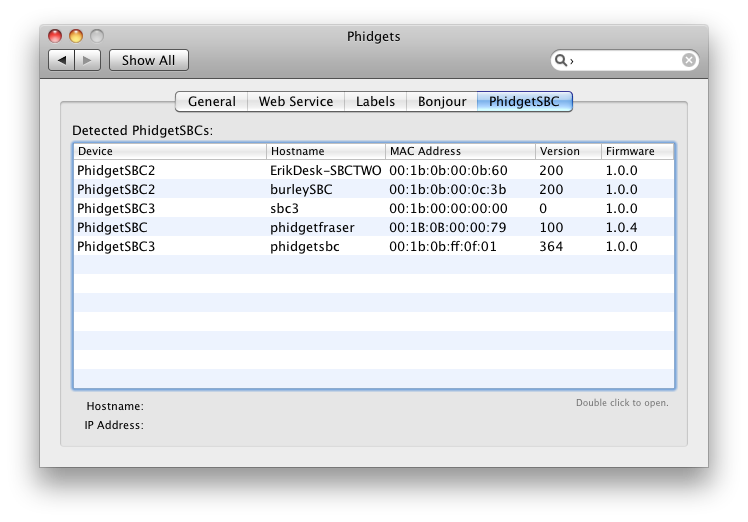
You can double click on the PhidgetSBC to bring up the PhidgetSBC Administration Console log-in page in your default browser.
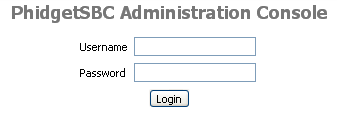
The PhidgetSBC Administration Console is where you can go to configure the PhidgetSBC. For more details, please see the PhidgetSBC section.
Checking
To confirm the libraries were installed and work correctly, you can check both the hardware and software sides of the interface. It is worth checking the software side first, because if it works then you know the hardware side is also okay.
Software
If you have the Phidgets library installed on your system, you can verify that the software side component is working by seeing if the Phidget device is listed in the General tab of the Phidget Preference Pane.
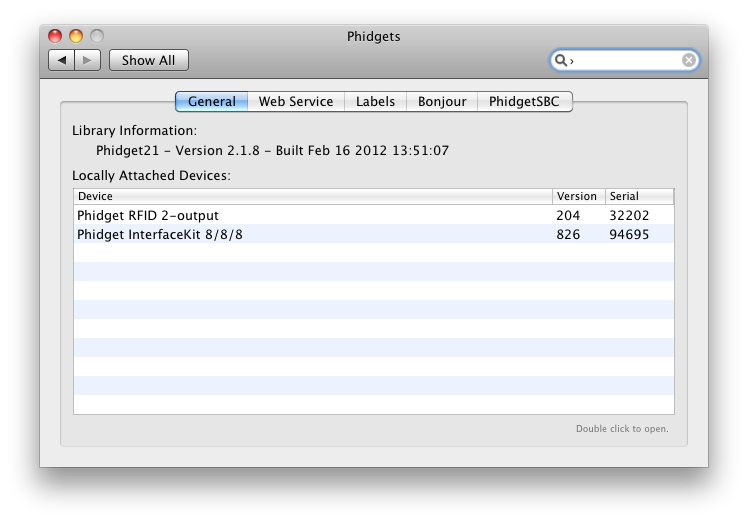
The above screenshot shows that a PhidgetRFID and a PhidgetInterfaceKit are attached to the computer. If you see your Phidget in the list, you can continue to the programming languages section to learn more. If you are not able to see that the Phidget is in the list, there may be a hardware issue. Please see the hardware section for more details.
Hardware
You can verify that your computer detects that the Phidget is plugged in through a USB connection by going to the OS X System Profiler. You can access the System Profiler by selecting About This Mac under the Apple icon.
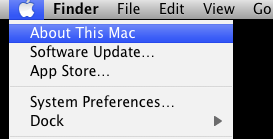
The new window will open up.
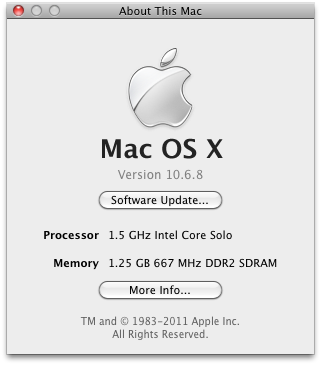
Select More Info. The System Profiler will show up. In the USB section, you will be able to find all connected USB devices.
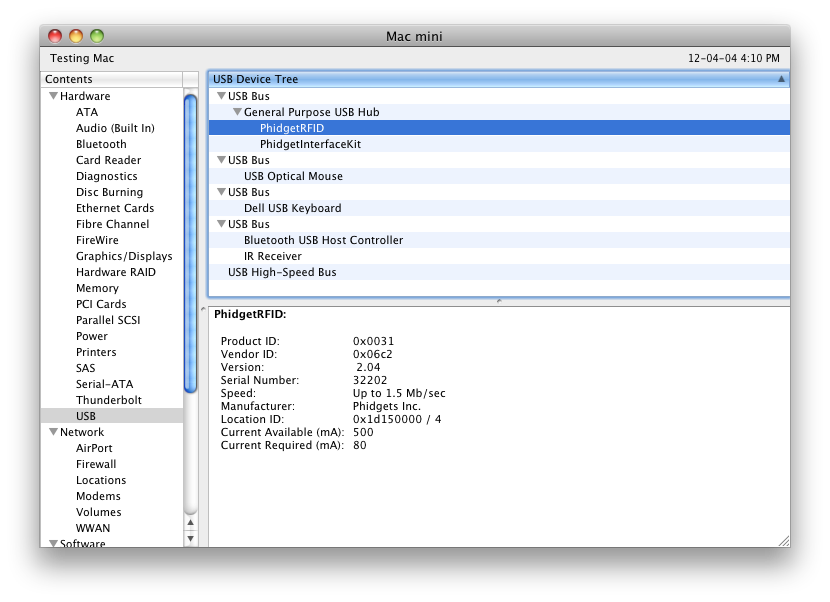
In the above screenshot, The PhidgetInterfaceKit and PhidgetRFID are connected to the USB ports.
If you don't see the Phidget in the list, then take a look at the troubleshooting section below, as well as the Communications section of our general troubleshooting page.
Troubleshooting
If the example programs do not work but USB does work (i.e. your computer can consistently see the device in the hardware), take a moment to check the basics:
- You are using OS X 10.4 or newer.
- No other programs, drivers, or processes are using that USB port in software
- The Phidget libraries are the latest version (visit the getting started section to download them)
- Check the common problems section below, some specific combinations can cause problems
If your problem doesn't seem to be fixed by these steps, make sure that the Phidget is seen consistently by USB (if it is erratic, try our general troubleshooting guide). If you are still having problems after using the troubleshooting guide, please ask us!
Programming Languages
Phidgets’ philosophy is that you do not have to be an electrical engineer in order to do projects that use devices like sensors, motors, motor controllers, and interface boards. All you need to know is how to program.
After you have installed the drivers above, you should pick a programming language, install libraries, and run the examples for that specific language. You can learn more about what is needed to program in a particular language by choosing the language of your preference below.
We recommend the following languages for OS X:
You can also use these languages, but they do not support event driven code, and must use logic code only:
WebService
The Phidget WebService allows you to remotely control a Phidget over a network.
Drivers for the Phidget WebService on OS X are already included in the Drivers above. If you see the Phidget Preference Pane in System Preferences, then you already have the WebService drivers installed.
You can connect to a Phidget hosted on another computer if you know the IP address of the host computer. Phidgets optionally supports the use of mDNS, which allows Phidgets to be found and opened on the network by a server id instead of an IP address and port. When using a server id, both the client and server will need to be running an implementation of zero configuration networking. The Phidget WebService takes advantage of the Bonjour software, which is built-in to OS X. It is a tool, developed by Apple to locate devices such as Phidgets, and printers. It allows you to connect to a Phidget over the WebService while specifying the server id. Alternatively, an IP address and port can be supplied to connect to a Phidget over the WebService.
This section helps you install, check, and use the WebService on Windows, but we also have an overview of the Phidget WebService in general.
Turning the WebService On and Off
There are two methods that can be used to turn the WebService on and off. The first method is through the Phidget Preference Pane. In the WebService tab, you can start or stop the WebService. You can also choose to have the WebService start up automatically upon system boot up by selecting the Start Automatically checkbox.
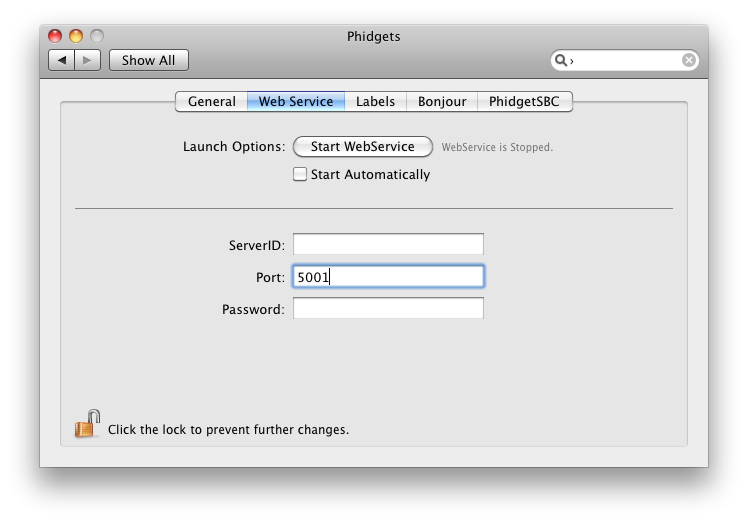
The second method of turning the WebService on and off is through command line. After using our installer, the WebService utility is automatically installed in /usr/bin/phidget21webservice.
You can get command line help with phidgetwebservice21 using the -h option:
phidgetwebservice21 -h
'phidgetwebservice21' is a Phidget and Dictionary server from Phidgets Inc. See www.phidgets.com for more information.
Usage: phidgetwebservice21 [OPTION]
All parameters are optional. The default parameters are: port=5001, ServerName=(Computer Name) and no password
Options:
-p Port
-n Server Name
-P Password
-v Debug mode
-h Display this help
To find the defaults used by phidget21webservice, the command line is the fastest way to learn the default server name and IP address of your computer:
- For the default server name, use
hostnameon the command line. - For your IP address, use
ifconfig -aon the command line.- A line in the return text, under your main internet connection (usually
eth0) will say something likeinet addr:192.168.3.178, which is your IP.
- A line in the return text, under your main internet connection (usually
Here are some usage examples:
To start the WebService with default parameters:
phidgetwebservice21
To start the WebService with a server name of myServer:
phidgetwebservice21-n myServer
To stop the WebService, simply close the command line window or press Control and c at the same time in the command line window.
Using the WebService
To use a Phidget over the WebService, you'll want to:
- Have two different computers connected to the same network. We will call the computer that has the Phidget directly connected to the USB port the host. The client will be the computer that runs a Phidget application to connect to the Phidget attached to the host. Please note that if you only have a single computer, you can also connect to the Phidget over the WebService. The computer will simply act as both a host and client. This will allow you to bypass the one application per Phidget limitation.
- Start the WebService on the computer that directly connects to the Phidget
- Run your program on the remote computer that will control the Phidget over the network
The easiest way to test these steps on OS X is to set up the WebService and run the Phidget program on the client. Please follow these steps:
1. On the host, open up the Phidget Preference Pane and traverse to the Web Service tab.
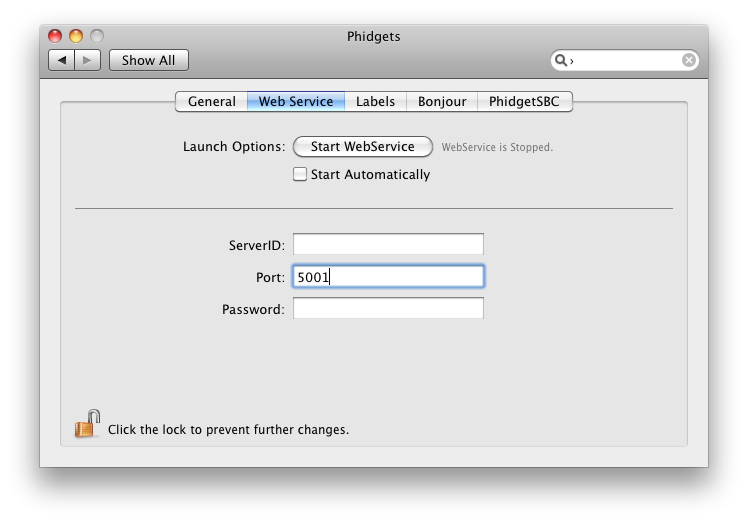
2. Leave all fields the way they are, and click on Start WebService to run the WebService.
3. You can determine that the WebService is running by looking at the status on the right side.
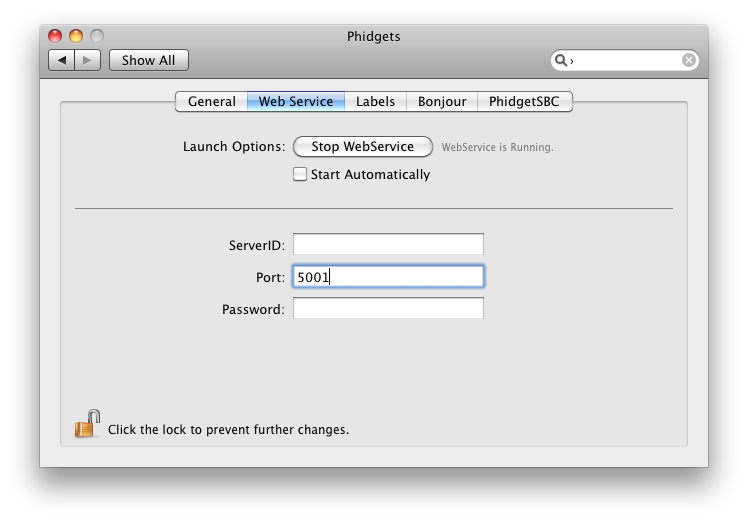
4. Ensure that the Phidget is plugged in to the host.
5. On the client's Phidget Preference Pane, open up the Bonjour tab. You will see the Phidget that is plugged into the host as one of the entries listed. Double click it to open the example application.
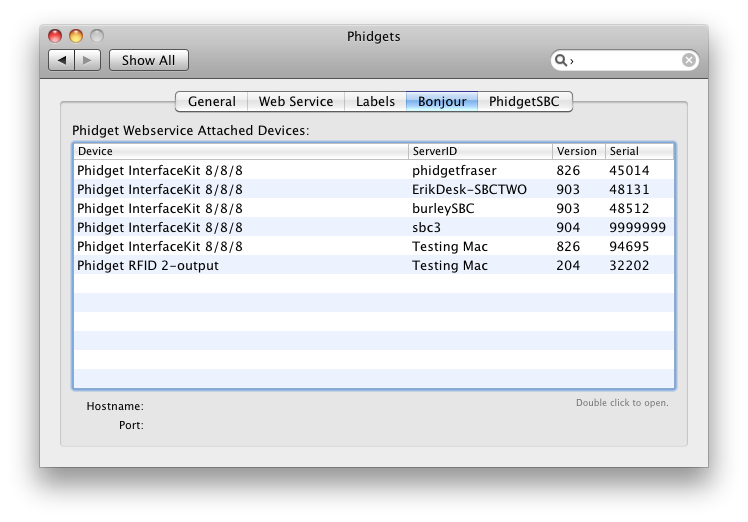
6. The example application will open up, and you will be able to communicate with the Phidget over the WebService.
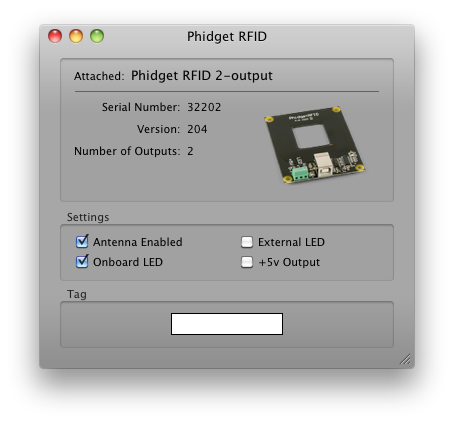
7. You can confirm that the WebService was indeed behind this exchange by terminating the WebService process while still allowing the remote program to run. On the host's Phidget Preference Pane, traverse to the WebService tab. Hit Stop WebService to terminate the WebService.
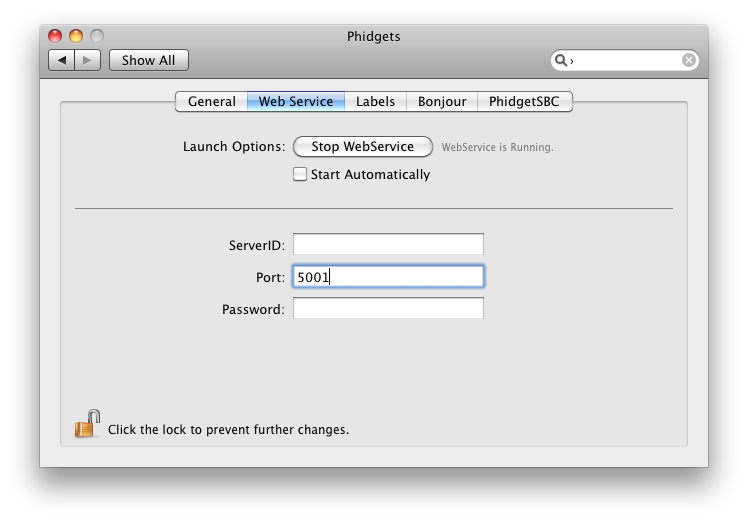
8. Take a look at the example application on the client. Since the application can no longer connect to the WebService, there is nothing attached.
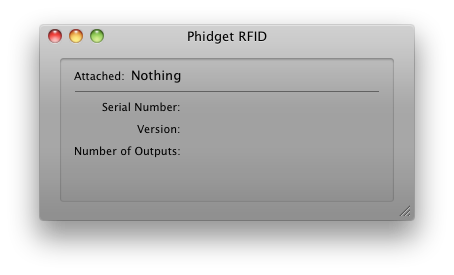
Debugging the WebService
In addition to enabling logging in your Phidget code, you can get additional debugging information from the WebService itself. This additional debugging can only be enabled from the command line approach to start the WebService. Debug information is enabled by specifying the -v option:
phidgetwebservice21 -v -n "myServer"
The debugging information will be shown as output in the command line console.
Advanced Uses
Description of Library files
This section will explain the files that were placed onto your system as part of the installation process.
Phidget21.frameworkcontains the actual Phidget library, which is used at run-time. It is placed into/Library/Frameworks.Phidget.kextis the kernel extension. It is placed into/System/Library/Extensions.libphidget21.jnilibis the JNI library for Java. It is placed into/Library/Java/Extensions.Phidgets.prefpaneis the Phidgets Preference Pane. It is placed into/Library/PreferencePanes.phidgetwebservice21is the Phidget WebService. It is placed into/usr/bin.PhidgetsOSA.appis the the Phidgets agent for AppleScript. It is placed into/Library/ScriptingAdditions.
Common Problems and Solutions
None, yet.
