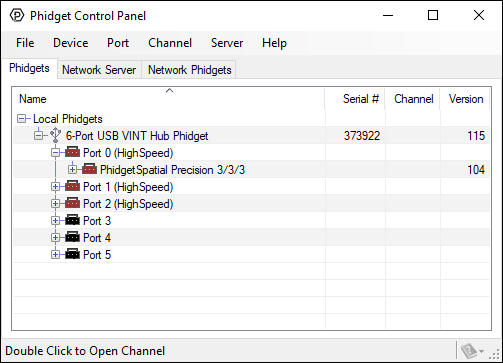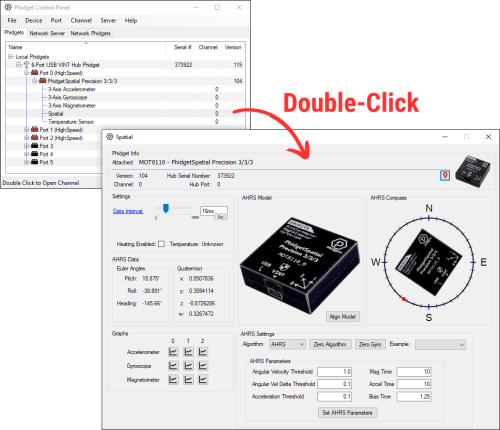|
|
| (345 intermediate revisions by 10 users not shown) |
| Line 1: |
Line 1: |
| | <metadesc>Communicate over USB with sensors, controllers and relays with Phidgets! Program in Windows using a wide variety of programming languages.</metadesc> |
| [[Category:OS]] | | [[Category:OS]] |
| [[File:icon-Windows.png|64x64px|link=OS - Windows]]On Windows, Phidgets can be either plugged directly into a USB Port or run over a network using the [[#Webservice | Webservice]].
| | {| |
| | |style="vertical-align:middle; width: 60%;"| |
| | ==Getting Started with Windows== |
| | Welcome to using Phidgets with Windows! |
|
| |
|
| __TOC__
| | If you are ready to go, the first step in creating Windows applications with Phidgets is installing our libraries. |
| | |{{TOC limit|3}} |
| | |} |
| | ===Install=== |
| | To install our libraries, download the installer for your system: |
| | *[https://cdn.phidgets.com/downloads/phidget22/libraries/windows/Phidget22-x86.exe 32-bit Installer Download] |
| | *[https://cdn.phidgets.com/downloads/phidget22/libraries/windows/Phidget22-x64.exe 64-bit Installer Download] |
|
| |
|
| Phidgets are designed to run on '''Windows 2000 or newer'''.
| | Before installing our libraries, be sure to read our [[Software License]]. If you need to access an old version of the drivers, [https://www.phidgets.com/downloads/phidget22/libraries/windows/ click here]. |
|
| |
|
| ==Getting Started (Libraries and Drivers)== | | When prompted, continue with the installation: |
| | [[image:Windows_Install.png|link=|center]] |
|
| |
|
| If this is your first Phidget, we highly recommend working through the Getting Started guide [[Device List|for your specific Phidget device]]. If you already have the [[File:Ph.jpg]] icon in your task bar and know how to use it, then you've already followed the guide and are ready to learn more about the control panel, the Phidget Webservice, and more - all specific to Windows.
| |
|
| |
|
| If you are already a pro, and just want the drivers:
| | The libraries are now installed on your machine. Next, let's verify that they are working properly. |
|
| |
|
| *[http://www.phidgets.com/downloads/libraries/Phidget-x86_2.1.8.20111028.exe 32 Bit]
| | ''For instructions on installing our libraries without an installer, check out the [[OS - Windows Advanced Information]] page.'' |
| *[http://www.phidgets.com/downloads/libraries/Phidget-x64_2.1.8.20111028.exe 64 Bit]
| |
|
| |
|
| | ===Verify=== |
| | The best way to verify that your libraries are working properly is to use the Phidget Control Panel. The control panel is a powerful tool that will help you develop your Phidgets applications. Get started by following the instructions below: |
|
| |
|
| For special cases where you want to install the Phidget libraries without the installer, please see the [[#Advanced Uses | Advanced Uses]] section.
| |
| *[http://www.phidgets.com/downloads/libraries/Phidget21-windevel_2.1.8.20110615.zip Phidget21 Libraries] (32-Bit and 64-Bit development files without an installer)
| |
| *[http://www.phidgets.com/Drivers_Info.html#windows Software License]
| |
|
| |
|
| ===Installing=== | | Find the [[File:Ph.jpg|link=]] icon in the taskbar. If it is not there, open up the start menu and search for ''Phidget Control Panel'' |
| | [[File:Windows PhidgetTaskbar.PNG|link=|center]] |
|
| |
|
| To install the libraries, follow these steps:
| |
|
| |
|
| 1. Download one of the Phidget installer for your system, depending on whether your system is 32 or 64-bit.
| | Next, double-click on the Phidgets icon to bring up the Phidget Control Panel. You can now see all the Phidgets that are plugged into your machine, as well as any Phidgets that are on the network: |
| *[http://www.phidgets.com/downloads/libraries/Phidget-x86_2.1.8.20120216.exe 32-bit]
| | [[File:Windows ControlPanel General.PNG|link=|alt=Windows Control Panel General|center]] |
| *[http://www.phidgets.com/downloads/libraries/Phidget-x64_2.1.8.20120216.exe 64-bit]
| |
|
| |
|
| 2. Open up the installer, and proceed through the wizard.
| |
|
| |
|
| [[File:Windows Install.PNG|link=|alt=Windows Install]] | | Click on the '''+''' beside a device to expand it so that you can see all available channels. Double-click on one of these channels to open up a window that lets you interact with it.: |
| | [[File:Controlpanel_openapplication.png|500px|link=|alt=Windows Control Panel General|center]] |
|
| |
|
| Please note that by default, the installer places the [[#Description of Library files | Phidget libraries]] in {{Code|C:\Program Files\Phidgets}}.
| |
|
| |
|
| 3. Once the installation is complete, you are ready to program with Phidgets.
| | The Phidget Control Panel can be used for testing devices, updating firmware, enabling a Phidget Network Server, and more! Visit the [[Phidget Control Panel|Phidget Control Panel page]] for more information. |
|
| |
|
| ====Description of Library files====
| |
|
| |
|
| * <b>{{Code|phidget21.dll}}</b> contains the actual Phidget library, which is used at run-time. It is also placed in {{Code|C:\Windows\System32}}.
| | Your Phidget is now able to communicate with your development machine. The next step is selecting a programming language so you can start to write some code! |
| * <b>{{Code|PhidgetWebService21.exe}}</b> contains
| |
| * <b>{{Code|PhidgetWindowsService21.exe}}</b> contains
| |
| * <b>{{Code|PhidgetWindowsService21.InstallState}}</b> contains
| |
|
| |
|
| * <b>{{Code|phidget21.lib}}</b> is used by your compiler to link to the dll. Your compiler has to know where this file is, by default our installer puts {{Code|phidget21.lib}} into {{Code|C:\Program Files\Phidgets}}, so you can either point your compiler to that location, or copy and link to it in a directory for your project workspace. {{Code|phidget21.lib}} is written to be compatible with most compilers - but your specific compiler may need a different format. Check our documentation for your specific compiler for details. Please note that we provide versions of the {{Code|phidget21.lib}} that are specifically optimized for 32-bit or 64-bit systems. If you are using a 64 bit versions of Windows, the {{Code|phidget21.lib}} is placed in {{Code|C:\Program Files\Phidgets}}; The 32 bit version of {{Code|phidget21.lib}} is placed in {{Code|C:\Program Files\Phidgets\x86}}.
| | ==Programming== |
| * <b>{{Code|phidget21.h}}</b> lists all the Phidget API function calls available to your code. Your compiler also has to know where this file is. By default, our installer puts {{Code|phidget21.h}} into {{Code|C:\Program Files\Phidgets}} so you can either point your compiler to that location, or copy and link to it in a directory for your project workspace.
| | Ready to write some code? Select one of the programming languages below: |
|
| |
|
| * <b>{{Code|phidget21.jar}}</b> contains
| | {{Programming_Languages_Table}} |
|
| |
|
| * <b>{{Code|Phidget21.NET.dll}}</b> contains
| | ==Advanced Information== |
| * <b>{{Code|Phidget21.NET1.1.dll}}</b> contains
| |
| * <b>{{Code|Phidget21.NET.XML}}</b> contains
| |
|
| |
|
| * <b>{{Code|Phidget21COM.dll}}</b> contains
| | For information on advanced Windows topics, such as installing our libraries without an installer, installing our libraries without an internet connection, or using Windows in a Virtual Machine, check our page on [[OS - Windows Advanced Information|Windows Advanced Information]] |
| | |
| * <b>{{Code|Phidget21Manager.exe}}</b> contains
| |
| * <b>{{Code|Phidget21MSI_Helpers.dll}}</b>
| |
| * <b>{{Code|Phidget21MSI_Helpers.InstallState}}</b> contains
| |
| | |
| * <b>{{Code|Examples}} folder</b> contains
| |
| | |
| #An in-depth description of what the installer does, what the files do, and where they go by default.
| |
| | |
| This is NOT the place for Manual Installation Instructions, those instructions go in the [[#Advanced Uses | Advanced Uses]] section below.
| |
| | |
| ====Phidget Control Panel====
| |
| Explain the control panel, on a concept level.
| |
| | |
| Advanced uses of the control panel (modifying, manual installation, etc) go in the advanced section below.
| |
| | |
| Not the go to option for controlling your device, refer users to the Getting Started guide for their Phidget...again.
| |
| | |
| It is important to keep in mind that when an example Phidget application is opened from the control panel, it holds a lock on the Phidget. This prevents any other program from accessing the Phidget. Please ensure that this example application is closed(the Phidget Control Panel can still be running) when you are running your own applications.
| |
| | |
| ===Checking===
| |
| | |
| Summarize that we will be using code and the device manager to confirm and troubleshoot the installation, if needed.
| |
| | |
| ====Software====
| |
| | |
| This should walk you through compiling and running basic code against the libraries as simply as possible. Find an instance that requires no additional programs to run, and that will work with any Phidget, if possible. If you have to install a compiler or interpreter of some sort on a raw Windows machine to do this, the installed software should be mainstream and free.
| |
| | |
| The point of this is to give the user tools to identify problems with the library setup that are not due to low level driver conflicts. The process should be described here (with the conclusion being the success of the check), followed by a referral to the Troubleshooting section (and content there) if failure results. See the [[OS - Linux#Software]] section for an example.
| |
| | |
| ====Hardware====
| |
| | |
| This should show you how to use the device manager in Windows to make sure the Phidget is attached, and what to do if not.
| |
| | |
| ====Troubleshooting====
| |
| | |
| Make an in-depth point by point section with some of this content plus more:
| |
| | |
| *Confirm prerequisites (Windows 2000 or newer and has .NET Framework 2.0.)
| |
| *Walk through ALL known conflicting drivers
| |
| *Suggest attributes of unknown conflicting drivers
| |
| *Get people to the troubleshooting page if a non-OS problem is suspected
| |
| | |
| See the [[OS - Linux#Troubleshooting|Linux Troubleshooting]] page for a briefer example. It is expected that with driver conflicts, this section will be much larger, with screenshots, etc. If you need to cover troubleshooting a problem with the webservice, you should put the content in the Webservice section below, and link to it.
| |
| | |
| ==Programming Languages==
| |
| | |
| After you have installed the drivers above, you should pick a programming language, install libraries, and run the examples for that specific language.
| |
| | |
| Phidgets’ philosophy is that you do not have to be an electrical engineer in order to do projects that use devices like sensors, motors, motor controllers, and interface boards. All you need to know is how to program.
| |
| | |
| On Windows, we recommend the following languages:
| |
| | |
| *[[Language - C Sharp|C#]]
| |
| *[[Language - C/C++|C/C++]]
| |
| *[[Language - Flash AS3|Flash AS3]]
| |
| *[[Language - Flex AS3|Flex AS3]]
| |
| *[[Language - Java|Java]]
| |
| *[[Language - LabVIEW|LabView]]
| |
| *[[Language - Max/MSP|Max/MSP]]
| |
| *[[Language - Python|Python]]
| |
| *[[Language - Ruby|Ruby]]
| |
| *[[Language - Visual Basic .NET|Visual Basic .NET]]
| |
| *[[Language - Visual Basic 6.0|Visual Basic 6.0]]
| |
| | |
| You can also use these languages, but they do not support [[General Phidget Programming#Event Driven Code | event driven code]], and must use [[General Phidget Programming#Logic Code | logic code]] only:
| |
| | |
| *[[Language - MATLAB|MATLAB]]
| |
| *[[Language - Simulink|Simulink]]
| |
| | |
| The following languages are also supported, but to to a lack of demand, they full API is not implemented. Please refer to the specific language for more information on what features are unsupported.
| |
| *[[Language - Delphi|Delphi]]
| |
| *[[Language - Visual Basic for Applications|Visual Basic for Applications]]
| |
| *[[Language - Visual Basic Script|Visual Basic Script]]
| |
| *[[Language - LiveCode|LiveCode]]
| |
| *[[Language - REALBasic|RealBasic]]
| |
| *[[Language - Adobe Director|Adobe Director]]
| |
| *[[Language - AutoIt|AutoIt]]
| |
| | |
| ==Webservice==
| |
| | |
| Short description of the webservice on Windows (i.e. which files are the drivers, note that it is automatically on, etc)
| |
| | |
| Drivers for the Phidget Webservice on Windows are already included in the [[#Getting Started (Libraries and Drivers) | Drivers]] above.
| |
| | |
| If you have a [[File:Ph.jpg]] icon in your taskbar, you already have the Webservice drivers installed.
| |
| | |
| ===Turning the Webservice On and Off===
| |
| | |
| Detailed instructions, both at runtime, and disabling from boot entirely.
| |
| | |
| ===Setting Up the Webservice===
| |
| | |
| How to find the port, computer IP, computer bonjour name, etc
| |
| | |
| ====Using the Webservice Without Bonjour====
| |
| | |
| Detailed instructions on how to change your code to work with IP addresses
| |
| | |
| ===Using the Webservice===
| |
| | |
| A walkthrough in C# (or C) of how to write a remote program and screenshots of it running on localhost (127.0.0.1)
| |
| | |
| ===Debugging the Webservice===
| |
| | |
| Examples of common errors in webservice-using code
| |
| | |
| Is there a way to enable debugging like there is on Linux?
| |
| | |
| ==Advanced Uses==
| |
| | |
| ===Manual File Installation===
| |
| | |
| A reminder of the installer and what it does, and how to do it manually when wanting to distribute our libraries with your code.
| |
| | |
| ====Description of Files====
| |
| phidget21.h installed into .... it does...<br/>
| |
| phidget21.lib
| |
| <br/>phidget21.dll<br/>
| |
| Phidget Control Panel<link>
| |
| | |
| also explain the extra files that are installed as part of the 64 bit installer.
| |
| | |
| ====Special Cases of Library Install====
| |
| | |
| Cover how customers can distribute Phidget libraries with their code, refer them mostly to their appropriate language page.
| |
| | |
| Content copied from the old page:
| |
| | |
| If you wish to only install the things you need, please refer to your language page for instructions on how to manually install the libraries for your language.
| |
| <br/> also explain even more special cases on 64bit systems, if applicable(ie, c.
| |
| | |
| ===Windows in a Virtual Machine===
| |
| | |
| Content on possibly running Phidgets (or not) with the Windows OS as a virtual machine
| |
| | |
| ===Other Advanced Uses===
| |
| | |
| Additions to this list should be things we find people request over tech support. Ask Brian for more!
| |
| | |
| ==Common Problems and Solutions==
| |
| | |
| This content is primarily copied from the old page. Try to put as much of this as possible into the [[#Troubleshooting | Troubleshooting]] section above, or the Advanced Uses section. If you don't include all of the content, in those other sections, at least link between here and there.
| |
| | |
| ===Issue: Installing .NET 2.0 on Windows 2000.===
| |
| Affected Operating Systems: '''Windows 2000'''
| |
| | |
| To install the Phidget Framework on Windows 2000 systems, the .NET 2.0 framework is required.
| |
| Also, although not explicitly required to use Phidgets on a Windows system, Phidgets under the .NET languages can use .NET 2.0.
| |
| | |
| Solution: The Microsoft .NET Framework Version 2.0 Redistributable Package for (x86) and (x64)
| |
| systems is freely available from www.microsoft.com. You will need to upgrade to at least Windows
| |
| 2000 Service Pack 3 for the (x86) version.
| |
| | |
| ===Issue: A corrupt installation fails on uninstall or repair===
| |
| Affected Operating Systems: '''Windows'''
| |
| | |
| Solution: If the normal uninstall fails, or for whatever reason, you can choose to remove the Phidgets framework manually.
| |
| Please perform the following:
| |
| # Shut down any programs using the Phidget libraries, including the webservice and the Phidget Control Panel.
| |
| # Delete C:\Program Files\Phidgets\
| |
| # Remove the Phidgets key from the Registry [-HKEY_LOCAL_MACHINE\SYSTEM\CurrentControlSet\Services PhidgetWebservice21].
| |
| | |
| In most cases this is enough to get the installer working again. If you need to remove all traces of
| |
| the Phidgets libraries manually, perform the following additional steps:
| |
| | |
| # Unregister the COM library: regsvr32 /u “C:\Program Files\Phidgets\Phidget21COM.dll”
| |
| # Remove Phidget21.NET and Policy.2.1.Phidget21.NET from C:\Windows\Assembly\
| |
| # Delete ‘C:\Documents and Settings\All Users\Application Data\Phidgets’ (WindowsXP) or ‘C:\Users\All Users\Phidgets’ (Vista).
| |
| # Delete C:\Windows\system32\phidget21.dll
| |
| # Delete Phidgets from the start menu
| |
| # Search for and remove keys mentioning Phidgets from the registry in the following locations:
| |
| :* [HKEY_LOCAL_MACHINE\SOFTWARE\Microsoft\Windows\CurrentVersion\Uninstall\]
| |
| :* [HKEY_LOCAL_MACHINE\SOFTWARE\Classes\Installer\Products\]
| |
| :* [HKEY_LOCAL_MACHINE\SOFTWARE\Microsoft\.NETFramework\AssemblyFolders\Phidgets Inc]
| |
| :* [HKEY_CURRENT_USER\Software\Microsoft\Windows\CurrentVersion\Run\Phidget21Manager]
| |
| :* [HKEY_LOCAL_MACHINE\SOFTWARE\Classes\Installer\Assemblies\Global\]
| |
| | |
| :9. Reboot
| |
| | |
| '''NOTE:''' You can go through the registry and purge any other keys mentioning Phidgets if you still
| |
| have problems, but at this point you should be able to reinstall under most cases. There will also be
| |
| keys relating to the installer, the .NET library and the COM library, but they should not interfere with
| |
| anything.
| |
| | |
| ===Issue: Some third party software prevents communications with Phidgets ===
| |
| Affected Operating Systems: '''Windows'''
| |
| | |
| Some drivers or software will sometimes mistakenly claim Phidget devices when waiting on some hardware to be connected.
| |
| Please see: [[Communication Protocols#Issue: Some third party software prevents communications with Phidgets|Some third party software prevents communications with Phidgets]]
| |
| | |
| ===Issue: Event data is sporadic/slow/clumped over the webservice===
| |
| Affected Operating Systems: '''Windows'''
| |
| | |
| Windows implements 200ms delayed ACKs for network traffic. When traffic is one-way only - as it is with event data, the data will all arrive in clumps every 200ms because of delayed ACKs.
| |
| | |
| This can be a great drawback for application which rely on low latency event data over the network. (source: http://support.microsoft.com/kb/214397)
| |
| | |
| This delayed ACK behavior can be disabled in windows to decrease event latency as documented here: http://support.microsoft.com/kb/328890
| |
| | |
| In the future, the Phidgets library may implement this differently, but so far we have been unable to match the performance achieved by disabling delayed ACK.
| |
| | |
| ===Issue: My virtual machine is not detecting USB Phidgets===
| |
| | |
| <span style="color:red;">Perhaps this goes in [[#Windows in a Virtual Machine | Windows in a Virtual Machine]]?</span>
| |
| | |
| Affected Operating Systems: '''Windows'''
| |
| | |
| Please ensure that you have the latest Phidget [[#Getting Started (Libraries and Drivers) | drivers]] installed on your host operating system and that you are using the latest version of your virtual software.
| |
| | |
| {{ProblemSolution|VMWare|}}
| |
| | |
| To enable USB Phidgets, select Virtual Machine -> Removable Devices -> and select the Phidget Input Device -> Connect.
| |
| | |
| <br/>
| |
| {{ProblemSolution|VirtualBox|}}
| |
| | |
| To enable USB Phidgets, VirtualBox Guest Additions(Devices -> Install Guest Additions) may need to be installed. Afterwards, click on Devices -> USB Devices and select the Phidget device to enable. The state should go from Busy to Captured. VirtualBox may bring up a new hardware wizard in the host operating system, which has to be installed. Please note that Phidgets with USB hubs(i.e, [[Product - 1019 1 - PhidgetInterfaceKit 8/8/8 w/6 Port Hub|1019]]), are undetectable; Fortunately, Phidgets that are attached to such Phidgets are detectable.
| |
| | |
| <br/>
| |
| {{ProblemSolution|Virtual PC|}}
| |
| | |
| USB Phidgets requires a virtual platform that supports HID USB Devices. Since Virtual PC does not support HID USB devices, Phidgets may not be used. However, other virtualization software can be used such as VMware and VirtualBox.
| |
| | |
| ===Issue: My system has a .NET version earlier than 2.0, and cannot run the Installer ===
| |
| Affected Operating Systems: '''Windows'''
| |
| | |
| For the best compatibility, it is recommended that you install the most up to date .NET version. However, if there are certain circumstances that prevent you from installing .NET 2.0 or higher, you can still control Phidgets. The drivers can be manually installed - check our [[Manual Installation Instructions]].
| |
| | |
| The need for .NET 2.0 is because certain Phidgets features were built with .NET 2.0. Features include Phidget Control Panel, examples, and PhidgetWebService.
| |
| | |
| ===Issue: Using the PhidgetWebservice without Bonjour ===
| |
| | |
| <span style="color:red;">This is not really a problem, it should go in the [[#Webservice | Webservice]] section</span>
| |
| | |
| Affected Operating Systems: '''Windows'''
| |
| | |
| Bonjour allows you to connect to a device over the PhidgetWebService by only specifying a server name. Without Bonjour on your system, you won't be able to use this method. Fortunately, you can connect to the Phidget by specifying the IP address and port.
| |
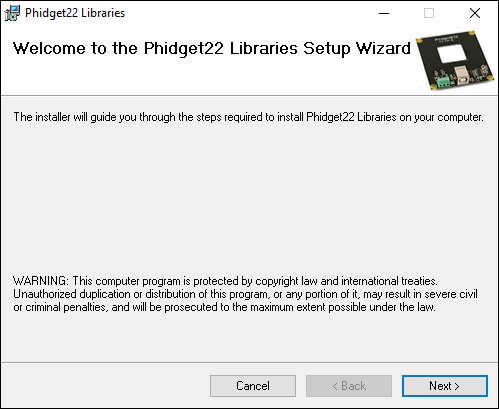
![]() icon in the taskbar. If it is not there, open up the start menu and search for Phidget Control Panel
icon in the taskbar. If it is not there, open up the start menu and search for Phidget Control Panel