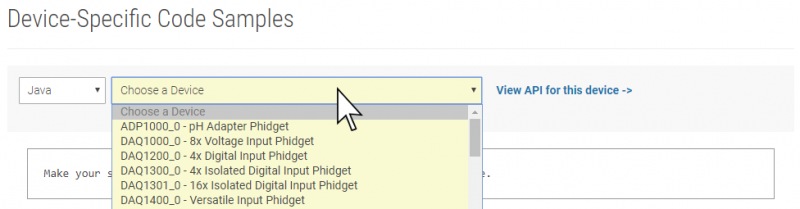Language - Java Linux Javac
|
Language - Java Linux with javac Welcome to using Phidgets with Java! By using Java, you will have access to the complete Phidget22 API, including events. Javac is a command line-based compiler for java programs that compiles java code into bytecode class files. |
Install Phidget Drivers for Linux
Before getting started with the guides below, ensure you have the following components installed on your machine:
- You will need the Phidgets Linux Drivers
- You will need the Java Development Kit from Oracle
- You will need a copy of phidget22.jar
Installing Java
In order to use Java, you will need to download and install the JDK. You can do this by entering the following command in the terminal (where VERSION is replaced with your preferred version number):
apt-get install openjdk-VERSION-jdk
Before continuing, ensure your JDK version matches your JRE version:
javac -version
java -version
Finding Code Samples
To find the code sample to use for your Phidget, navigate to the Code Samples page and select your device from the drop-down menu.
Once you select your device, the code sample generator will give you a working code sample, and a selection of options to customize it to your needs.
Using the Code Samples
To use the code sample from the Code Samples page, you can click the Download Example button to download a Java file with the sample code.
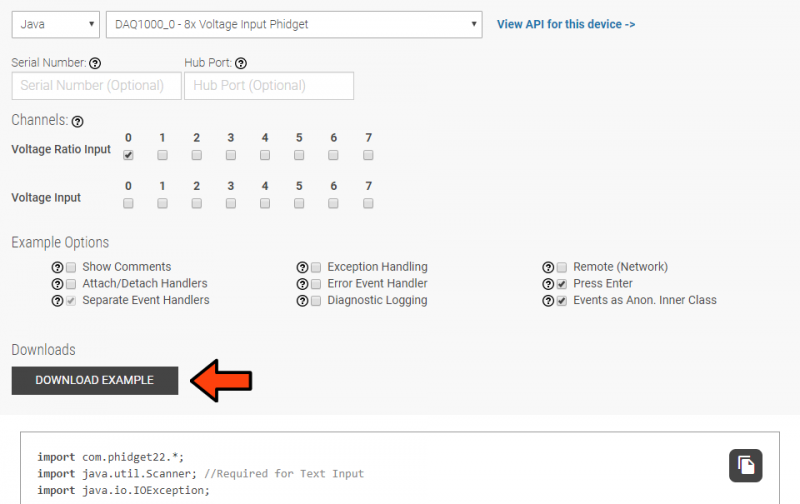
Setting up a New Project
Whether you are running our examples or adding Phidget functionality to an existing project, you'll need to configure your development environment to properly link the Phidget Java library.
The easiest way to allow Java to access the Phidgets Java library is to place a copy of phidget22.jar in the same folder as your program:
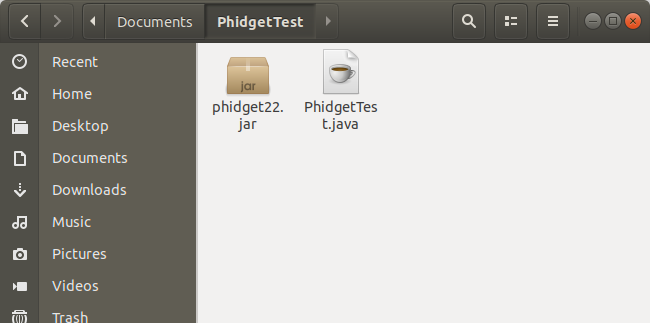
Compile and Run
Once you are ready to run your program, open the command prompt at the folder location. Next, enter the following command in the command prompt:
javac -classpath .:phidget22.jar example.java
Finally, enter the following command to run the program:
java -classpath .:phidget22.jar example

The project is now using Phidgets.
What's Next?
Now that you have set up Phidgets to work with your programming environment, we recommend you read our guide on Phidget Programming Basics to learn the fundamentals of programming with Phidgets.![]()