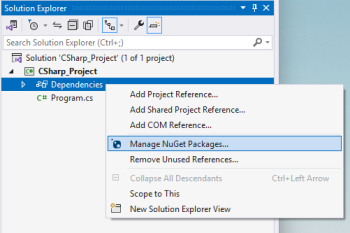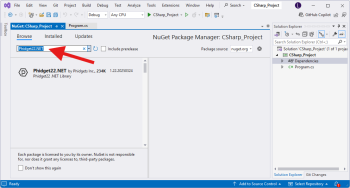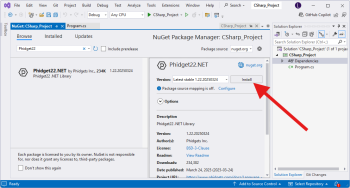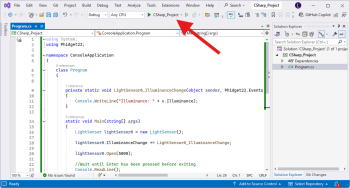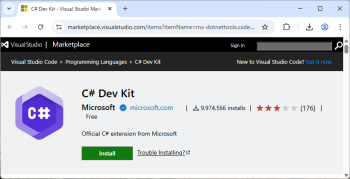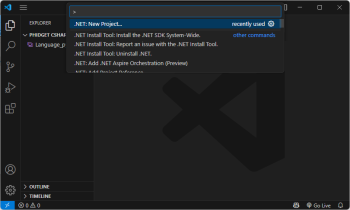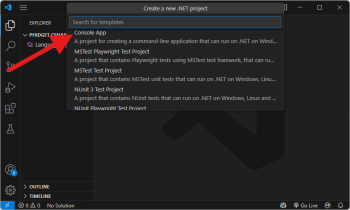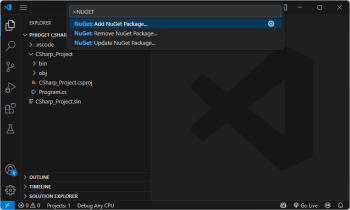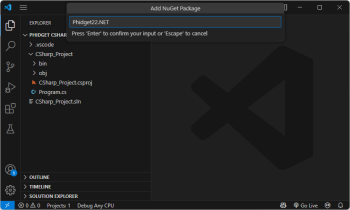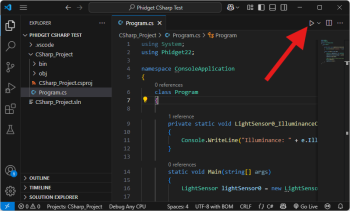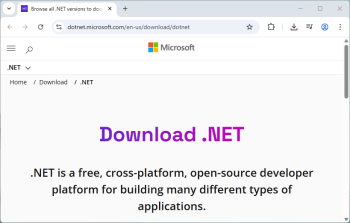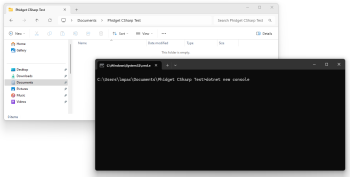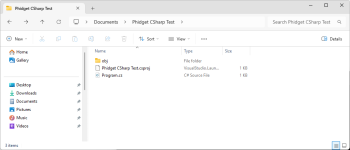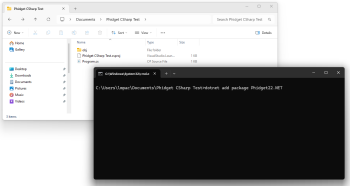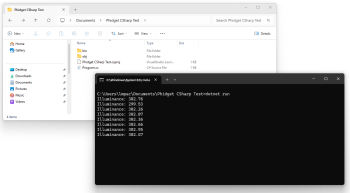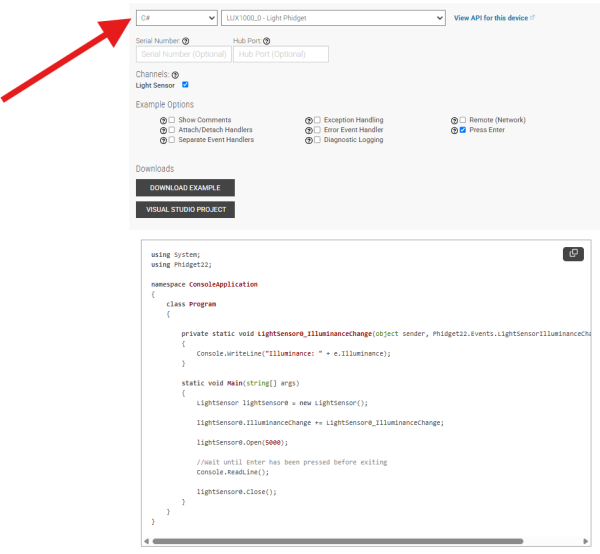|
|
| (306 intermediate revisions by 9 users not shown) |
| Line 1: |
Line 1: |
| [[File:icon-CSharp.png|64x64px|link=Language - C Sharp]]C# is a modern, object-oriented programming language developed by Microsoft. | | {{#seo:|description=Learn how to use Phidget USB devices with C#.}} |
| | [[Category:Language]] |
|
| |
|
| __TOC__
| | ==Get Started== |
| | With the Phidget22.NET library, it's easy to create C# applications that work with Phidget devices. |
|
| |
|
| ==Introduction== | | ==C# Libraries== |
| | ===Nuget Package=== |
| | The Phidget22.NET library is available as a [https://www.nuget.org/packages/Phidget22.NET/ nuget package]. This is the recommend way to install and manage the Phidget22.NET library. |
|
| |
|
| {{LanguageSupport|C#|the complete Phidget API, including events|all Phidget devices.|various Windows compilers (including Mono), Mac OS X, and Linux}}
| | ====macOS Considerations==== |
| | Phidget devices running a HID USB stack require the installation of the macOS libraries or the standalone Phidget Control Panel ([{{SERVER}}/docs/OS_-_macOS download here]). |
|
| |
|
| ==Quick Downloads==
| | To determine what USB stack your Phidget device is on, navigate to the product page and then to the specification tab, and look for the ''USB Stack'' specification. If you are using a VINT device, navigate to the product page for the VINT Hub you are using. |
|
| |
|
| Just need the C/C++ drivers, libraries, and examples? Here they are:
| | [[Image:Javascript_networkserver_webusb_spec.png|center|600px|link=https://cdn.phidgets.com/docs/images/8/80/Javascript_networkserver_webusb_spec.png]] |
|
| |
|
| C# API Documentation:
| | ====Linux Considerations==== |
| *[http://www.phidgets.com/documentation/Phidget21.NET.zip C# API Manual Download] or [http://www.phidgets.com/documentation/web/NETDoc/Index.html (HTML online version)]
| | Linux restricts access to USB devices to the root user. To run your .NET application as a regular user, you'll need to [{{SERVER}}/docs/OS_-_Linux#Setting_udev_Rules set up udev rules] on your system. |
| *[[General API]] (more help on functions common to all Phidgets)
| |
| *[[Device List | Device Specific APIs]] (more help on functions specific to your Phidget)
| |
| | |
| C# Example Code:
| |
| | |
| *[http://www.phidgets.com/downloads/examples/CSharp_2.1.8.20110615.zip C# Example Code]
| |
| | |
| Libraries and Drivers:
| |
| *[http://www.phidgets.com/downloads/libraries/phidget21-x86_2.1.8.20110615.zip 32 bit Windows (drivers, with libraries)]
| |
| *[http://www.phidgets.com/downloads/libraries/phidget21-x64_2.1.8.20110615.zip 64 bit Windows (drivers, with libraries)]
| |
| *[http://www.phidgets.com/downloads/libraries/libphidget_2.1.8.20111028.tar.gz General Linux Libraries] ([[OS - Linux | Linux Library Setup Instructions]])
| |
| *[http://www.phidgets.com/downloads/libraries/Phidget_2.1.8.20111103.dmg General Mac OSX Libraries] ([[OS - Mac OS X | Mac OS X Library Setup Instructions]])
| |
| | |
| ==Getting started with C#== | |
| | |
| If you are new to writing code for Phidgets, we recommend starting by running, then modifying existing examples. This will allow you to:
| |
| {{ExampleCodeReasons}} | |
| | |
| Instructions are divided up by operating system. Choose:
| |
| *[[#Windows|Windows 2000 / XP / Vista / 7]]
| |
| *[[#Mac OS X |Mac OS X]]
| |
| *[[#Linux | Linux]] (including PhidgetSBC)
| |
| | |
| ==Windows(2000/XP/Vista/7)==
| |
| | |
| ===Libraries===
| |
| *[http://www.phidgets.com/downloads/libraries/phidget21-x86_2.1.8.20110615.zip 32 bit Windows Installer (drivers, with libraries)]
| |
| *[http://www.phidgets.com/downloads/libraries/phidget21-x64_2.1.8.20110615.zip 64 bit Windows Installer (drivers, with libraries)]
| |
| | |
| ===Description===
| |
| C# programs on Windows depend on three files, which the installers above put onto your system:
| |
| * <code>phidget21.dll</code> contains the actual Phidgets library, which is used at run-time. If you used our installer, it's already correctly placed in <code>C:\Windows\System32</code>. It can be manually installed - check our [[Manual Installation instructions]].
| |
| * <code>Phidget21.NET.dll</code> is used...
| |
| * <code>Phidget21.NET1.1.dll</code> is used...
| |
| | |
| Running the examples and writing your own code can be fairly compiler-specific, so we include instructions for each compiler below.
| |
|
| |
|
| | ===Library Files=== |
| | If you would like to manually manage the Phidget22.NET library files, you can download them [https://cdn.phidgets.com/downloads/phidget22/libraries/windows/Phidget22-windevel.zip here]. |
|
| |
|
| | ==Development Environment Configuration== |
| ===Visual Studio=== | | ===Visual Studio=== |
| | {| style="margin:auto;" class="table-no-border mw-collapsible mw-collapsed" |
| | |+ '''Instructions''' |
| | | Create your Visual Studio project, and navigate to the '''Solution Explorer'''. From there, right-click on '''Dependencies''' and select '''Manage NuGet Packages...'''|| [[Image:Language_csharp_vs_managenuget.png|center|350px|link=https://cdn.phidgets.com/docs/images/c/cc/Language_csharp_vs_managenuget.png]] |
| | |- |
| | | Next, click '''Browse''' and enter '''Phidget22.NET''' in the search bar. || [[Image:Language_csharp_vs_browsenuget.png|center|350px|link=https://cdn.phidgets.com/docs/images/6/61/Language_csharp_vs_browsenuget.png]] |
| | |- |
| | | Click on the package and press the '''Install''' button. || [[Image:Language_csharp_vs_installnuget.png|center|350px|link=https://cdn.phidgets.com/docs/images/b/b8/Language_csharp_vs_installnuget.png]] |
| | |- |
| | | Finally, add your C# code and run it using the button at the top of the screen. || [[Image:Language_csharp_vs_run.png|center|350px|link=https://cdn.phidgets.com/docs/images/5/5a/Language_csharp_vs_run.png]] |
| | |- |
| | |} |
|
| |
|
| If you are using Visual Studio 2005/2008/2010, please start by downloading the C# Examples. These examples were written in Visual Studio 2005 and 2008, but Visual Studio 2010 will easily upgrade them.
| | ===Visual Studio Code=== |
| *[http://www.phidgets.com/downloads/examples/CSharp_2.1.8.20110615.zip Microsoft Visual C# Examples]
| | {| style="margin:auto;" class="table-no-border mw-collapsible mw-collapsed" |
| | | |+ '''Instructions''' |
| If you are using Visual Studio 2003, please start by downloading the Generic C# examples.
| | | Install the [https://marketplace.visualstudio.com/items?itemName=ms-dotnettools.csdevkit C# Dev Kit extension for Visual Studio Code].|| [[Image:Language_csharp_vscode_installext.png|center|350px|link=https://cdn.phidgets.com/docs/images/b/b8/Language_csharp_vscode_installext.png]] |
| *[http://www.phidgets.com/downloads/examples/CSharp_2.1.8.20110615.zip Microsoft Visual C# Examples]
| | |- |
| | | | Next, create a directory and open it in Visual Studio Code. You can do this by opening Visual Studio Code and selecting '''File > Open Folder...''' || [[Image:Language_csharp_vscode_newfolder.png|center|350px|link=https://cdn.phidgets.com/docs/images/4/43/Language_csharp_vscode_newfolder.png]] |
| Microsoft makes free versions of Visual Studio available known as Express Editions. The Express editions are suitable for most applications, but are limited in features for more complex applications. Please see [http://www.microsoft.com/visualstudio Microsoft Visual Studio] for more information.
| | |- |
| | | | Open the Command Palette (Ctrl + Shift + P), type '''.NET: New Project''', and press Enter. A list of supported project types will appear. || [[Image:Language_csharp_vscode_netnewproject.png|center|350px|link=https://cdn.phidgets.com/docs/images/f/f7/Language_csharp_vscode_netnewproject.png]] |
| | | |- |
| ====Visual Studio 2005/2008/2010====
| | | Select your preferred project type from the list. For this example, we will select '''Console App'''. || [[Image:Language_csharp_vscode_netconsoleapp.png|center|350px|link=https://cdn.phidgets.com/docs/images/b/bc/Language_csharp_vscode_netconsoleapp.png]] |
| | | |- |
| =====Use Our Examples=====
| | | Next, we need to add the Phidget22.NET library using NuGet. Open the Command Palette again (Ctrl + Shift + P), and enter '''NuGet: Add NuGet package...'''. |
| | | || [[Image:Language_csharp_vscode_addnugetpackage.png|center|350px|link=https://cdn.phidgets.com/docs/images/2/26/Language_csharp_vscode_addnugetpackage.png]] |
| If you are opening the Phidget examples in Visual Studio 2010, you will need to go through the Visual Studio Conversion Wizard to convert the 2005 or 2008 project.
| | |- |
| <br/><br/>[[File:VS2005 Conversion Wizard.PNG]]<br/><br/>
| | | When prompted, enter '''Phidget22.NET''' and install the latest package.<br><br>'''Note''': Ensure you are downloading the latest version which can be seen [{{SERVER}}/?view=changelog here]. Visual Studio Code may incorrectly show an older version as the ''latest'' by default.|| [[Image:Language_csharp_vscode_phidget22net.png|center|350px|link=https://cdn.phidgets.com/docs/images/d/d5/Language_csharp_vscode_phidget22net.png]] |
| | | |- |
| To run the examples, you first download them [[#Visual Studio|from above]] and unpack them into a folder. To load all projects in Visual Studio, go to File | Open | Project | Solution, and open <code>Visual Studio Phidgets Examples.sln</code> in the VCpp folder of the examples.
| | |- |
| | | | Finally, add your C# code and run it using the button at the top of the screen. || [[Image:Language_csharp_vscode_runcodepng.png|center|350px|link=https://cdn.phidgets.com/docs/images/d/dc/Language_csharp_vscode_runcodepng.png]] |
| This will load all of the examples available for C#, and then you can set your main project to be the one that matches your device. If you aren't sure what the software example for your device is called, check the software object listed in the [[Device List | Getting Started guide for your device]].
| | |- |
| | | |} |
| The only thing left to do is to run the examples! Click on Debug -> Start Debugging. Please note that the projects, by default try to find the <code>phidget21.h</code> and <code>phidget21.lib</code> in the <code>$(SystemDrive)\Program Files\Phidgets</code>. If you have these files installed in another location, please change the path accordingly. Please see the [[#Write Your Own Code | next section]] for details.
| |
| <br/><br/>
| |
| [[File:VS2005 Run.PNG]] | |
| <br/><br/>
| |
| Once you have the C/C++ examples running, we have a [[#Follow The Examples|teaching section]] below to help you follow them.
| |
| | |
| =====Write Your Own Code===== | |
| | |
| When you are building a project from scratch, or adding Phidget function calls to an existing project, you'll need to configure your compiler / development environment to properly link the Phidget C/C++ libraries. To begin:
| |
| | |
| * Generate a new Visual C++: Win32 Console Application project with a descriptive name such as PhidgetTest.
| |
| <br/>[[File:VS2005 New Project.PNG]]
| |
| <br/><br/>Next, select Console Application<br/><br/>
| |
| [[File:VS2005 New Project 2.PNG]]
| |
| <br/><br/>
| |
| | |
| * Open the project properties window.
| |
| * Navigate to Configuration Properties | C/C++.
| |
| * Add <code>"C:\Program Files\Phidgets"</code> to the additional directories field. This step will find the <code>phidget21.h</code> file in the corresponding directory. If the file is placed in another location, please adjust the path accordingly.
| |
| <br/>[[File:VS2005 Header.PNG]]
| |
| <br/><br/>
| |
| * Navigate to Configuration Properties | Linker | Input.
| |
| * Edit the additional dependencies and add <code>"C:\Program Files\Phidgets\phidget21.lib"</code>. This step will find the <code>phidget21.lib</code> file in the corresponding directory. If the file is placed in another location, please adjust the path accordingly.
| |
| <br/>[[File:VS2005 Library.PNG]]
| |
| <br/><br/>
| |
| The project now has access to the Phidget21 function calls and you are ready to begin coding.
| |
| | |
| Then, in your code, you will need to include the Phidget library:
| |
| | |
| <div style="background-color: #f3f3f3; border-color: #1c9edb; border-width:1px; border-style: dashed;">
| |
| <font size="3">
| |
| <source lang=cpp>
| |
| | |
| #include <phidget21.h>
| |
| | |
| </source>
| |
| </font>
| |
| </div>
| |
| | |
| The same [[#Follow The Examples|teaching section]] which describes the examples also has further resources for programming your Phidget.
| |
| | |
| ====Visual Studio 2003====
| |
| | |
| Start by downloading the C# Examples. You can import the simple examples into a Visual Studio 2003 C# project.
| |
| *[http://www.phidgets.com/downloads/examples/CSharp_2.1.8.20110615.zip Microsoft Visual C# Examples]
| |
| | |
| =====Use Our Examples=====
| |
| <br/>
| |
| Download the examples [[#Visual Studio 2003|from above]] and unpack them into a folder. Here, you can find example programs for all the devices. If you aren't sure what the software example for your device is called, check the software object listed in the [[Device List | Getting Started guide for your device]]. You will need this example source code to be copied into your C++ project later on.
| |
| | |
| Next, a new project will need to be created.
| |
| * Generate a new Visual C++ empty project(.NET) with a descriptive name such as PhidgetTest.
| |
| <br/>[[File:VS2003 New Project.PNG]]<br/><br/>
| |
| | |
| To import the example program into your project, please:
| |
| * Create a new C++ file by adding a new item to the source files folder.
| |
| <br/>[[File:VS2003 New File.PNG]]<br/>
| |
| <br/>[[File:VS2003 New File 2.PNG]]<br/><br/>
| |
| * An empty C++ file will pop up. Please copy and paste the contents of the example program into here.
| |
| <br/>[[File:VS2003 Source.PNG]]<br/><br/>
| |
| | |
| Next, the project setting needs to be set up.
| |
| * Open the project properties window.
| |
| * Navigate to Configuration Properties | C/C++.
| |
| * Add <code>"C:\Program Files\Phidgets"</code> to the additional include directories field. This step will find the <code>phidget21.h</code> file in the corresponding directory. If the file is placed in another location, please adjust the path accordingly.
| |
| <br/>[[File:VS2003 Header.PNG]]<br/><br/>
| |
| * Navigate to Configuration Properties | Linker | Input.
| |
| * Add <code>"C:\Program Files\Phidgets\phidget21.lib"</code> to the additional dependencies field. This step will find the <code>phidget21.lib</code> file in the corresponding directory. If the file is placed in another location, please adjust the path accordingly.
| |
| <br/>[[File:VS2003 Library.PNG]]<br/><br/>
| |
| The project now has access to the Phidget21 function calls and you are ready to begin coding.
| |
| | |
| Now, you can run the example. Click on Debug | Start Without Debugging.
| |
| <br/><br/>[[File:VS2003 Run.PNG]]<br/><br/>
| |
| | |
| Once you have the C/C++ examples running, we have a [[#Follow The Examples|teaching section]] below to help you follow them.
| |
| | |
| =====Write Your Own Code=====
| |
| | |
| When you are building a project from scratch, or adding Phidget function calls to an existing project, you'll need to configure your compiler / development environment to properly link the Phidget C/C++ libraries. Please see the [[#Use Our Examples 2 | previous section]] for instructions.
| |
| | |
| ====Mono====
| |
| | |
| Start by downloading the C# Examples.
| |
| *[http://www.phidgets.com/downloads/examples/CSharp_2.1.8.20110615.zip Microsoft Visual C# Examples]
| |
| | |
| =====Use Our Examples=====
| |
| <br/>
| |
| Once you have the C/C++ examples running, we have a [[#Follow The Examples|teaching section]] below to help you follow them.
| |
| | |
| =====Write Your Own Code=====
| |
| | |
| When you are building a project from scratch, or adding Phidget function calls to an existing project, you'll need to configure your compiler / development environment to properly link the Phidget C/C++ libraries. Please see the [[#Use Our Examples 3 | previous section]] for instructions.
| |
| | |
| ===MonoDevelop===
| |
| | |
| Start by downloading the Generic C/C++ Examples. You can import these examples into a Dev C++ project.
| |
| *[http://www.phidgets.com/downloads/examples/phidget21-c-examples_2.1.8.20111028.tar.gz Generic C/C++ Examples]
| |
| | |
| =====Use Our Examples=====
| |
| | |
| Download the examples [[#Dev C++|from above]] and unpack them into a folder. Here, you can find example programs for all the devices. If you aren't sure what the software example for your device is called, check the software object listed in the [[Device List | Getting Started guide for your device]]. You will need this example source code to be copied into your Dev C++ project later on.
| |
| <br/>
| |
| | |
| In order to control Phidgets with Dev C++, the <code>phidget21.lib</code> file will need to be converted to a format that Dev C++ accepts, as described in the following steps:
| |
| * Download the [http://www.phidgets.com reimp tool]
| |
| * Open up command line and traverse to the directory containing the reimp tool. Type the following command to create <code>libphidget21.a</code>
| |
| <div style="background-color: #f3f3f3; border-color: #1c9edb; border-width:1px; border-style: dashed;">
| |
| <font size="3">
| |
| <source lang=bash>
| |
| reimp.exe "C:\Program Files\Phidgets\phidget21.lib"
| |
| </source>
| |
| </font>
| |
| </div>
| |
| The command above assumes that the <code>phidget21.lib</code> is in the corresponding directory. If the file is placed in another location, please adjust the path accordingly. Please note that the 64 bit version of <code>phidget21.lib</code> is not supported on Dev C/C++. Please use the 32 bit version of <code>phidget21.lib</code>.
| |
| * Place <code>libphidget21.a</code> in <code><Dev-Cpp Install Directory>/lib</code>.
| |
| | |
| Next, a new project will need to be created. The following steps are written under Dev-C++ 4.9.9.2.
| |
| * Generate a new console application with a descriptive name such as PhidgetTest. Please select C as the project type.
| |
| <br/>[[File:DevC New Project.PNG]]<br/><br/>
| |
| | |
| Next, the project settings needs to be set up.
| |
| * Navigate to Project Options | Directories | Include Directories.
| |
| * Add a new path to <code>C:\Program Files\Phidgets</code>. This step will find the <code>phidget21.h</code> file in the corresponding directory. If the file is placed in another location, please adjust the path accordingly.
| |
| <br/>[[File:DevC Header.PNG]]<br/><br/>
| |
| * Navigate to Project Options | Parameters | Linker.
| |
| * Add <code>-lphidget21</code> to the field. This step will find the <code>libphidget21.a</code> file in <code><Dev-Cpp Install Directory>/lib</code>.
| |
| <br/>[[File:DevC Library.PNG]]<br/><br/>
| |
| The project now has access to the Phidget21 function calls and you are ready to begin coding.
| |
| | |
| To import the example program into your project, please:
| |
| * Open up <code>main.c</code> in the editor.
| |
| * An empty C file will pop up. Please copy and paste the contents of the example program here.
| |
| <br/>[[File:DevC Source.PNG]]<br/><br/> | |
| Now, you can run the example. Click on Execute | Compile & Run.
| |
| <br/><br/>[[File:DevC Run.PNG]]<br/><br/>
| |
| | |
| Once you have the C/C++ examples running, we have a [[#Follow The Examples|teaching section]] below to help you follow them.
| |
| | |
| =====Write Your Own Code=====
| |
| | |
| When you are building a project from scratch, or adding Phidget function calls to an existing project, you'll need to configure your compiler / development environment to properly link the Phidget C/C++ libraries. Please see the [[#Use Our Examples 4 | previous section]] for instructions.
| |
| | |
| ==Mac OS X==
| |
| | |
| C# has excellent support on Mac OS X through the gcc compiler.
| |
| | |
| The first step in using CC# on Mac is to install the Phidget libraries. Compile and install them as explained on the [[Device List|getting started guide for your device]]. Then, the [[OS - Mac OS X]] page also describes the different Phidget files, their installed locations, and their roles.
| |
| | |
| {{ContentNeeded|The information we say that we say on the OS - Mac OS X page (i.e. the different files, locations, and roles) should actually be added there}}
| |
| | |
| ===Use Our Examples=== | |
| | |
| After installing the Phidget libraries for Linux as above, you're ready to run the examples:
| |
| *[http://www.phidgets.com/downloads/examples/phidget21-c-examples_2.1.8.20111028.tar.gz Generic C/C++ Examples]
| |
| | |
| To run the example code, you'll need to find the source code ''for your specific device''. Then, compile the code under your platform and run it.
| |
| | |
| The examples assume that the compiled libraries have been set up properly. To set them up on Mac OS X, follow the ''Getting Started'' page for [[Device List | your specific device]]
| |
| | |
| To compile, link the Phidget libraries, and build an executable binary on Mac OS X, do (for example, depending on the Headers location):
| |
| | |
| <div style="background-color: #f3f3f3; border-color: #1c9edb; border-width:1px; border-style: dashed;">
| |
| <font size="3">
| |
| <source lang=bash>
| |
| gcc example.c -o example -framework Phidget21 -I/Library/Frameworks/Phidget21.framework/Headers
| |
| </source>
| |
| </font>
| |
| </div>
| |
| | |
| After using gcc, you will have an executable named <code>example</code> that you can run.
| |
| | |
| ===Write Your Own Code===
| |
| | |
| When writing your code from scratch, you must include a reference to the library header:
| |
| | |
| <div style="background-color: #f3f3f3; border-color: #1c9edb; border-width:1px; border-style: dashed;">
| |
| <font size="3">
| |
| <source lang=cpp>
| |
| | |
| #include <phidget21.h>
| |
| | |
| </source>
| |
| </font>
| |
| </div>
| |
| | |
| Then, you would compile your completed C/C++ code the same way as the examples above.
| |
| | |
| To learn how to write your own code for your Phidget, and to learn more about our API, we have a [[#Follow The Examples|teaching section]] to help you follow the provided C/C++ examples. Even more help and references are provided from there.
| |
| | |
| ==Linux==
| |
| | |
| C# has support on Linux through the gcc compiler.
| |
| | |
| The first step in using C/C++ on Linux is to install the Phidget libraries. Compile and install them as explained on the main [[OS - Linux | Linux page]]. That Linux page also describes the different Phidget files, their installed locations, and their roles.
| |
| | |
| ===Use Our Examples===
| |
| | |
| After installing the Phidget libraries for Linux as above, you're ready to download and run the examples:
| |
| *[http://www.phidgets.com/downloads/examples/phidget21-c-examples_2.1.8.20111028.tar.gz Generic C/C++ Examples]
| |
| | |
| To run the example code, you'll need to download and unpack the examples, and then find the source code ''for your specific device''. The source file is usually named similarly to your device. Then, compile the code under your platform and run it. When compiling, you need to link to the phidget21 library.
| |
| | |
| To compile, link the Phidget libraries and build a binary executable on Linux, do the following in a terminal in the directory with <code>example.c</code>:
| |
| | |
| <div style="background-color: #f3f3f3; border-color: #1c9edb; border-width:1px; border-style: dashed;">
| |
| <font size="3">
| |
| <source lang=bash>
| |
| gcc example.c -o example -lphidget21
| |
| </source>
| |
| </font>
| |
| </div>
| |
| | |
| In this case, <code>example.c</code> would be the '''.c''' file specific to your device. After using gcc, you will have an executable named <code>example</code> that you can run.
| |
| | |
| On Linux, if you have not set up [[OS - Linux | your udev rules for USB access]], you will need to run the program '''as root''':
| |
| | |
| <div style="background-color: #f3f3f3; border-color: #1c9edb; border-width:1px; border-style: dashed;">
| |
| <font size="3">
| |
| <source lang=bash>
| |
| | |
| sudo ./example
| |
| | |
| </source>
| |
| </font>
| |
| </div>
| |
| | |
| ===Write Your Own Code===
| |
| | |
| When writing your code from scratch, you start it as you would any C/C++ code on Linux, such as within a text editor like Emacs, Vi, Gedit, or Kate. In your '''<code>.c</code>''' source code file, you must include a reference to the library header:
| |
| | |
| <div style="background-color: #f3f3f3; border-color: #1c9edb; border-width:1px; border-style: dashed;">
| |
| <font size="3">
| |
| <source lang=cpp>
| |
| | |
| #include <phidget21.h>
| |
|
| |
|
| </source>
| | ===.NET Command-Line Interface (CLI)=== |
| </font>
| | {| style="margin:auto;" class="table-no-border mw-collapsible mw-collapsed" |
| </div>
| | |+ '''Instructions''' |
| | | Download and install the latest version of.NET from [https://dotnet.microsoft.com/en-us/download/dotnet Microsoft's .NET download page].|| [[Image:Language_csharp_cli_download.png|center|350px|link=https://cdn.phidgets.com/docs/images/9/90/Language_csharp_cli_download.png]] |
| | |- |
| | | Next, open a command prompt or terminal in a new folder and enter the following command: |
|
| |
|
| Then, you would compile your completed C/C++ code the same way as the examples above.
| | <syntaxhighlight lang=bash> |
| | dotnet new console |
| | </syntaxhighlight> |
|
| |
|
| To learn how to write your own code for your Phidget, and to learn more about our API, we have a [[#Follow The Examples|teaching section]] to help you follow the provided C/C++ examples and which has resources such as the API reference.
| | || [[Image:Language_csharp_cli_newconsole.png|center|350px|link=https://cdn.phidgets.com/docs/images/3/3a/Language_csharp_cli_newconsole.png]] |
| | |- |
| | | This previous command will create a new console application at the folder location. || [[Image:Language_csharp_cli_newproject.png|center|350px|link=https://cdn.phidgets.com/docs/images/c/cb/Language_csharp_cli_newproject.png]] |
| | |- |
| | | Navigate back to the command prompt or terminal, and add the Phidget22.NET package with the following command: |
|
| |
|
| ==Follow The Examples== | | <syntaxhighlight lang=bash> |
| | dotnet add package Phidget22.NET |
| | </syntaxhighlight> |
|
| |
|
| By following the instructions for your operating system and compiler above, you probably now have a working example and want to understand it better so you can change it to do what you want. This teaching section has resources for you to learn from the examples and write your own.
| | || [[Image:Language_csharp_cli_addpackage.png|center|350px|link=https://cdn.phidgets.com/docs/images/7/78/Language_csharp_cli_addpackage.png]] |
| | |- |
| | | You can now open the '''Program.cs''' file and add your code. Run the program by entering the following command into your command prompt or terminal: |
|
| |
|
| Next, comes our API information. These resources outline the C/C++ Phidget functions:
| | <syntaxhighlight lang=bash> |
| | dotnet run |
| | </syntaxhighlight> |
|
| |
|
| {{UsingAPhidgetInCodeGeneral|both of which are available in C/C++|[http://www.phidgets.com/documentation/Phidget21_C_Doc.zip C/C++ API]}}
| | || [[Image:Language_csharp_cli_runcode.png|center|350px|link=https://cdn.phidgets.com/docs/images/f/f3/Language_csharp_cli_runcode.png]] |
| | |- |
| | |} |
|
| |
|
| ===Example Flow=== | | ==Example Code== |
| | Navigate to our [https://www.phidgets.com/?view=code_samples&lang=CSharp Code Sample Generator] to view and download code samples that are tailored to your specific device. |
|
| |
|
| {{ExamplePseudocode|In C/C++, you can name these '''event''' functions whatever you like. You will then pass them as function pointers to the Phidget library below in the Main Code section. This hooks them into the actual events when they occur. <br>
| | [[Image:Language_csharp_codesample.png|center|600px|link=https://cdn.phidgets.com/docs/images/0/03/Language_csharp_codesample.png]] |
| In the example code, the event functions common to all Phidgets are called things like '''AttachHandler()''' and '''DetachHandler()''', etc.<br><br>
| |
| Some event functions will be specific to each device, like when a tag is read on an RFID board, or when a sensor value changes on an Interface Kit.
| |
| Other functions are given in the examples to show you more detail on using your Phidget. For example, '''DeviceInitialize()''' will show what needs to be set up for your Phidget before using it.
| |
| |Creating a Phidget software object in C is specific to the Phidget. For a Phidget Spatial, for example, this would involve creating an object with the <code>CPhidgetSpatialHandle</code> type, and then initializing it using the <code>CPhidgetSpatial_create</code> function. The examples show how to do this and other API functions.<br><br> | |
| Other C calls follow a similar syntax - <code>CPhidgetXXX_function</code>, where XXX is the name of your device, and function is an action available from the API for your specific Phidget.|
| |
| [http://www.phidgets.com/documentation/Phidget21_C_Doc.zip C/C++ API]}}
| |
|
| |
|
| ==Common Problems and Solutions/Workarounds== | | ===Phidget Programming Basics=== |
| | {{PhidgetProgrammingBasicsLink}} |
|
| |
|
| Here you can put various frequent problems and our recommended solutions.
| | ==API== |
| | [{{SERVER}}/?view=api&lang=CSharp Phidget22 API] |