1132 User Guide
Getting Started
Welcome to the 1132 user guide! In order to get started, make sure you have the following hardware on hand:
- 1132 - 4-20mA Adapter
- Any Phidget with a Voltage Input port, here are some compatible products. We will be using the VINT Hub for this guide.
- USB cable and computer
- Phidget cable
- sensor with a 4-20mA output
Next, you will need to connect the pieces:

- Connect the 1132 to the HUB0000 with the Phidget cable.
- Connect a sensor with a 4-20mA output to the 1132.
- Connect the HUB0000 to your computer with the USB cable.
Now that you have everything together, let's start using the 1132!
Using the 1132
Phidget Control Panel
In order to demonstrate the functionality of the 1132, we will connect it to the HUB0000 , and then run an example using the Phidget Control Panel on a Windows machine.
The Phidget Control Panel is available for use on both macOS and Windows machines. If you would like to follow along, first take a look at the getting started guide for your operating system:
Linux users can follow the getting started with Linux guide and continue reading here for more information about the 1132.
First Look
After plugging in the 1132 into the HUB0000 , and the HUB0000 into your computer, open the Phidget Control Panel. You will see something like this:

The Phidget Control Panel will list all connected Phidgets and associated objects, as well as the following information:
- Serial number: allows you to differentiate between similar Phidgets.
- Channel: allows you to differentiate between similar objects on a Phidget.
- Version number: corresponds to the firmware version your Phidget is running. If your Phidget is listed in red, your firmware is out of date. Update the firmware by double-clicking the entry.
The Phidget Control Panel can also be used to test your device. Double-clicking on an object will open an example.
Voltage Input
Double-click on a Voltage Input object in order to run the example:
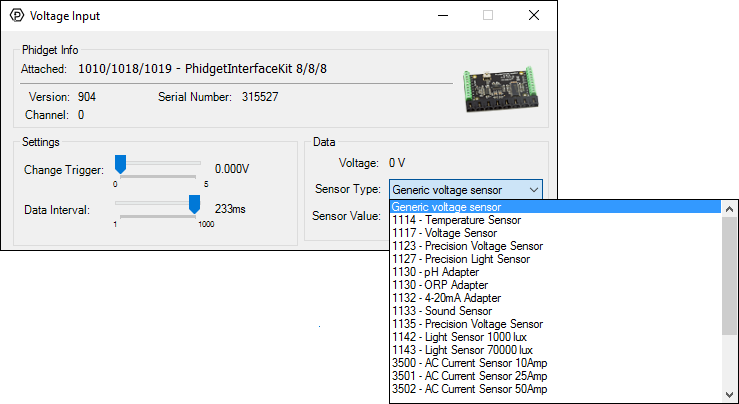
General information about the selected object will be displayed at the top of the window. You can also experiment with the following functionality:
- Modify the change trigger and/or data interval value by dragging the sliders. For more information on these settings, see the data interval/change trigger page.
- Select the 1132 from the Sensor Type drop-down menu. The example will now convert the voltage into amperage (mA) automatically. Converting the voltage to amperage (mA) is not specific to this example, it is handled by the Phidget libraries, with functions you have access to when you begin developing!
Technical Details
General
Sensors can be connected to and powered by the provided terminals on the 1132. The 1132 will measure the current passing through the attached sensor and convert it to a voltage ranging from 0 to 5V. The adapter board is a non-ratiometric device, so make sure to connect it to a Voltage Input object. If the formula gives a range below 4mA (i.e. a voltage less than 0.9V), then this indicates that the sensor is open. The 1132 board internally produces +15V from the HUB0000 (compatible products) analog voltage. This supply rail is used to power the connected sensor, eliminating the need for other external power supplies. If the 1132 is being used in very electrically noisy environments, place a ferrite bead on the sensor current loop close to where it is attached to the 1132. This helps prevent energy coupled into long runs of wiring from causing computer problems.
Formulas
The Phidget libraries can automatically convert sensor voltage into amperage (mA) by selecting the appropriate SensorType. See the Phidget22 API for more details. The Formula to translate voltage from the sensor into current consumed is:
Selecting a 4-20mA Sensor
Review the datasheet for the 4-20 mA sensor that you have selected to be certain that it complies with the specifications of the 1132. Mostly you want to make sure that the sensor you want to use does not require more than 15V and that its capacitive load is equal to or less than 1.5µF. The following sensor has been successfully tested with the 1132.
| Manufacturer | Part Number | Description |
| Honeywell | SPTmA0015PG5W02 | Stainless Steel 0-15 psi Pressure Sensor |
Phidget Cable

The Phidget Cable is a 3-pin, 0.100 inch pitch locking connector. Pictured here is a plug with the connections labelled. The connectors are commonly available - refer to the Analog Input Primer for manufacturer part numbers.
What to do Next
- Programming Languages - Find your preferred programming language here and learn how to write your own code with Phidgets!
- Phidget Programming Basics - Once you have set up Phidgets to work with your programming environment, we recommend you read our page on to learn the fundamentals of programming with Phidgets.

