OS - iOS: Difference between revisions
mNo edit summary |
|||
| (8 intermediate revisions by 2 users not shown) | |||
| Line 1: | Line 1: | ||
<metadesc>Communicate over USB with sensors, controllers and relays with Phidgets! Program in iOS using objective C or Swift.</metadesc> | |||
[[Category:OS]] | [[Category:OS]] | ||
__TOC__ | __TOC__ | ||
| Line 4: | Line 5: | ||
==Quick Downloads== | ==Quick Downloads== | ||
Already know what you're doing? Here you go: | Already know what you're doing? Here you go: | ||
{{iOSQuickDownloads}} | |||
==Getting Started with iOS== | |||
Welcome to using Phidgets with iOS. If you haven't already, check out the [[:Category:UserGuide|user guide]] for your device. If you are ready to go, the first step to creating an iOS application with Phidgets is learning about the Network Server! | |||
===Network Server=== | ===Network Server=== | ||
Phidgets cannot be connected directly to iOS devices, therefore, in order to use Phidgets with your iOS device, you must have a host computer that is running the Phidget Network Server. | |||
[[Image:iOS-connection.jpg|link=|center]] | |||
*Host computer: the computer that is physically connected to the Phidgets via USB and is running the Phidget Network Server. | |||
*Client computer: a computer running a Phidgets application that accesses Phidgets connected to the host computer. When developing for iOS, your iOS device acts as the client. | |||
The next step is to install the Phidget libraries on your host computer, and get the Phidget Network Server up and running. Follow the ''Getting started'' guide, and continue with the ''Network Server'' guide for your operating system. When you are done, come back and finish this guide! | |||
*[[OS - Windows| Windows]] | |||
*[[OS - OS X| macOS]] | |||
*[[OS - Linux| Linux]] | |||
*[[OS - Phidget SBC| Phidget Single Board Computer]] | |||
===Programming=== | ===Programming=== | ||
Revision as of 18:51, 6 February 2018
Quick Downloads
Already know what you're doing? Here you go:
Getting Started with iOS
Welcome to using Phidgets with iOS. If you haven't already, check out the user guide for your device. If you are ready to go, the first step to creating an iOS application with Phidgets is learning about the Network Server!
Network Server
Phidgets cannot be connected directly to iOS devices, therefore, in order to use Phidgets with your iOS device, you must have a host computer that is running the Phidget Network Server.
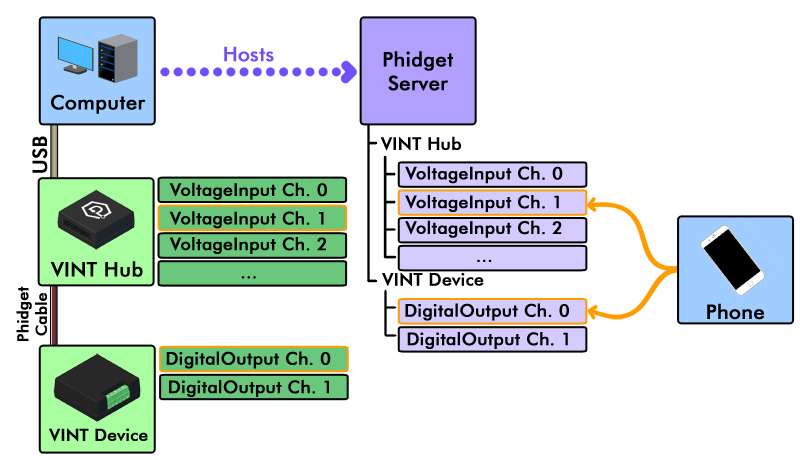
- Host computer: the computer that is physically connected to the Phidgets via USB and is running the Phidget Network Server.
- Client computer: a computer running a Phidgets application that accesses Phidgets connected to the host computer. When developing for iOS, your iOS device acts as the client.
The next step is to install the Phidget libraries on your host computer, and get the Phidget Network Server up and running. Follow the Getting started guide, and continue with the Network Server guide for your operating system. When you are done, come back and finish this guide!
Programming
Now that you have everything set up, all you have to do is code! Select from one of the following programming languages to get started:
