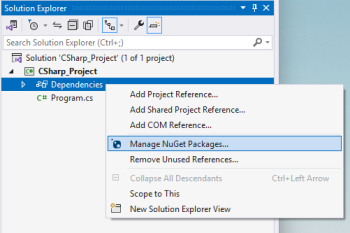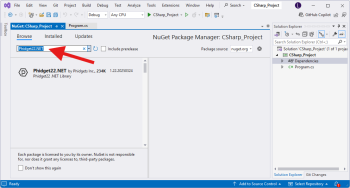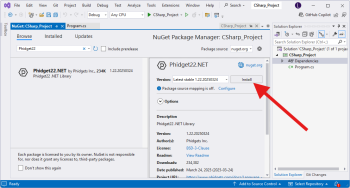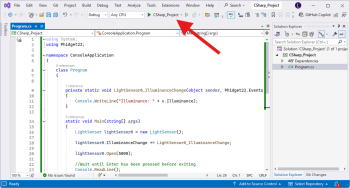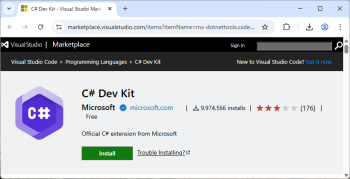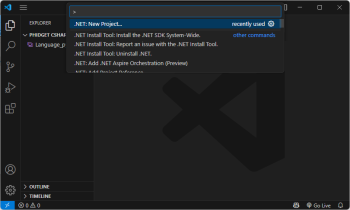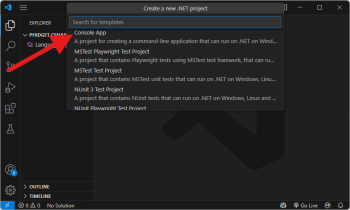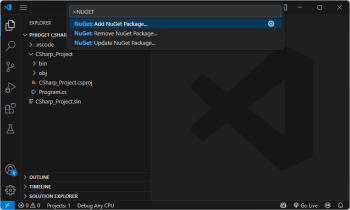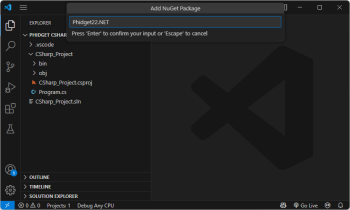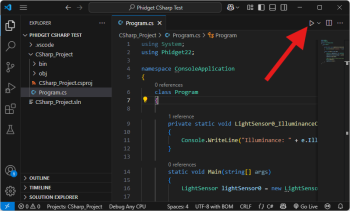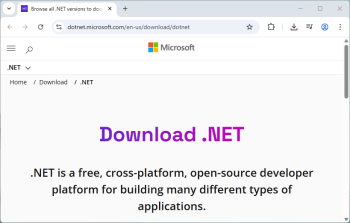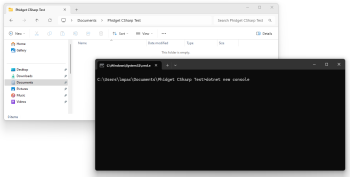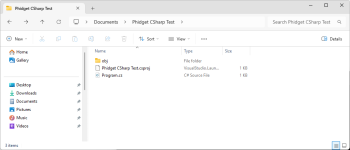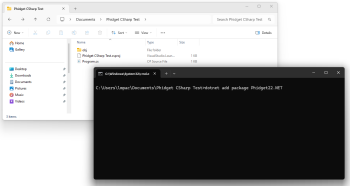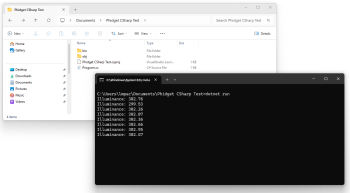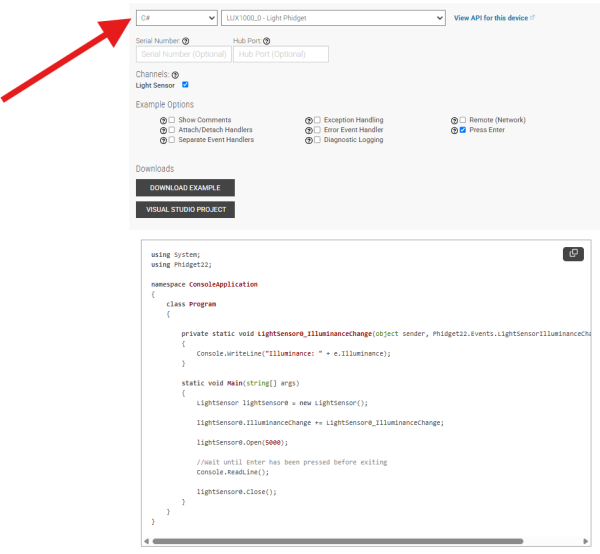|
|
| (25 intermediate revisions by 5 users not shown) |
| Line 1: |
Line 1: |
| | {{#seo:|description=Learn how to use Phidget USB devices with C#.}} |
| [[Category:Language]] | | [[Category:Language]] |
| __TOC__
| |
|
| |
|
| == Quick Downloads == | | ==Get Started== |
| === Documentation ===
| | With the Phidget22.NET library, it's easy to create C# applications that work with Phidget devices. |
|
| |
|
| *{{Phidget22API}} (Select C# from drop-down menu)
| | ==C# Libraries== |
| | ===Nuget Package=== |
| | The Phidget22.NET library is available as a [https://www.nuget.org/packages/Phidget22.NET/ nuget package]. This is the recommend way to install and manage the Phidget22.NET library. |
|
| |
|
| === Example Code === | | ====macOS Considerations==== |
| | Phidget devices running a HID USB stack require the installation of the macOS libraries or the standalone Phidget Control Panel ([{{SERVER}}/docs/OS_-_macOS download here]). |
|
| |
|
| *{{SampleCode|CSharp|C# Examples}}
| | To determine what USB stack your Phidget device is on, navigate to the product page and then to the specification tab, and look for the ''USB Stack'' specification. If you are using a VINT device, navigate to the product page for the VINT Hub you are using. |
|
| |
|
| ===Libraries=== | | [[Image:Javascript_networkserver_webusb_spec.png|center|600px|link=https://cdn.phidgets.com/docs/images/8/80/Javascript_networkserver_webusb_spec.png]] |
|
| |
|
| {{AllQuickDownloads}} | | ====Linux Considerations==== |
| | Linux restricts access to USB devices to the root user. To run your .NET application as a regular user, you'll need to [{{SERVER}}/docs/OS_-_Linux#Setting_Udev_Rules set up udev rules] on your system. |
|
| |
|
| == Getting started with C# == | | ===Library Files=== |
| Welcome to using Phidgets with C#! By using C#, you will have access to the complete {{Phidget22API}}, including events. We also provide example code in C# for all Phidget devices.
| | If you would like to manually manage the Phidget22.NET library files, you can download them [https://cdn.phidgets.com/downloads/phidget22/libraries/windows/Phidget22-windevel.zip here]. |
| | |
| If you are developing for Windows, keep reading. Otherwise, select your operating system to jump ahead:
| |
| *[[#macOS | macOS]]
| |
| *[[#Linux | Linux]]
| |
| | |
| == Windows ==
| |
| If you didn't come from the [[OS - Windows| Windows page]], be sure to check it out first before you continue reading!
| |
|
| |
|
| | ==Development Environment Configuration== |
| ===Visual Studio=== | | ===Visual Studio=== |
| ====Use our examples==== | | {| style="margin:auto;" class="table-no-border mw-collapsible mw-collapsed" |
| One of the best ways to start programming with Phidgets is to use our example code as a guide. In order to run the examples, you will need to download and install [https://www.visualstudio.com/ Microsoft Visual Studio].
| | |+ '''Instructions''' |
| | | | Create your Visual Studio project, and navigate to the '''Solution Explorer'''. From there, right-click on '''Dependencies''' and select '''Manage NuGet Packages...'''|| [[Image:Language_csharp_vs_managenuget.png|center|350px|link=https://cdn.phidgets.com/docs/images/c/cc/Language_csharp_vs_managenuget.png]] |
| | | |- |
| Now that you have Microsoft Visual Studio installed, select an example that will work with your Phidget:
| | | Next, click '''Browse''' and enter '''Phidget22.NET''' in the search bar. || [[Image:Language_csharp_vs_browsenuget.png|center|350px|link=https://cdn.phidgets.com/docs/images/6/61/Language_csharp_vs_browsenuget.png]] |
| *{{SampleCode|CSharp|C# Examples}}
| | |- |
| | | | Click on the package and press the '''Install''' button. || [[Image:Language_csharp_vs_installnuget.png|center|350px|link=https://cdn.phidgets.com/docs/images/b/b8/Language_csharp_vs_installnuget.png]] |
| | | |- |
| Open the example project and start the example by pressing the ''Start'' button:
| | | Finally, add your C# code and run it using the button at the top of the screen. || [[Image:Language_csharp_vs_run.png|center|350px|link=https://cdn.phidgets.com/docs/images/5/5a/Language_csharp_vs_run.png]] |
| | | |- |
| | | |} |
| [[File:Csharp_visualstudio_run.png |link=|center]]
| |
| | |
| | |
| The application will open the Phidget, list basic information about the Phidget, and demonstrate the Phidget's functionality. Here is an example of a Digital Output channel on a RFID Phidget:
| |
| | |
| | |
| [[File:Csharp_visualstudio_rfid.PNG|link=|center]]
| |
| | |
| | |
| You should now have the example up and running for your device. Play around with the device and experiment with some of the functionality. When you are ready, the next step is configuring your project and writing your own code!
| |
| | |
| ====Configure your project====
| |
| When you are building a project from scratch, or adding Phidget functionality to an existing project, you'll need to configure your development environment to properly link the Phidget .NET library. To begin:
| |
| | |
| | |
| Create a new Windows Forms Application project:
| |
| | |
| | |
| [[Image:CSharp_VS2015_New_Project.png|link=|center]]
| |
| | |
| | |
| Next, right-click to add a reference to the Phidget .NET library:
| |
| | |
| | |
| [[Image:CSharp_VS2015_Add_Reference.png|link=|center]]
| |
| | |
| | |
| On the following screen, click ''Browse...'' and navigate to the location of Phidget22.NET.dll:
| |
| *C:\Program Files\Phidgets\Phidget22\Phidget22.NET.dll
| |
| | |
| | |
| [[Image:CSharp_VS2015_Add_Reference_2.png|link=|center]] | |
| | |
| | |
| Finally, to include the Phidget .NET library, add the following lines to main window class file:
| |
| | |
| <syntaxhighlight lang="csharp">
| |
| using Phidget22;
| |
| using Phidget22.Events;
| |
| </syntaxhighlight>
| |
| | |
| Success! The project now has access to Phidgets. Next, view the [[#Write Code | write your own code]] section located below.
| |
| | |
| ===Mono=== | |
| ====Use our examples====
| |
| One of the best ways to start programming with Phidgets is to use our example code as a guide. In order to run the examples, you will need to download and install [http://www.mono-project.com/download/ Mono] for Windows.
| |
| | |
| | |
| Now that you have Mono installed, download and unpack the HelloWorld example for C#:
| |
| *[{{SERVER}}/downloads/phidget22/examples/dotnet/csharp/Manager/Phidget22_HelloWorld_CSharp_Windows_Ex.zip HelloWorld example download]
| |
| Note: The HelloWorld example is compatible with Mono because it does not use Windows Forms. All other C# examples use Windows Forms.
| |
| | |
| | |
| Next, copy Phidget22.NET.dll from type the following location: | |
| *C:\Program Files\Phidgets\Phidget22\Phidget22.NET.dll
| |
| Add the Phidget22.NET.dll copy to the folder with the HelloWorld example in it. Your folder should now look like this:
| |
| | |
| | |
| [[File:Csharp_mono_folder.PNG|link=|center]]
| |
| | |
| | |
| Open the command prompt at the folder location and enter the following command:
| |
| <syntaxhighlight lang='bash'>
| |
| mcs /r:Phidget22.NET.dll Program.cs
| |
| </syntaxhighlight>
| |
| | |
| This will create an executable file called ''Program.exe''. Type in the following command to run the example:
| |
| <syntaxhighlight lang='bash'>
| |
| mono Program.exe
| |
| </syntaxhighlight>
| |
| | |
| | |
| [[File:Csharp_mono.PNG|link=|center]] | |
| | |
| | |
| You should now have the example up and running. When you are ready, the next step is configuring your project and writing your own code!
| |
| | |
| ====Configure your project====
| |
| When you are building a project from scratch, or adding Phidget functionality to an exisiting project, you'll need to configure your development environment to properly link the Phidget .NET library.
| |
| | |
| To include the Phidget .NET library, simply add the following lines to your code:
| |
| <syntaxhighlight lang='CSharp'>
| |
| using Phidget22;
| |
| using Phidget22.Events;
| |
| </syntaxhighlight>
| |
| | |
| The project now has access to Phidgets. Next, view the [[#Write Code | write your own code]] section located below.
| |
| | |
| ===MonoDevelop/Xamarin Studio===
| |
| ====Use our examples====
| |
| One of the best ways to start programming with Phidgets is to use our example code as a guide. In order to run the examples, you will need to download and install [http://www.monodevelop.com/download/ Xamarin Studio] for Windows.
| |
| | |
| | |
| Now that you have Xamarin Studio installed, select an example that will work with your Phidget:
| |
| *{{SampleCode|CSharp|C# Examples}}
| |
| | |
| | |
| Next, open the example project:
| |
| | |
| | |
| [[Image: Csharp_xamarin.PNG|link=|center]]
| |
| | |
| | |
| Right click the project, and click Run Item:
| |
| | |
| | |
| [[Image: Chsarp_xamarin_run.png|link=|center]]
| |
| | |
| | |
| The application will open the Phidget, list basic information about the Phidget, and demonstrate the Phidget's functionality. Here is an example of a Digital Output channel on a RFID Phidget:
| |
| | |
| | |
| [[File:Csharp_visualstudio_rfid.PNG|link=|center]]
| |
| | |
| | |
| You should now have the example up and running for your device. Play around with the device and experiment with some of the functionality. When you are ready, the next step is configuring your project and writing your own code!
| |
| | |
| ====Write your own code====
| |
| When you are building a project from scratch, or adding Phidget function calls to an existing project, you'll need to configure your development environment to properly link the Phidget .NET library. To begin:
| |
| | |
| | |
| Create a new .NET project:
| |
| | |
| | |
| [[Image:Csharp_xamarin_newproject.PNG|link=|center]]
| |
| | |
| | |
| [[Image:Csharp_xamarin_nameproject.PNG|link=|center]] | |
| | |
| | |
| Next, add a reference to the Phidget .NET library:
| |
| | |
| | |
| [[Image:Csharp_xamarin_editreference.png|link=|center]]
| |
| | |
| | |
| On the following screen, select Phidget22.NET.dll:
| |
| | |
| | |
| [[Image:Csharp_xamarin_addreference.PNG|link=|center]]
| |
| | |
| | |
| Finally, to include the Phidget .NET library, add the following lines to main window class file:
| |
| | |
| <syntaxhighlight lang='CSharp'>
| |
| using Phidget22;
| |
| using Phidget22.Events;
| |
| </syntaxhighlight>
| |
| | |
| Success! The project now has access to Phidgets. Next, view the [[#Write Code | write your own code]] section located below.
| |
| | |
| ==macOS==
| |
| If you didn't come from the [[OS - macOS| macOS page]], be sure to check it out first before you continue reading!
| |
| ===Mono===
| |
| ====Use our examples====
| |
| One of the best ways to start programming with Phidgets is to use our example code as a guide. In order to run the examples, you will need to download and install [http://www.mono-project.com/download/ Mono] for macOS. You will also need a copy of Phidget22.NET.dll which can be found in [{{SERVER}}/downloads/phidget22/libraries/windows/Phidget22-windevel/ this download].
| |
| | |
| | |
| Now that you have Mono installed and Phidget22.NET.dll on hand, download and unpack the HelloWorld example for C#:
| |
| *[{{SERVER}}/downloads/phidget22/examples/dotnet/csharp/Manager/Phidget22_HelloWorld_CSharp_Windows_Ex.zip HelloWorld example download]
| |
| Note: The HelloWorld example is compatible with Mono because it does not use Windows Forms. All other C# examples use Windows Forms.
| |
| | |
| | |
| Finally, you need to create a configuration file. Create a new file in the same directory as the example you wish to compile and name it Phidget22.NET.dll.config. Copy the content below to the file.
| |
| | |
| <syntaxhighlight lang='xml'>
| |
| <configuration>
| |
| <dllmap dll="phidget22.dll" target="/Library/Frameworks/Phidget22.framework/Versions/Current/Phidget22" />
| |
| </configuration>
| |
| </syntaxhighlight>
| |
| | |
| Your project folder should now look like this:
| |
| | |
| | |
| [[Image:Csharp_macos_mono_folder.png|link=|center]]
| |
| | |
| | |
| To compile the program, enter the following command in the terminal:
| |
| | |
| <syntaxhighlight lang='bash'>
| |
| mcs Program.cs -r:Phidget22.NET.dll
| |
| </syntaxhighlight>
| |
| | |
| An executable file will be created. Run the program using mono:
| |
| <syntaxhighlight lang='bash'>
| |
| mono Program.exe
| |
| </syntaxhighlight>
| |
| | |
| | |
| [[Image:Csharp_macos_mono_run.png|link=|center]] | |
| | |
| | |
| You should now have the example up and running for your device. Play around with the device and experiment with some of the functionality. When you are ready, the next step is configuring your project and writing your own code!
| |
| | |
| ====Configure your project====
| |
| When you are building a project from scratch, or adding Phidget functionality to an exisiting project, you'll need to configure your development environment to properly link the Phidget .NET library.
| |
| | |
| To include the Phidget .NET library, simply add the following lines to your code:
| |
| <syntaxhighlight lang='CSharp'>
| |
| using Phidget22;
| |
| using Phidget22.Events;
| |
| </syntaxhighlight>
| |
| | |
| The project now has access to Phidgets. Next, view the [[#Write Code | write your own code]] section located below.
| |
| | |
| == Linux ==
| |
| If you didn't come from the [[OS - Linux| Linux page]], be sure to check it out first before you continue reading!
| |
| ===Mono=== | |
| ====Use our examples====
| |
| One of the best ways to start programming with Phidgets is to use our example code as a guide. In order to run the examples, you will need to download and install Mono. You can do this by entering the following command in the terminal:
| |
| | |
| <syntaxhighlight lang='bash'>
| |
| apt-get install mono-complete
| |
| </syntaxhighlight>
| |
| | |
| You will also need a copy of Phidget22.NET.dll which can be found in [{{SERVER}}/downloads/phidget22/libraries/windows/Phidget22-windevel/ this download].
| |
| | |
| | |
| Now that you have Mono installed and Phidget22.NET.dll on hand, download and unpack the HelloWorld example for C#:
| |
| *[{{SERVER}}/downloads/phidget22/examples/dotnet/csharp/Manager/Phidget22_HelloWorld_CSharp_Windows_Ex.zip HelloWorld example download]
| |
| Note: The HelloWorld example is compatible with Mono because it does not use Windows Forms. All other C# examples use Windows Forms.
| |
| | |
| | |
| Your project folder should now look like this:
| |
| | |
| [[Image:Csharp_linux_folder.PNG|link=|center]]
| |
| | |
|
| |
|
| Finally, to compile the program, enter the following command in the terminal:
| | ===Visual Studio Code=== |
| <syntaxhighlight lang='bash'>
| | {| style="margin:auto;" class="table-no-border mw-collapsible mw-collapsed" |
| mcs Program.cs -r:Phidget22.NET.dll
| | |+ '''Instructions''' |
| </syntaxhighlight>
| | | Install the [https://marketplace.visualstudio.com/items?itemName=ms-dotnettools.csdevkit C# Dev Kit extension for Visual Studio Code].|| [[Image:Language_csharp_vscode_installext.png|center|350px|link=https://cdn.phidgets.com/docs/images/b/b8/Language_csharp_vscode_installext.png]] |
| | |- |
| | | Next, create a directory and open it in Visual Studio Code. You can do this by opening Visual Studio Code and selecting '''File > Open Folder...''' || [[Image:Language_csharp_vscode_newfolder.png|center|350px|link=https://cdn.phidgets.com/docs/images/4/43/Language_csharp_vscode_newfolder.png]] |
| | |- |
| | | Open the Command Palette (Ctrl + Shift + P), type '''.NET: New Project''', and press Enter. A list of supported project types will appear. || [[Image:Language_csharp_vscode_netnewproject.png|center|350px|link=https://cdn.phidgets.com/docs/images/f/f7/Language_csharp_vscode_netnewproject.png]] |
| | |- |
| | | Select your preferred project type from the list. For this example, we will select '''Console App'''. || [[Image:Language_csharp_vscode_netconsoleapp.png|center|350px|link=https://cdn.phidgets.com/docs/images/b/bc/Language_csharp_vscode_netconsoleapp.png]] |
| | |- |
| | | Next, we need to add the Phidget22.NET library using NuGet. Open the Command Palette again (Ctrl + Shift + P), and enter '''NuGet: Add NuGet package...'''. |
| | || [[Image:Language_csharp_vscode_addnugetpackage.png|center|350px|link=https://cdn.phidgets.com/docs/images/2/26/Language_csharp_vscode_addnugetpackage.png]] |
| | |- |
| | | When prompted, enter '''Phidget22.NET''' and install the package.|| [[Image:Language_csharp_vscode_phidget22net.png|center|350px|link=https://cdn.phidgets.com/docs/images/d/d5/Language_csharp_vscode_phidget22net.png]] |
| | |- |
| | |- |
| | | Finally, add your C# code and run it using the button at the top of the screen. || [[Image:Language_csharp_vscode_runcodepng.png|center|350px|link=https://cdn.phidgets.com/docs/images/d/dc/Language_csharp_vscode_runcodepng.png]] |
| | |- |
| | |} |
|
| |
|
| An executable file will be created. Run the program using mono:
| | ===.NET Command-Line Interface (CLI)=== |
| | {| style="margin:auto;" class="table-no-border mw-collapsible mw-collapsed" |
| | |+ '''Instructions''' |
| | | Download and install the latest version of.NET from [https://dotnet.microsoft.com/en-us/download/dotnet Microsoft's .NET download page].|| [[Image:Language_csharp_cli_download.png|center|350px|link=https://cdn.phidgets.com/docs/images/9/90/Language_csharp_cli_download.png]] |
| | |- |
| | | Next, open a command prompt or terminal in a new folder and enter the following command: |
|
| |
|
| <syntaxhighlight lang='bash'> | | <syntaxhighlight lang=bash> |
| mono Program.exe
| | dotnet new console |
| </syntaxhighlight> | | </syntaxhighlight> |
|
| |
|
| | || [[Image:Language_csharp_cli_newconsole.png|center|350px|link=https://cdn.phidgets.com/docs/images/3/3a/Language_csharp_cli_newconsole.png]] |
| | |- |
| | | This previous command will create a new console application at the folder location. || [[Image:Language_csharp_cli_newproject.png|center|350px|link=https://cdn.phidgets.com/docs/images/c/cb/Language_csharp_cli_newproject.png]] |
| | |- |
| | | Navigate back to the command prompt or terminal, and add the Phidget22.NET package with the following command: |
|
| |
|
| [[Image:Csharp_linux_mono_run.PNG|link=|center]]
| | <syntaxhighlight lang=bash> |
| | | dotnet add package Phidget22.NET |
| | |
| You should now have the example up and running for your device. Play around with the device and experiment with some of the functionality. When you are ready, the next step is configuring your project and writing your own code!
| |
| | |
| ====Configure your project====
| |
| When you are building a project from scratch, or adding Phidget functionality to an exisiting project, you'll need to configure your development environment to properly link the Phidget .NET library.
| |
| | |
| To include the Phidget .NET library, simply add the following lines to your code:
| |
| <syntaxhighlight lang='CSharp'> | |
| using Phidget22;
| |
| using Phidget22.Events;
| |
| </syntaxhighlight> | | </syntaxhighlight> |
|
| |
|
| The project now has access to Phidgets. Next, view the [[#Write Code | write your own code]] section located below.
| | || [[Image:Language_csharp_cli_addpackage.png|center|350px|link=https://cdn.phidgets.com/docs/images/7/78/Language_csharp_cli_addpackage.png]] |
| == Write Code ==
| | |- |
| | | You can now open the '''Program.cs''' file and add your code. Run the program by entering the following command into your command prompt or terminal: |
|
| |
|
| By following the instructions for your operating system and compiler above, you probably now have a working example and want to understand it better so you can change it to do what you want. This teaching section has resources for you to learn from the examples and write your own.
| | <syntaxhighlight lang=bash> |
| Your main reference for writing C# code will be the {{Phidget22API}} Manual.
| | dotnet run |
| | |
| | |
| The following code snippets describe how to do various general tasks with Phidgets. You should be able to find places in the examples where these snippets exist, and modify them to suit your requirements.
| |
| | |
| ==== Step One: Initialize and open ====
| |
| The Open() function opens the software object, but not hardware. So, it is not a guarantee you can use the Phidget immediately.
| |
| | |
| For example, if we were using an Digital Input as our device, the create and open calls would look like this:
| |
| | |
| <syntaxhighlight lang=csharp>
| |
| using Phidget22;
| |
| using Phidget22.Events;
| |
| | |
| namespace Program
| |
| {
| |
| class Code
| |
| {
| |
| static void Main(string[] args)
| |
| {
| |
| try
| |
| {
| |
| | |
| // Declare a DigitalInput object
| |
| DigitalInput device = new DigitalInput();
| |
| | |
| // Hook in any event handlers
| |
| // ...
| |
| | |
| // Open the device
| |
| device.Open();
| |
| | |
| }
| |
| catch (PhidgetException ex) { Console.WriteLine(ex.Description); }
| |
| }
| |
| }
| |
| }
| |
| </syntaxhighlight>
| |
| | |
| ==== Step Two: Wait for attachment (plugging in) of the Phidget ====
| |
| To use the Phidget, it must be plugged in (attached). We can handle this simply by calling open with a number as a parameter in place of the basic open. This function works for any Phidget. This will block until a connection is made to the Phidget, or the specified timeout is exceeded:
| |
| | |
| <syntaxhighlight lang=C> | |
| device.Open(5000);
| |
| </syntaxhighlight> | | </syntaxhighlight> |
|
| |
|
| Sometimes, it makes more sense to handle the attachment via an event. This would be in instances where the Phidget is being plugged and unplugged, and you want to handle these incidents. Or, when you want to use event-driven programming because you have a GUI-driven program. In these cases, an event-driven code snippet to handle the attachment might look something like this:
| | || [[Image:Language_csharp_cli_runcode.png|center|350px|link=https://cdn.phidgets.com/docs/images/f/f3/Language_csharp_cli_runcode.png]] |
| | | |- |
| <syntaxhighlight lang=CSharp>
| | |} |
| void attachEventHandler(object sender, Phidget22.Events.AttachEventArgs e) {
| |
| {
| |
| Phidget attachedDevice = (Phidget)sender;
| |
| int serialNumber = attachedDevice.DeviceSerialNumber;
| |
| string deviceName = attachedDevice.DeviceName;
| |
| Console.WriteLine("Hello Device {0}, Serial Number: {1}!", deviceName, serialNumber.ToString());
| |
| }
| |
| </syntaxhighlight>
| |
| | |
| And the code to set up the event handler within the code opening your device might look like:
| |
| | |
| <syntaxhighlight lang=CSharp>
| |
| //Code for -creating- device here.... | |
| | |
| device.Attach += attachEventHandler;
| |
| | |
| //Code for -opening- device here.... | |
| </syntaxhighlight>
| |
| | |
| ==== Step Three: Do things with the Phidget ====
| |
| We recommend the use of event driven programming when working with Phidgets. This allows the program to execute other tasks until the Phidget generates a new event. You can hook a custom function into an event trigger like this, using a Digital Input Phidget as an example:
| |
| | |
| <syntaxhighlight lang=csharp>
| |
| device.StateChange += input_change;
| |
| </syntaxhighlight>
| |
| | |
| The input_change method is defined as follows:
| |
| | |
| <syntaxhighlight lang=csharp>
| |
| void input_change(object sender, Phidget22.Events.DigitalInputStateChangeEventArgs e) {
| |
| textBox1.Text = "State: " + e.State;
| |
| }
| |
| </syntaxhighlight>
| |
| | |
| Some values can be directly read and set on the Phidget. These functions can be used inside a polling loop as an alternative to event driven programming. The line inside the loop would be something like this, after which you could do something with the value:
| |
| | |
| <syntaxhighlight lang=csharp>
| |
| bool val = device.State;
| |
| | |
| device.State = true;
| |
| </syntaxhighlight>
| |
| | |
| ==== Step Four: Close and delete ====
| |
| At the end of your program, be sure to close your device.
| |
| | |
| <syntaxhighlight lang=csharp>
| |
| private void Form1_FormClosing(object sender, FormClosingEventArgs e) {
| |
| Private Sub Form1_FormClosing(ByVal sender As Object, ByVal e As System.Windows.Forms.FormClosingEventArgs) Handles Me.FormClosing
| |
| If device.Attached Then
| |
| device.Close()
| |
| End If
| |
| End Sub
| |
| }
| |
| </syntaxhighlight>
| |
| | |
| == Further Reading ==
| |
| | |
| [[Phidget Programming Basics]] - Here you can find the basic concepts to help you get started with making your own programs that use Phidgets.
| |
| | |
| [[Data Interval/Change Trigger]] - Learn about these two properties that control how much data comes in from your sensors.
| |
|
| |
|
| [[Using Multiple Phidgets]] - It can be difficult to figure out how to use more than one Phidget in your program. This page will guide you through the steps. | | ==Example Code== |
| | Navigate to our [https://www.phidgets.com/?view=code_samples&lang=CSharp Code Sample Generator] to view and download code samples that are tailored to your specific device. |
|
| |
|
| [[Polling vs. Events]] - Your program can gather data in either a polling-driven or event-driven manner. Learn the difference to determine which is best for your application. | | [[Image:Language_csharp_codesample.png|center|600px|link=https://cdn.phidgets.com/docs/images/0/03/Language_csharp_codesample.png]] |
|
| |
|
| [[Logging, Exceptions, and Errors]] - Learn about all the tools you can use to debug your program.
| | ===Phidget Programming Basics=== |
| | {{PhidgetProgrammingBasicsLink}} |
|
| |
|
| [[Phidget Network Server]] - Phidgets can be controlled and communicated with over your network- either wirelessly or over ethernet. | | ==API== |
| | [{{SERVER}}/?view=api&lang=CSharp Phidget22 API] |