
Note: The 1032_0B is identical to the 1032_0, except that you have the option of whether you want to include the USB and LED cables.
The 1032_0B allows you to independently control 64 Light Emitting Diodes. Each LED can have the current limit set individually, and the brightness controlled from 0 to 100% within that limit using current control.
These LED outputs can also be used to interface other devices that benefit from current control (such as buzzers, fans, and other small, simple electronics).
Most standard LEDs have forward voltages below 2.75 Volts, and can be used with the PhidgetLED by simply soldering them to a connector-wire and inserting the wire into any PhidgetLED board output. The forward voltage will default to 2.75V, and the maximum current defaults to 20mA.
The PhidgetLED-64 Advanced can handle any LED with a forward voltage of 5V or less, and a forward current of 80mA or less. Here's a list of LEDs we have available:
| Product | Light Properties | ||||
|---|---|---|---|---|---|
| Part Number | Price | Emitting Color | Dominant Wavelength | Luminous Intensity | Beam Angle |
 10mm Red LED (Bag of 20)
|
$3.00 | Red | 625 nm | 3.5 cd | 25° |
 5mm Diffused Red (Bag of 30)
|
$3.00 | Red | 635 nm | 390 mcd | 40° |
 5mm Four Chip Super Flux Red (Bag of 5)
|
$3.00 | Red | 625 nm | 7 cd | 90° |
 10mm Blue LED (Bag of 10)
|
$3.00 | Blue | 467 nm | 7 cd | 25° |
 5mm Diffused Blue (Bag of 20)
|
$3.00 | Blue | 465 nm | 450 mcd | 40° |
 5mm Four Chip Super Flux Blue (Bag of 5)
|
$3.00 | Blue | 467 nm | 2.5 cd | 90° |
 10mm Yellow LED (Bag of 15)
|
$3.00 | Yellow | 590 nm | 3.5 cd | 25° |
 5mm Diffused Yellow/Green (Bag of 30)
|
$3.00 | Yellow/Green | 570 nm | 80 mcd | 40° |
 5mm Four Chip Super Flux Yellow (Bag of 5)
|
$3.00 | Yellow | 590 nm | 7 cd | 90° |
 5mm Four Chip Super Flux White (Bag of 5)
|
$3.00 | White | — | 9 cd | 90° |
 5mm RGB Super Flux ( Bag of 5 )
|
$3.00 | — | — | — | — |
You can cut these cables in half and then solder the red wire to the positive end of the LED (usually the longer one) and the black wire to the negative end.
| Product | Physical Properties | ||
|---|---|---|---|
| Part Number | Price | Cable Length | Cable Gauge |
 LED64 Cable 60cm
|
$2.00 | 600 mm | 26 AWG |
Use a USB cable to connect this Phidget to your computer. We have a number of different lengths available, although the maximum length of a USB cable is 5 meters due to limitations in the timing protocol. For longer distances, we recommend that you use a Single Board Computer to control the Phidget remotely.
| Product | Physical Properties | |||
|---|---|---|---|---|
| Part Number | Price | Connector A | Connector B | Cable Length |
 USB-A to Mini-B Cable 28cm 24AWG
|
$3.00 | USB Type A | USB Mini-B | 280 mm |
 USB-A to Mini-B Cable 28cm Right Angle
|
$3.50 | USB Type A | USB Mini-B (90 degree) | 280 mm |
 USB-A to Mini-B Cable 60cm 24AWG
|
$3.50 | USB Type A | USB Mini-B | 600 mm |
 USB-C to Mini-B Cable 60cm 28AWG
|
$5.00 | USB Type C | USB Mini-B | 600 mm |
 USB-A to Mini-B Cable 83cm Right Angle
|
$4.50 | USB Type A | USB Mini-B (90 degree) | 830 mm |
 USB-A to Mini-B Cable 120cm 24AWG
|
$4.00 | USB Type A | USB Mini-B | 1.2 m |
 USB-A to Mini-B Cable 180cm 24AWG
|
$4.00 | USB Type A | USB Mini-B | 1.8 m |
 USB-C to Mini-B Cable 180cm 28AWG
|
$6.00 | USB Type C | USB Mini-B | 1.8 m |
 USB-A to Mini-B Cable 450cm 20AWG
|
$12.00 | USB Type A | USB Mini-B | 4.5 m |
Welcome to the 1032 user guide! In order to get started, make sure you have the following hardware on hand:
Next, you will need to connect the pieces:
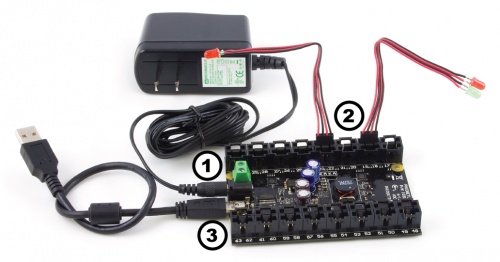
Now that you have everything together, let's start using the 1032!
In order to demonstrate the functionality of the 1032, the Phidget Control Panel running on a Windows machine will be used.
The Phidget Control Panel is available for use on both macOS and Windows machines.
To open the Phidget Control Panel on Windows, find the ![]() icon in the taskbar. If it is not there, open up the start menu and search for Phidget Control Panel
icon in the taskbar. If it is not there, open up the start menu and search for Phidget Control Panel
To open the Phidget Control Panel on macOS, open Finder and navigate to the Phidget Control Panel in the Applications list. Double click on the ![]() icon to bring up the Phidget Control Panel.
icon to bring up the Phidget Control Panel.
For more information, take a look at the getting started guide for your operating system:
Linux users can follow the getting started with Linux guide and continue reading here for more information about the 1032.
After plugging the 1032 into your computer and opening the Phidget Control Panel, you will see something like this:
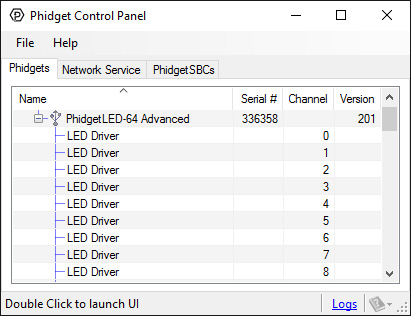
The Phidget Control Panel will list all connected Phidgets and associated objects, as well as the following information:
The Phidget Control Panel can also be used to test your device. Double-clicking on an object will open an example.
Double-click on a Digital Output object, labelled LED Driver, in order to run the example:
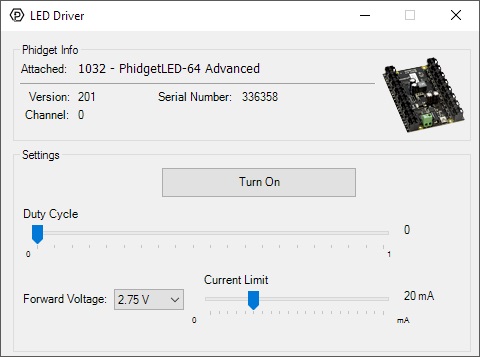
General information about the selected object will be displayed at the top of the window. You can also experiment with the following functionality:
Before you can access the device in your own code, and from our examples, you'll need to take note of the addressing parameters for your Phidget. These will indicate how the Phidget is physically connected to your application. For simplicity, these parameters can be found by clicking the button at the top of the Control Panel example for that Phidget.

In the Addressing Information window, the section above the line displays information you will need to connect to your Phidget from any application. In particular, note the Channel Class field as this will be the API you will need to use with your Phidget, and the type of example you should use to get started with it. The section below the line provides information about the network the Phidget is connected on if it is attached remotely. Keep track of these parameters moving forward, as you will need them once you start running our examples or your own code.

You are now ready to start writing your own code for the device. The best way to do that is to start from our Code Samples.
Select your programming language of choice from the drop-down list to get an example for your device. You can use the options provided to further customize the example to best suit your needs.
Once you have your example, you will need to follow the instructions on the page for your programming language to get it running. To find these instructions, select your programming language from the Programming Languages page.
The 1032 uses four controller chips that allow you to vary the current and voltage supplied to each channel. It uses pulse-width modulation to vary the brightness of each LED.
You can have multiple LEDs hooked up to a single channel on the 1032, (for example, a short string of LEDs) to reduce the amount of wiring, although keep in mind that you'll lose control of the individual lights, and can only toggle or dim the entire string. When using multiple LEDs on a single channel, you'll need to increase the voltage limit for that channel. If the LEDs are too dim at the maximum voltage, you should spread them out to other channels.
If you're using high-current LEDs, you should spread your load evenly across the board to avoid having one of the controller chips overheat. There are four controller chips, each controlling the channels on a quarter of the board.
| Controller | Channels |
| 1 | 0, 1, 2, 3, 4, 5, 6, 7, 24, 25, 26, 27, 28, 29, 30, 31 |
| 2 | 8, 9, 10, 11, 12, 13, 14, 15, 16, 17, 18, 19, 20, 21, 22, 23 |
| 3 | 32, 33, 34, 35, 36, 37, 38, 39, 56, 57, 58, 59, 60, 61, 62, 63 |
| 4 | 40, 41, 42, 43, 44, 45, 46, 47, 48, 49, 50, 51, 52, 53, 54, 55 |

The connector used on the 1032 LED board is a Molex 70543-0003. The mating connector used on our LED cables is the Molex 50-57-9404.
Projects that require a high supply voltage, or have a lot of heat being produced from over voltage settings, will have temperature problems. This can be mitigated somewhat by understanding how channels are grouped and how the heat is distributed around the controller. On the 1032 channels are split into four groups: (0-7,24-31), (8-23), (32-39, 56-63) and (40-55); each controlled by their own individual IC. Evenly distributing the LEDs that may produce a lot of heat across these groups will balance the load on the ICs and reduce the risk of thermal overload. When thermal overload occurs, the integrated circuit (IC) controlling the involved LEDs will disable the output of all the channels it controls. For example, if thermal overload occurs due to channel 12, all of the channels 8 through 23 will be disabled by the IC until the temperature back within the operating range. Thermal protection is activated when the die of the IC reaches approximately 160 degrees Celsius. Once the thermal overload has been corrected (i.e. the IC has cooled down), the output channels will be re-enabled with the same settings as before the thermal shutdown. An error message will be produced during thermal overload.
For more information, take a look at the LED Guide.
| Board Properties | |
|---|---|
| Controlled By | USB (Mini-USB) |
| Number of LED Outputs | 64 |
| API Object Name | DigitalOutput |
| Physical Properties | |
| Recommended Wire Size (Power Terminal) | 12 to 26 AWG |
| Power Jack | 5.5 x 2.1mm Center Positive |
| Operating Temperature Min | -40 °C |
| Operating Temperature Max | 85 °C |
| Electrical Properties | |
| Current Consumption Min | 70 mA |
| Supply Voltage Min | 6 V DC |
| Supply Voltage Max | 15 V DC |
| Selectable Output Voltage Levels | 1.7, 2.75, 3.9, 5.0 VDC |
| Output Current Limit Max | (Per LED) 80 mA |
| LED Current Limit Max | 80 mA |
| LED Current Limit Resolution | 1.3 mA |
| USB Speed | Full Speed |
| Customs Information | |
| Canadian HS Export Code | 8471.80.00 |
| American HTS Import Code | 8471.80.40.00 |
| Country of Origin | CN (China) |
| Date | Board Revision | Device Version | Packaging Revision | Comment |
|---|---|---|---|---|
| January 2013 | 0 | 200 | Product Release | |
| October 2015 | 0 | 201 | OS X El Capitan USB bug fix | |
| January 2018 | 0 | 201 | B | Removed cables from packaging |
| June 2022 | 0 | 202 | B | Added support for new LED controller chip. Fixed an issue that could cause flickering LEDs |
| API | Detail | Language | OS | |
|---|---|---|---|---|
| DigitalOutput | Visual Studio GUI | C# | Windows | Download |
| DigitalOutput | JavaScript | Browser | Download | |
| DigitalOutput | Multi-Channel Example | JavaScript | Browser | Download |
| DigitalOutput | Objective-C | macOS | Download | |
| DigitalOutput | Swift | macOS | Download | |
| DigitalOutput | Swift | iOS | Download | |
| DigitalOutput | Visual Basic .NET | Windows | Download | |
| DigitalOutput | Max/MSP | Multiple | Download |
| Channel Name | API | Channel |
|---|---|---|
| LED Driver | DigitalOutput | 0 - 63 |
| Product | Board Properties | Electrical Properties | |||
|---|---|---|---|---|---|
| Part Number | Price | Controlled By | Number of LED Outputs | LED Current Limit Max | Selectable Output Voltage Levels |
 32x Isolated LED Phidget
|
$50.00 | VINT | 32 | (per channel) 40 mA | 3.2, 4.0, 4.8, 5.6 VDC |
 PhidgetLED-64 Advanced
|
$78.00 | USB (Mini-USB) | 64 | 80 mA | 1.7, 2.75, 3.9, 5.0 VDC |
| Product | Digital Outputs | |||
|---|---|---|---|---|
| Part Number | Price | Number of Digital Outputs | Digital Output Current Max | Digital Output Voltage Max |
 VINT Hub Phidget
|
$40.00 | 6 (Shared) | — | 3.3 V DC |
 1-Port VINT Hub Phidget
|
$24.00 | 1 (Shared) | — | 3.3 V DC |
 VINT Hub Phidget
|
$35.00 | 6 (Shared) | — | 3.3 V DC |
 VINT Hub Phidget
|
$30.00 | 6 (Shared) | — | 3.3 V DC |
 Wireless VINT Hub
|
$60.00 | 6 (Shared) | — | 3.3 V DC |
 4x Digital Output Phidget
|
$15.00 | 4 | 16 mA | 5 V DC |
 PhidgetInterfaceKit 8/8/8
|
$80.00 | 8 | — | 5 V DC |
 PhidgetInterfaceKit 2/2/2
|
$50.00 | 2 | 16 mA | 5 V DC |
 PhidgetInterfaceKit 8/8/8
|
$80.00 | 8 | 16 mA | 5 V DC |
 PhidgetInterfaceKit 8/8/8 Mini-Format
|
$70.00 | 8 | 16 mA | 5 V DC |
 PhidgetInterfaceKit 8/8/8 w/6 Port Hub
|
$110.00 | 8 | 16 mA | 5 V DC |
 PhidgetTextLCD 20X2 : White : Integrated PhidgetInterfaceKit 8/8/8
|
$70.00 | 8 | 16 mA | 5 V DC |