|
Notice: This page contains information for the legacy Phidget21 Library. Phidget21 is out of support. Bugfixes may be considered on a case by case basis. Phidget21 does not support VINT Phidgets, or new USB Phidgets released after 2020. We maintain a selection of legacy devices for sale that are supported in Phidget21. We recommend that new projects be developed against the Phidget22 Library.
|
Use Phidgets Wirelessly with the SBC
The project described here is a basic network control program for an LED plugged in to an SBC.
Practical concepts covered are (click on links to see other projects on that topic):
|

|
As with any of our described projects, Phidgets takes care of the electrical component design. This project demonstrates what the SBC already does naturally from the time it ships. If you want something more powerful and flexible to control Phidgets over a network, you may be interested in these other Application Guides:
- Web Page on the SBC - Controlling Phidgets over the web using CGI
| Time: | About an hour |
| Special Needed Tools: | None |
| Materials and Phidgets: | A Phidget SBC, Ethernet and power cords (or Wireless), an LED, and your computer |
You should have already worked through the 1072 User Guide or 1073 User Guide page to have set up the network on your SBC and obtained its IP or local link address.
Introduction
When the SBC is powered on and connected to a network, it automatically handles any network requests for the Phidgets attached to it. All sensor and other Phidget data is broadcast over the local network as it changes, and all incoming Phidget control requests to the SBC over the local network are directed to the appropriate Phidgets.
This Webservice system looks something like this:
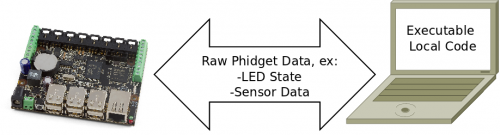
To create these requests to control the attached Phidgets, or to receive incoming sensor data, we write code on the controlling and receiving computer. This application guide simply blinks an LED plugged in to the SBC, and does so over the network.
Phidgets
For this, you will need:
- A Phidget SBC2 or Phidget SBC3, set up as per the 1072 User Guide/1073 User Guide
- This is the SBC that this guide used; others will probably work fine as well
- An LED, such as one of the ones from Phidgets (many part numbers starting at 3600), attached to digital output port 0 (long wire) and ground (short wire)
Code
On your external computer, you can use this code to control the Interface Kit (which is attached to the SBC) over the network:
#include <stdio.h>
#include <stdlib.h>
#include "phidget21.h"
int main(int argc, char* argv[]) {
int result;
int outputState;
int i;
CPhidgetInterfaceKitHandle interfaceKit = 0;
CPhidgetInterfaceKit_create(&interfaceKit);
CPhidget_openRemoteIP((CPhidgetHandle)interfaceKit, -1, "phidgetsbc.local", 5001, NULL);
result = CPhidget_waitForAttachment((CPhidgetHandle)interfaceKit, 10000);
if (result) {
printf("No Device!\n");
return 0;
}
outputState = 1;
CPhidgetInterfaceKit_setOutputState(interfaceKit, 0, outputState);
for (i = 0; i < 1000; i++) {
if (outputState) { outputState = 0; }
else { outputState = 1; }
CPhidgetInterfaceKit_setOutputState(interfaceKit, 0, outputState);
}
CPhidgetInterfaceKit_setOutputState(interfaceKit, 0, 0);
CPhidget_close((CPhidgetHandle)interfaceKit);
CPhidget_delete((CPhidgetHandle)interfaceKit);
return 0;
}
Some highlights:
- Line 14 is the line that actually opens the Interface Kit over the network.
- Notice that there is no mention of the SBC, or any SBC object.
- The SBC will simply act as a transparent pipe between the Phidget and your computer.
- The local link address (
phidgetsbc.local) and the port (5001) are the defaults, make sure to change them to what you have set in the Getting Started guide.
- Lines 25-31 blink the LED quickly; however, the flashing will barely be visible and the LED will simply appear to be on
Putting it All Together
Compile your C file using the instructions for our examples on the Language - C/C++ page.
- This code was written for gcc, so you'll either have to use a gcc compiler (Cygwin, Mac OSX, or Linux) or modify the code to work with your favourite platform.
- The code has been tested on Linux, and Cygwin on Windows.
- Make sure to copy the last blank line return at the end of the file - many Windows compilers insist on this being present.
Then, run the program and watch the LED on the SBC!

Extra Credit
- Phidgets attached to the USB ports on the SBC will be opened the same way as the Interface Kit in code, except with different software objects.
- Plug a USB Phidget in (if you have one) to one of the SBC's USB ports, and add that Phidget's object and some functionality to the code above
- Sensors attached to the analog ports will be opened via a port on the Interface Kit.
- Try using the function
CPhidgetInterfaceKit_getSensorValueon the different Interface Kit analog ports to read them.
- Try using the function
