|
Notice: This page contains information for the legacy Phidget21 Library. Phidget21 is out of support. Bugfixes may be considered on a case by case basis. Phidget21 does not support VINT Phidgets, or new USB Phidgets released after 2020. We maintain a selection of legacy devices for sale that are supported in Phidget21. We recommend that new projects be developed against the Phidget22 Library.
|
OS - iOS: Difference between revisions
No edit summary |
No edit summary |
||
| (45 intermediate revisions by 6 users not shown) | |||
| Line 1: | Line 1: | ||
[[Category:OS]] | [[Category:OS]] | ||
[[File:Icon-iOS.png|64x64px|link=OS - iOS]]iOS is | {{OSLang|[[File:Icon-iOS.png|64x64px|link=OS - iOS]]|iOS is the operating system used on iOS devices such as the iPad, iPhone, and iPod touch.}} | ||
__TOC__ | __TOC__ | ||
Phidgets are designed to run on devices with an iOS version of | Phidgets are designed to run on devices with an iOS version of 5.1.1 or later. It is strongly recommended that your device have the latest iOS version available to the device installed. As iOS devices do not have USB ports, the Phidgets will have to be connected on a computer with USB ports, and the iOS device will be able to interact with the Phidget over the [[Phidget_WebService|WebService]]. If you are looking for a compact and an inexpensive way to host Phidgets over a network, take a look at our [{{SERVER}}/products.php?product_id=1073 Single Board Computer]. | ||
== | ==Quick Downloads== | ||
If this is your first Phidget, we highly recommend working through the Getting Started guide | If this is your first Phidget, we highly recommend working through the ''Getting Started'' guide for your specific Phidget device, which may be found in its [[:Category:UserGuide|user guide]]. | ||
If you are already a pro, and just want the iOS drivers: | |||
*[{{SERVER}}/downloads/phidget21/libraries/ios/Phidget-iPhone.zip iOS Libraries] | |||
==Getting Started with iOS== | |||
===Installing=== | ===Installing=== | ||
The | iOS code is developed on an OS X machine, and so getting your Phidget to work locally on the OS X machine first will help you distinguish any issues from network ones later. The OS X machine will need the Phidget drivers installed, please see the [[OS - OS X | OS X]] page for more information. | ||
You will also need to [{{SERVER}}/downloads/phidget21/libraries/ios/Phidget-iPhone.zip iOS drivers] to code your program against. | |||
The "installation" of the Phidget iOS libraries is simply linking and distributing the libraries with your project. As the most common platform to do this is through Xcode, we provide brief instructions on how to easily follow along with our already-linked examples later. | |||
To install the libraries, follow these steps: | To install the libraries, follow these steps on the development computer: | ||
1. Download the Phidget [ | 1. Download the Phidget [{{SERVER}}/downloads/phidget21/libraries/ios/Phidget-iPhone.zip drivers for iOS]. | ||
2. Unzip the file, and you will find three things: | 2. Unzip the file, and you will find three things: | ||
# Libraries for the iOS device and iOS simulator | # Libraries for the iOS device and iOS simulator. | ||
# Example | # Example Xcode project for the PhidgetInterfaceKit and PhidgetManager. | ||
# Skeleton project - contains the minimal project settings already filled in for Phidgets development. | # Skeleton Xcode project - contains the minimal project settings already filled in for Phidgets development. | ||
Feel free to browse around within the folders to get a sense of what will be going on the iOS side. We describe how to link and use these library files later on the [[Language - iOS#Write Your Own Code | Write your own iOS code]] section of the iOS Cocoa Touch page. For now, having found them means you can copy and | Feel free to browse around within the folders to get a sense of what will be going on the iOS side. We describe how to link and use these library files later on the [[Language - iOS#Write Your Own Code | Write your own iOS code]] section of the iOS Cocoa Touch page. For now, having found them means you can copy and install them to any project directory you want. | ||
First, though, it will be useful to check to make sure Phidgets work with your iOS system. | First, though, it will be useful to check to make sure Phidgets work with your iOS system. | ||
| Line 36: | Line 38: | ||
===Checking=== | ===Checking=== | ||
When you run a Phidgets iOS example, you transfer and link the libraries and code all at the same time. This should | When you run a Phidgets iOS example, you transfer and link the libraries and code all at the same time. This should <i>just work</i> with our examples, but if problems arise this section gives more detail on pinpointing the source of the problem. We recommend starting with running the software examples right away - if the software works, you know the hardware works too. | ||
====Software==== | ====Software==== | ||
| Line 46: | Line 48: | ||
If you are having problems running the examples, you should check the hardware of the host computer. | If you are having problems running the examples, you should check the hardware of the host computer. | ||
When using the [[# | When using the [[#WebService|WebService]] to control a Phidget, the problem may be with the USB connection on the remote computer. Make sure both the server-side of (a) the webservice and (b) the USB connection are working by using the instructions on the [[OS - OS X|OS X page]] | ||
====Troubleshooting==== | ====Troubleshooting==== | ||
If the examples '''do not''' work but USB '''does''' work (i.e. your remote computer or iOS device can consistently see the device in the [[#Hardware|hardware]]), take a moment to check the basics: | If the examples '''do not''' work but USB '''does''' work (i.e. your remote computer or iOS device can consistently see the device in the [[#Hardware|hardware]]), take a moment to check the basics: | ||
* No other programs, drivers, or processes are using | * No other programs, drivers, or processes are using the Phidget on the host computer. | ||
* You have copied and linked the Phidget iOS libraries (as described on the [[Language - iOS]] page) | * You have copied and linked the Phidget iOS libraries (as described on the [[Language - iOS]] page) | ||
* The Phidget libraries are the latest version (visit the [[# | * The Phidget libraries are the latest version (visit the [[#Quick Downloads| quick downloads section]] to download them) | ||
* Ensure that the webservice drivers and the iOS libraries are both the latest version | * Ensure that the webservice drivers and the iOS libraries are both the latest version | ||
* Ensure that you have the most up to date iOS version installed for your device. | |||
* Check the [[#Common Problems and Solutions|common problems]] section below, some specific combinations can cause problems | * Check the [[#Common Problems and Solutions|common problems]] section below, some specific combinations can cause problems | ||
If your problem doesn't seem to be fixed by these steps, make sure that the Phidget is seen '''consistently''' by USB in [[#Hardware|hardware]] (if it is erratic, try our [[General Troubleshooting|general troubleshooting guide]]). If you are still having problems after using the troubleshooting guide, please [[Contact | If your problem doesn't seem to be fixed by these steps, make sure that the Phidget is seen '''consistently''' by USB in [[#Hardware|hardware]] (if it is erratic, try our [[General Troubleshooting|general troubleshooting guide]]). If you are still having problems after using the troubleshooting guide, please [[Contact Us|ask us]]! | ||
==Programming Languages== | ==Programming Languages== | ||
iOS programs are written in [[Language - iOS| | iOS programs are written in [[Language - iOS|Objective C]] using the Cocoa Touch framework. You can read on within this page to learn how to use iOS with the Webservice, or you can jump ahead right now to the [[Language - iOS|iOS]] page and start writing code! | ||
== | ==WebService== | ||
The Phidget | The Phidget WebService allows you to remotely control a Phidget over a network.<br>This section helps you use the WebService on iOS, but we also have an overview of the [[Phidget WebService]] in general. | ||
Currently, iOS devices cannot ''host'' the | Currently, iOS devices cannot ''host'' the WebService, but they can use data streaming from another computer over the WebService. | ||
===Setting Up the | ===Setting Up the WebService=== | ||
Using an iOS device, your network-controlled Phidget system will probably look something like this: | Using an iOS device, your network-controlled Phidget system will probably look something like this: | ||
| Line 77: | Line 80: | ||
To begin, | To begin, | ||
1. Start the | 1. Start the WebService on the host computer | ||
* How to do this [[OS - Windows# | * How to do this [[OS - Windows#WebService|on Windows]] | ||
* How to do this [[OS - OS X# | * How to do this [[OS - OS X#WebService|on Mac OS]] | ||
* How to do this [[OS - Linux# | * How to do this [[OS - Linux#WebService|on Linux]] | ||
* How to do this [[OS - Phidget SBC# | * How to do this [[OS - Phidget SBC#WebService|on the Phidget Single Board Computer]] | ||
2. Download the [ | 2. Download and unzip the [{{SERVER}}/downloads/phidget21/libraries/ios/Phidget-iPhone.zip iOS Examples] anywhere on the development computer. | ||
3. Open up the {{Code|HelloWorld.xcodeproj}} into Xcode. Select either | 3. Open up the {{Code|HelloWorld.xcodeproj}} into Xcode. Select either an iOS device or iOS simulator as the destination. For more information, please see the [[Language - iOS#Use OurExamples|Use Our Examples]] section of the iOS language page. | ||
4. | 4. In Xcode, hit the {{Code|Run}} button to transfer the application to the device or simulator as well as run it. | ||
===Using the | ===Using the WebService=== | ||
After performing the steps above, you will be using the | After performing the steps above, you will be using the WebService already. Plugging in the Phidget to the host computer will give you a screen like this: | ||
[[File:iOS Webservice Example HelloWorld Output.png|link=|alt=HelloWorld Output]] | [[File:iOS Webservice Example HelloWorld Output.png|link=|alt=HelloWorld Output]] | ||
The above screenshot shows that a number of Phidgets are attached to the USB ports of computer connected to the network. Go ahead and detach the Phidgets from the USB port of the computer, and see what happens. | The above screenshot shows that a number of Phidgets are attached to the USB ports of computer connected to the network. Go ahead and detach the Phidgets from the USB port of the host computer, and see what happens. | ||
===Debugging the | ===Debugging the WebService=== | ||
Since an iOS device can only be a user and not a host of the WebService, you should use debugging server side. Refer to the webservice sections for each operating system: | |||
* [[OS - Windows# | * [[OS - Windows#WebService|Windows]] | ||
* [[OS - OS X# | * [[OS - OS X#WebService|Mac OS]] | ||
* [[OS - Linux# | * [[OS - Linux#WebService|Linux]] | ||
* [[OS - Phidget SBC# | * [[OS - Phidget SBC#WebService|Phidget Single Board Computer]] | ||
In addition, if you are having | In addition, if you are having WebService problems, you will probably find the webservice section of our [[General Troubleshooting#WebService Troubleshooting|General Troubleshooting Guide]] helpful as well. | ||
==Advanced Uses== | ==Advanced Uses== | ||
===Description of Installer files=== | |||
Here is the list of files and their description for each file that is distributed through the iOS drivers. | |||
* <b>{{Code|iphoneos/libPhidget21.a}}</b> contains the actual Phidget library, which is used at run-time. This library is used when you are testing the example on the actual iOS device. | * <b>{{Code|iphoneos/libPhidget21.a}}</b> contains the actual Phidget library, which is used at run-time. This library is used when you are testing the example on the actual iOS device. | ||
* <b>{{Code|iphonesimulator/libPhidget21.a}}</b> contains the actual Phidget library, which is used at run-time. This library is used when you are testing the example an iOS simulator. | * <b>{{Code|iphonesimulator/libPhidget21.a}}</b> contains the actual Phidget library, which is used at run-time. This library is used when you are testing the example an iOS simulator. | ||
* <b>{{Code|phidget21.h}}</b> lists all the Phidget API function calls available to your code. Your compiler also has to know where this file is. | * <b>{{Code|phidget21.h}}</b> lists all the Phidget API function calls available to your code. Your compiler also has to know where this file is. | ||
* <b>{{Code|SkeletonProject}}</b> is a Xcode project containing the bare minimum project settings already filled in to code with the Phidget library. | * <b>{{Code|SkeletonProject}}</b> is a Xcode project containing the bare minimum project settings already filled in to code with the Phidget library. | ||
==Common Problems and Solutions== | ==Common Problems and Solutions== | ||
None at this time. | |||
Latest revision as of 18:37, 7 June 2017
| iOS is the operating system used on iOS devices such as the iPad, iPhone, and iPod touch. |
Phidgets are designed to run on devices with an iOS version of 5.1.1 or later. It is strongly recommended that your device have the latest iOS version available to the device installed. As iOS devices do not have USB ports, the Phidgets will have to be connected on a computer with USB ports, and the iOS device will be able to interact with the Phidget over the WebService. If you are looking for a compact and an inexpensive way to host Phidgets over a network, take a look at our Single Board Computer.
Quick Downloads
If this is your first Phidget, we highly recommend working through the Getting Started guide for your specific Phidget device, which may be found in its user guide.
If you are already a pro, and just want the iOS drivers:
Getting Started with iOS
Installing
iOS code is developed on an OS X machine, and so getting your Phidget to work locally on the OS X machine first will help you distinguish any issues from network ones later. The OS X machine will need the Phidget drivers installed, please see the OS X page for more information.
You will also need to iOS drivers to code your program against. The "installation" of the Phidget iOS libraries is simply linking and distributing the libraries with your project. As the most common platform to do this is through Xcode, we provide brief instructions on how to easily follow along with our already-linked examples later.
To install the libraries, follow these steps on the development computer:
1. Download the Phidget drivers for iOS.
2. Unzip the file, and you will find three things:
- Libraries for the iOS device and iOS simulator.
- Example Xcode project for the PhidgetInterfaceKit and PhidgetManager.
- Skeleton Xcode project - contains the minimal project settings already filled in for Phidgets development.
Feel free to browse around within the folders to get a sense of what will be going on the iOS side. We describe how to link and use these library files later on the Write your own iOS code section of the iOS Cocoa Touch page. For now, having found them means you can copy and install them to any project directory you want.
First, though, it will be useful to check to make sure Phidgets work with your iOS system.
Checking
When you run a Phidgets iOS example, you transfer and link the libraries and code all at the same time. This should just work with our examples, but if problems arise this section gives more detail on pinpointing the source of the problem. We recommend starting with running the software examples right away - if the software works, you know the hardware works too.
Software
The easiest way to see whether your libraries are set up correctly within our examples or your own project is just to download them to the iOS device and run them. Detailed instructions for this (including choosing the right HelloWorld project to run) are on the Language - iOS page. That page will be your next step - but if the examples do not run using the instructions, return here to debug your hardware.
Hardware
If you are having problems running the examples, you should check the hardware of the host computer.
When using the WebService to control a Phidget, the problem may be with the USB connection on the remote computer. Make sure both the server-side of (a) the webservice and (b) the USB connection are working by using the instructions on the OS X page
Troubleshooting
If the examples do not work but USB does work (i.e. your remote computer or iOS device can consistently see the device in the hardware), take a moment to check the basics:
- No other programs, drivers, or processes are using the Phidget on the host computer.
- You have copied and linked the Phidget iOS libraries (as described on the Language - iOS page)
- The Phidget libraries are the latest version (visit the quick downloads section to download them)
- Ensure that the webservice drivers and the iOS libraries are both the latest version
- Ensure that you have the most up to date iOS version installed for your device.
- Check the common problems section below, some specific combinations can cause problems
If your problem doesn't seem to be fixed by these steps, make sure that the Phidget is seen consistently by USB in hardware (if it is erratic, try our general troubleshooting guide). If you are still having problems after using the troubleshooting guide, please ask us!
Programming Languages
iOS programs are written in Objective C using the Cocoa Touch framework. You can read on within this page to learn how to use iOS with the Webservice, or you can jump ahead right now to the iOS page and start writing code!
WebService
The Phidget WebService allows you to remotely control a Phidget over a network.
This section helps you use the WebService on iOS, but we also have an overview of the Phidget WebService in general.
Currently, iOS devices cannot host the WebService, but they can use data streaming from another computer over the WebService.
Setting Up the WebService
Using an iOS device, your network-controlled Phidget system will probably look something like this:
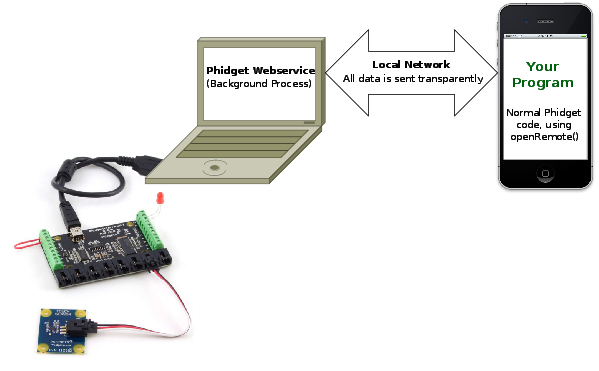
To begin,
1. Start the WebService on the host computer
- How to do this on Windows
- How to do this on Mac OS
- How to do this on Linux
- How to do this on the Phidget Single Board Computer
2. Download and unzip the iOS Examples anywhere on the development computer.
3. Open up the HelloWorld.xcodeproj into Xcode. Select either an iOS device or iOS simulator as the destination. For more information, please see the Use Our Examples section of the iOS language page.
4. In Xcode, hit the Run button to transfer the application to the device or simulator as well as run it.
Using the WebService
After performing the steps above, you will be using the WebService already. Plugging in the Phidget to the host computer will give you a screen like this:
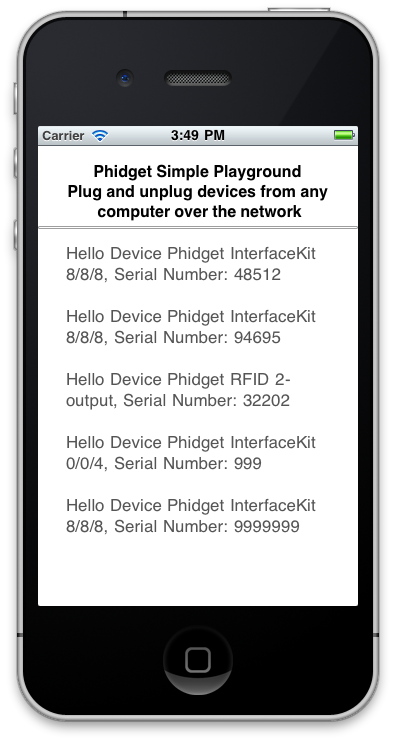
The above screenshot shows that a number of Phidgets are attached to the USB ports of computer connected to the network. Go ahead and detach the Phidgets from the USB port of the host computer, and see what happens.
Debugging the WebService
Since an iOS device can only be a user and not a host of the WebService, you should use debugging server side. Refer to the webservice sections for each operating system:
In addition, if you are having WebService problems, you will probably find the webservice section of our General Troubleshooting Guide helpful as well.
Advanced Uses
Description of Installer files
Here is the list of files and their description for each file that is distributed through the iOS drivers.
iphoneos/libPhidget21.acontains the actual Phidget library, which is used at run-time. This library is used when you are testing the example on the actual iOS device.iphonesimulator/libPhidget21.acontains the actual Phidget library, which is used at run-time. This library is used when you are testing the example an iOS simulator.phidget21.hlists all the Phidget API function calls available to your code. Your compiler also has to know where this file is.SkeletonProjectis a Xcode project containing the bare minimum project settings already filled in to code with the Phidget library.
Common Problems and Solutions
None at this time.
