|
Notice: This page contains information for the legacy Phidget21 Library. Phidget21 is out of support. Bugfixes may be considered on a case by case basis. Phidget21 does not support VINT Phidgets, or new USB Phidgets released after 2020. We maintain a selection of legacy devices for sale that are supported in Phidget21. We recommend that new projects be developed against the Phidget22 Library.
|
Language - Python: Difference between revisions
(→Linux) |
|||
| Line 212: | Line 212: | ||
* [http://www.phidgets.com/downloads/libraries/PhidgetsPython_2.1.8.20120216.zip Phidget Python Module] | * [http://www.phidgets.com/downloads/libraries/PhidgetsPython_2.1.8.20120216.zip Phidget Python Module] | ||
Then, unpack the module and enter the root of the newly unzipped directory. There will be a script in the base directory called {{Code|setup.py}}. This is | Then, unpack the module and enter the root of the newly unzipped directory. There will be a script in the base directory called {{Code|setup.py}}. This is used the same way as most other distributed Python modules - from a command line type: | ||
<div class="source"> | <div class="source"> | ||
Revision as of 14:24, 5 April 2012
![]() Python is an object oriented programming language developed by the Python Software Foundation, is powerful and easy to learn.
Python is an object oriented programming language developed by the Python Software Foundation, is powerful and easy to learn.
Introduction
If this is your first time working with a Phidget, we suggest starting with the Getting Started page for your specific device. This can be found in the user guide for your device. That page will walk you through installing drivers and libraries for your operating system, and will then bring you back here to use Python specifically.
Python is capable of using the complete Phidget API, including events. We also provide example code in Python for all Phidget devices.
Python can be developed with Windows, OS X and Linux. We provide instructions on how to set up your environment for command line, IDLE, and Eclipse with PyDev.
Only Python 2.5 or higher is supported.
You can compare Python with our other supported languages.
Quick Downloads
Just need the Python documentation, drivers, libraries, and examples? Here they are:
Documentation
Example Code
Libraries and Drivers
- Python Libraries
- 32-bit Windows Drivers Installer
- 64-bit Windows Drivers Installer
- Windows Driver and Library Files (Zipped)
- OS X Drivers Installer
- Linux Libraries (Source Code)
Getting started with Python
If you are new to writing code for Phidgets, we recommend starting by running, then modifying existing examples. This will allow you to:
- Make sure your libraries are properly linked
- Go from source code to a test application as quickly as possible
- Ensure your Phidget is hooked up properly
Instructions are divided up by operating system. Choose:
- Windows 2000 / XP / Vista / 7
- OS X
- Linux (including PhidgetSBC)
Windows (2000/XP/Vista/7)
Description of Library
Python programs on Windows depend on the following. The installers in the Quick Downloads section put only the phidget21.dll into your system. You will need to manually put the Phidget Python Module into your system.
phidget21.dllcontains the actual Phidget library, which is used at run-time. By default, it is placed inC:\Windows\System32.Phidget Python Moduleis the Phidget library for Python.setup.pyis used to install the Phidget module into the standard location for third party Python modules. On typical Python environments, this setup will install the Phidget Python module in thesite-packagesdirectory.
If you do not want to use our installer, you can download the phidget21.dll.
The first thing you will have to do is to install the Phidget Python Module.
Afterwards, Running the examples and writing your own code can be fairly compiler-specific, so we include instructions for each environment below.
Installing the Phidget Python Module
Please start by downloading Phidget Python Module. After extracting the file, open up a command line terminal, traverse to the directory containing setup.py and enter the following to install the Phidget Python module into the Python environment.
python setup.py install
Command Line
Use Our Examples
Please ensure that the Phidget Python Module is installed onto your system.
Next, download the examples and unpack them into a folder. While these examples were written in Python 3.0, they are also compatible with Python 2.5(with a minor modification). If you aren't sure what the software example for your device is called, check the software object listed in the Getting Started guide for your device.
Now, open up a command line prompt and navigate to the directory of the example folder.
Next, enter the following to run the example:
python example.py
Once you have the Python examples running, we have a teaching section below to help you follow them.
Write Your Own Code
When you are building a project from scratch, or adding Phidget function calls to an existing project, you'll need to configure your environment to properly link the Phidgets Python libraries. Please see the Use Our Examples section for instructions.
Then, in your code, you will need to reference to the Phidget Python library.
from Phidgets.PhidgetException import *
from Phidgets.Events.Events import *
Then, you will also have to add a reference to your particular Phidget. For example, you would include the following line for a PhidgetInterfaceKit:
from Phidgets.Devices.InterfaceKit import *
Please see the examples on how to add a reference to your particular Phidget.
The project now has access to the Phidget function calls and you are ready to begin coding.
The same teaching section which describes the examples also has further resources for programming your Phidget.
IDLE
Use Our Examples
Please ensure that the Phidget Python Module is installed onto your system.
Next, download the examples and unpack them into a folder. While these examples were written in Python 3.0, they are also compatible with Python 2.5(with a minor modification). If you aren't sure what the software example for your device is called, check the software object listed in the Getting Started guide for your device. Now, open the example in the IDLE editor.
The only thing left to do is to run the examples! Click on Run → Run Module.

Once you have the Python examples running, we have a teaching section below to help you follow them.
Write Your Own Code
When you are building a project from scratch, or adding Phidget function calls to an existing project, you'll need to configure your environment to properly link the Phidget Python library. Please see the Use Our Examples section for instructions.
Then, in your code, you will need to reference to the Phidget Python library.
from Phidgets.PhidgetException import *
from Phidgets.Events.Events import *
Then, you will also have to add a reference to your particular Phidget. For example, you would include the following line for a PhidgetInterfaceKit:
from Phidgets.Devices.InterfaceKit import *
Please see the examples on how to add a reference to your particular Phidget.
The project now has access to the Phidget function calls and you are ready to begin coding.
The same teaching section which describes the examples also has further resources for programming your Phidget.
Eclipse with PyDev
Use Our Examples
1. Please ensure that the Phidget Python Module is installed onto your system.
2. Next, download the examples and unpack them into a folder. While these examples were written in Python 3.0, they are also compatible with Python 2.5(with a minor modification). If you aren't sure what the software example for your device is called, check the software object listed in the Getting Started guide for your device. You will need this example source code to be imported into your project later on.
3. Next, a new project will need to be created. Generate a new PyDev project with a descriptive name such as PhidgetTest.
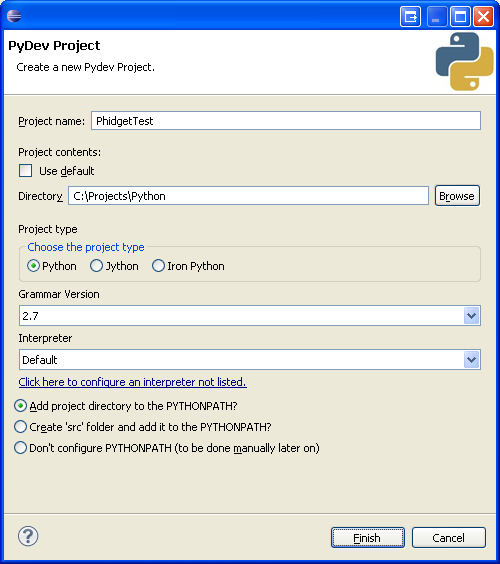
4. To import the example program into your project, right click the Project and select Import.
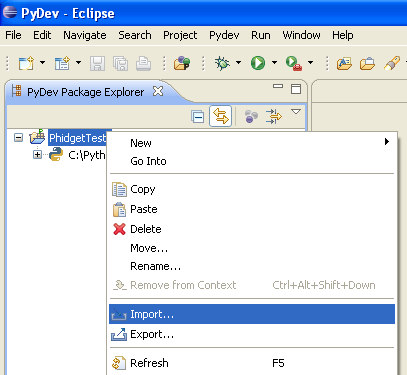
5. On the next screen, select File System and proceed to the next screen.
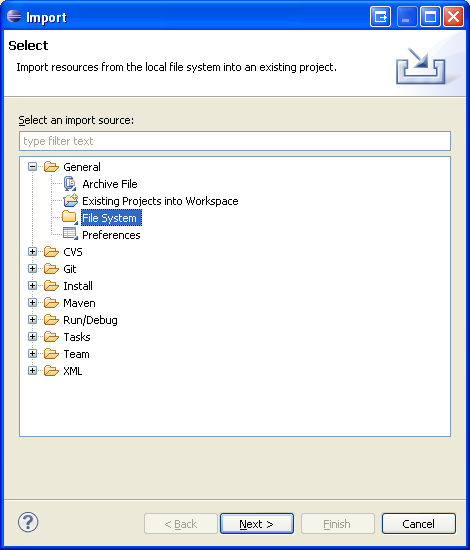
6. Browse to the directory where you extracted the examples into, and select the example you wish to open.
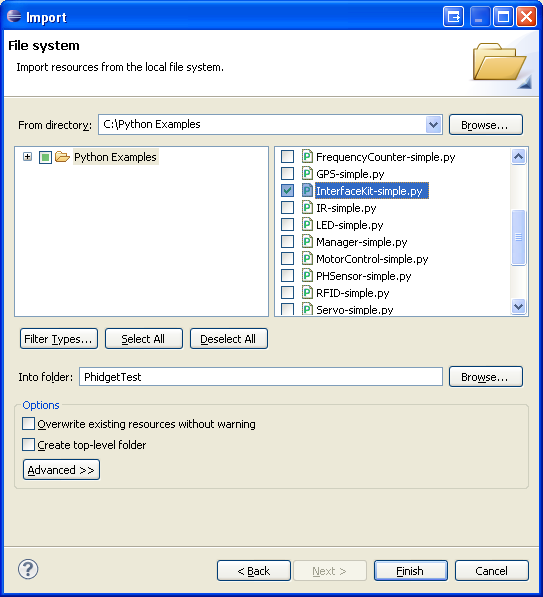
7. The only thing left to do is to run the examples! Click on Run → Run.
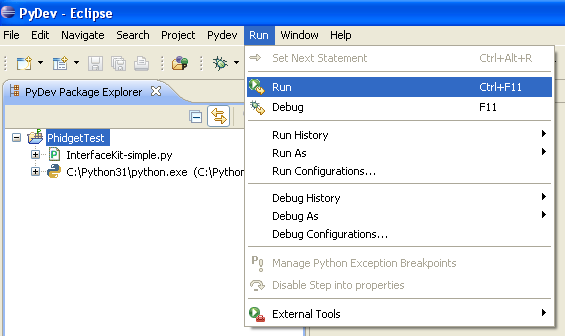
Once you have the Python examples running, we have a teaching section below to help you follow them.
Write Your Own Code
When you are building a project from scratch, or adding Phidget function calls to an existing project, you'll need to configure your environment to properly link the Phidget Python library. Please see the Use Our Examples section for instructions.
Then, in your code, you will need to include a reference to the Phidget Python library.
from Phidgets.PhidgetException import *
from Phidgets.Events.Events import *
You will also have to add a reference to your particular Phidget. For example, you would include the following line for a PhidgetInterfaceKit:
from Phidgets.Devices.InterfaceKit import *
Please see the examples on how to add a reference to your particular Phidget.
The project now has access to the Phidget function calls and you are ready to begin coding.
The same teaching section which describes the examples also has further resources for programming your Phidget.
OS X
Python has excellent support on OS X.
The first step in using Python on Mac is to install the Phidget libraries. Compile and install them as explained on the getting started guide for your device. Then, the OS - OS X page also describes the different Phidget files, their installed locations, and their roles....
Linux
Python has excellent support on Linux.
The first step in using Python on Linux is to install the Phidget libraries. These are the core Phidget libraries, written in C, which when compiled become part of the programming libraries available to your system. Download, compile, and install from the links and instructions on the main Linux page. That Linux page also describes the different Phidget files, their installed locations, and their roles.
The next step is to install the Phidget Python module. Download it here:
Then, unpack the module and enter the root of the newly unzipped directory. There will be a script in the base directory called setup.py. This is used the same way as most other distributed Python modules - from a command line type:
python setup.py install
This will build the module and install the built python module files into your site-packages directory.
Use Our Examples
First, download the examples:
Unpack them, and enter the root directory. You will find examples specific to each Phidget device, as well as a HelloWorld.py example. The HelloWorld.py code is probably the easiest example to run as it will work with any Phidget device. Or you can use the example specific to your Phidget. In that case, find the source file that is named the same as the software object for your device. If you are not sure what the software object for your device is, it can be found in the Software/API section on the Product Page for your device.
The Phidget examples were written in Python 3.0 and this tutorial assumes its use. However, they should still be compatible with Python 2.6. To run the examples using Python 2.5, you will need to modify the example code in the exception handling to read “except RuntimeError, e:”, instead of “except RuntimeError as e:”.
If needed, make those changes to the HelloWorld.py example or the one for your Phidget.
Then, if you have not set up your udev rules for USB access, you will need to run the Python example as root:
sudo python HelloWorld.py
Write Your Own Code
When writing your code from scratch, you start it as you would any Python code on Linux, such as within a text editor like Emacs, Vi, Gedit, or Kate. In your .py source code file, you must include a reference to the Phidget module:
from Phidgets.PhidgetException import *
from Phidgets.Events.Events import *
In addition, you should include the module functions for your specific device. In the case of the Interface Kit, this would be:
from Phidgets.Devices.InterfaceKit import *
For other devices, it would be the software object you found when running the examples above. Then, you would run your Python code the same way as the examples.
To learn how to write your own code for your Phidget, and to learn more about our API, we have a teaching section to help you follow the provided Python examples and which has resources such as the API reference.
Follow the Examples
By following the instructions for your operating system and compiler above, you probably now have a working example and want to understand it better so you can change it to do what you want. This teaching section has resources for you to learn from the examples and write your own.
Next, comes our API information. These resources outline the Python Phidget functions:
- Python API (This is the complete set of functions you have available for all Phidgets)
- Device Specific APIs - The one for your Phidget can be found in its user guide.
To learn the details behind opening, configuring, using, and closing your Phidget, try the General Phidget Programming page. That page also describes using the Phidget in an event-driven manner and in a traditional manner, both of which are available in Python.
Example Flow
The Hello World example has this general structure so you can follow along. We also have an in-depth general introduction to writing Phidget code (like open, read data, etc), as well as the Python API for specific syntax:
|
// ----- Event and Other Functions ----- Create any Language-Specific Functions (exception handling) Create General Attach, Detach, and Error Handling Functions:
|
In Python, you can name these event functions whatever you like. You will then pass them as function pointers to the Phidget library below in the Main Code section. This hooks them into the actual events when they occur. | |
|
// ----- Main Code -----
Close Device Delete Device
|
Creating a Phidget software object in Python is specific to the Phidget. For a Phidget Spatial, for example, this would involve creating a |
Code Snippets
Common Problems and Solutions/Workarounds
OS X: My application hangs when using multiple devices in a single Python application.
A call to open may hang indefinitely if multiple devices are being programmed in a single Python application. To circumvent this, allow the application to delay a short period between open calls. For most environments, a 1.25 millisecond delay is enough. For example:
import time
...
interface_kit.openPhidget(94695)
time.sleep(0.00125)
rfid.openPhidget(33502)
All Operating Systems: The examples produces an error while running in a Python 2.5 environment.
Running the examples produces an error similar to the following:
InterfaceKit-simple.py:33: Warning: 'as' will become a reserved keyword in Python 2.6
File "InterfaceKit-simple.py", line 33
except RuntimeError as e:
SyntaxError: invalid syntax
To run the example code in Python 2.5, all the lines containing:
except RuntimeError as e:
will need to be replaced with:
except Runtime, e:
