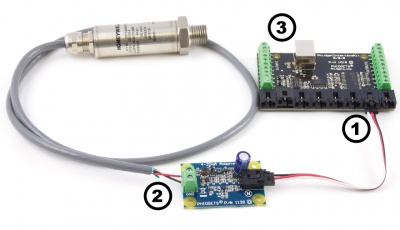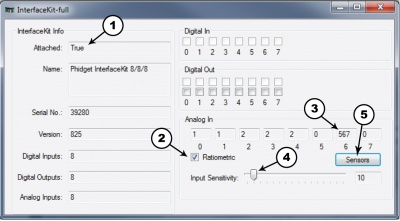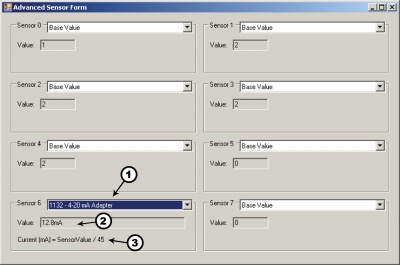|
Notice: This page contains information for the legacy Phidget21 Library. Phidget21 is out of support. Bugfixes may be considered on a case by case basis. Phidget21 does not support VINT Phidgets, or new USB Phidgets released after 2020. We maintain a selection of legacy devices for sale that are supported in Phidget21. We recommend that new projects be developed against the Phidget22 Library.
|
1132 User Guide

| |
| Go to this device's product page |
Getting Started
Checking the Contents
|
You should have received:
|
In order to test your new Phidget you will also need:
| |
Connecting the Pieces
|
| |
Testing Using Windows 2000 / XP / Vista / 7
Make sure you have the current version of the Phidget library installed on your PC. If you don't, follow these steps:
- Go to the Quick Downloads section on the Windows page
- Download and run the Phidget21 Installer (32-bit, or 64-bit, depending on your system)
- You should see the
 icon on the right hand corner of the Task Bar.
icon on the right hand corner of the Task Bar.
Running Phidgets Sample Program
Double clicking on the ![]() icon loads the Phidget Control Panel; we will use this program to ensure that your new Phidget works properly.
icon loads the Phidget Control Panel; we will use this program to ensure that your new Phidget works properly.
The source code for the InterfaceKit-full sample program can be found in the quick downloads section on the C# Language Page. If you'd like to see examples in other languages, you can visit our Languages page.
Updating Device Firmware
If an entry in this list is red, it means the firmware for that device is out of date. Double click on the entry to be given the option of updating the firmware. If you choose not to update the firmware, you can still run the example for that device after refusing.
|
Double Click on the |

| |
|
| |
|
|
Testing Using Mac OS X
- Go to the Quick Downloads section on the Mac OS X page
- Download and run the Phidget OS X Installer
- Click on System Preferences >> Phidgets (under Other) to activate the Preference Pane
- Make sure that the is properly attached.
- Double Click on in the Phidget Preference Pane to bring up the Sample program. This program will function in a similar way as the Windows version.
Using Linux
For a step-by-step guide on getting Phidgets running on Linux, check the Linux page.
Using Windows Mobile / CE 5.0 / CE 6.0
For a step-by-step guide on getting Phidgets running on Windows CE, check the Windows CE page.
Technical Details
Sensors can be connected to and powered by the provided terminals on the 4-20mA Adapter board. The Phidget will measure the current passing through the attached sensor and convert it to a voltage, where it can be displayed as a SensorValue by an Interfacekit. The adapter board is a non-ratiometric device, so make sure to set ratiometric to false when using an Interfacekit. If the formula gives a range below 4mA (a SensorValue less than 180), then this indicates that the sensor is “open”. The 4-20 mA Adapter board internally produces +15V from the Phidget InterfaceKit’s input analog voltage. This supply rail is used to power the connected sensor, eliminating the need for other external power supplies. If the Adapter board is being used in very noisy environments, place a ferrite bead on the sensor current loop close to where it is attached to the 1132. This helps prevent energy coupled into long runs of wiring from causing computer problems.
Formulas
The Formula to translate SensorValue into current consumed is:
Selecting a 4-20mA Sensor
Review the datasheet for the 4-20 mA sensor that you have selected to be certain that it complies with the specifications of the Adapter Board. Mostly you want to make sure that the sensor you want to use does not require more than 15V and that its capacitive load is equal to or less than 1.5µF. The following sensor has been successfully tested with the 1132.
| Manufacturer | Part Number | Description |
| Honeywell | SPTmA0015PG5W02 | Stainless Steel 0-15 psi Pressure Sensor |
Other Interfacing Alternatives
If you want maximum accuracy, you can use the RawSensorValue property from the PhidgetInterfaceKit. To adjust a formula, substitute (SensorValue) with (RawSensorValue / 4.095) If the sensor is being interfaced to your own Analog to Digital Converter and not a Phidget device, our formulas can be modified by replacing (SensorValue) with (Vin * 200). It is important to consider the voltage reference and input voltage range of your ADC for full accuracy and range.
|
Each Analog Input uses a 3-pin, 0.100 inch pitch locking connector. Pictured here is a plug with the connections labelled. The connectors are commonly available - refer to the Analog Input Primer for manufacturer part numbers. |

| |
Product History
| Date | Board Revision | Device Version | Comment |
|---|---|---|---|
| May 2010 | 0 | N/A | Product Release |