Template:UgFrequencyCounter: Difference between revisions
From Phidgets Support
(Created page with "===Frequency Counter=== right|link= When you double click on a Frequency Counter object, a window like the one pictured will open. *...") |
|||
| Line 9: | Line 9: | ||
** '''Enabled:''' Click to enable the Frequency Counter input. | ** '''Enabled:''' Click to enable the Frequency Counter input. | ||
** '''Timeout:''' How long the device will wait without detecting any pulses before reporting "0 Hz". | ** '''Timeout:''' How long the device will wait without detecting any pulses before reporting "0 Hz". | ||
** '''Filter Type:''' A ''logic level'' pulse goes from 0 to VCC (5V in this case), and back to 0; while a ''zero crossing'' signal goes from -VCC to VCC. Check your | ** '''Filter Type:''' A ''logic level'' pulse goes from 0 to VCC (5V in this case), and back to 0; while a ''zero crossing'' signal goes from -VCC to VCC. Check your frequency counter's technical specifications to determine which mode to use. | ||
* On the right, data from the | * On the right, data from the frequency counter is displayed in real-time: | ||
** '''Count Event:''' When equal to 1, the Frequency Counter is currently counting pulses toward the current frequency. When equal to 0, no event is active. Lengthen the timeout in order to allow for longer pauses without resetting the event. | ** '''Count Event:''' When equal to 1, the Frequency Counter is currently counting pulses toward the current frequency. When equal to 0, no event is active. Lengthen the timeout in order to allow for longer pauses without resetting the event. | ||
** '''Frequency:''' The average frequency calculated from the pulses in this event so far. | ** '''Frequency:''' The average frequency calculated from the pulses in this event so far. | ||
Revision as of 16:17, 8 June 2017
Frequency Counter
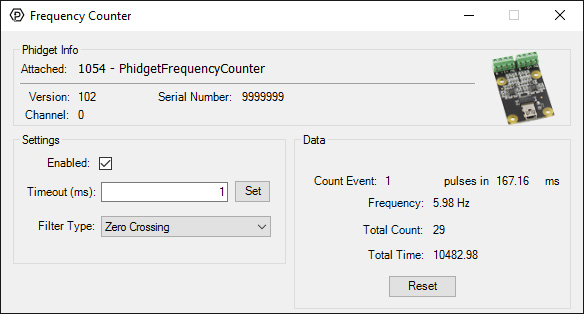
When you double click on a Frequency Counter object, a window like the one pictured will open.
- At the top of the window, information about your device and the properties of this particular channel will be listed.
- On the left, you can control the various settings:
- Enabled: Click to enable the Frequency Counter input.
- Timeout: How long the device will wait without detecting any pulses before reporting "0 Hz".
- Filter Type: A logic level pulse goes from 0 to VCC (5V in this case), and back to 0; while a zero crossing signal goes from -VCC to VCC. Check your frequency counter's technical specifications to determine which mode to use.
- On the right, data from the frequency counter is displayed in real-time:
- Count Event: When equal to 1, the Frequency Counter is currently counting pulses toward the current frequency. When equal to 0, no event is active. Lengthen the timeout in order to allow for longer pauses without resetting the event.
- Frequency: The average frequency calculated from the pulses in this event so far.
- Total Count: The total number of pulses since opening this example window.
- Total Time: The total time in ms elapsed since opening this example window.
