Template:UgCapacitiveTouch: Difference between revisions
From Phidgets Support
| Line 8: | Line 8: | ||
* On the left, change trigger and/or data interval can be changed. For more information on these settings, see the [[Data_Rate_and_Change_Trigger|Data Rate/Change Trigger]] page. In addition, the sensor's sensitivity can be adjusted. The higher the sensitivity, the more susceptible the sensor will be to sensing touch. | * On the left, change trigger and/or data interval can be changed. For more information on these settings, see the [[Data_Rate_and_Change_Trigger|Data Rate/Change Trigger]] page. In addition, the sensor's sensitivity can be adjusted. The higher the sensitivity, the more susceptible the sensor will be to sensing touch. | ||
* On the right, the | * On the right, the '''Touch?''' check box will be checked if an object is touching or nearly touching the surface associated with this capacitive touch object. For capacitive touch objects that have a linear or circular touch region, the '''Last Value''' corresponds to the location on the region that the current or most recent touch occurred. | ||
<br clear="all"> | <br clear="all"> | ||
Revision as of 20:16, 8 June 2017
Capacitive Touch
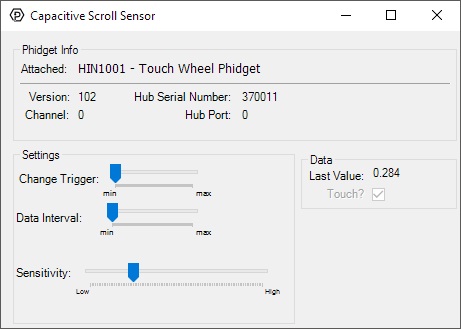
When you double click on a Capacitive Touch object, a window like the one pictured will open.
- At the top of the window, information about your device and the properties of this particular channel will be listed.
- On the left, change trigger and/or data interval can be changed. For more information on these settings, see the Data Rate/Change Trigger page. In addition, the sensor's sensitivity can be adjusted. The higher the sensitivity, the more susceptible the sensor will be to sensing touch.
- On the right, the Touch? check box will be checked if an object is touching or nearly touching the surface associated with this capacitive touch object. For capacitive touch objects that have a linear or circular touch region, the Last Value corresponds to the location on the region that the current or most recent touch occurred.
