TMP1200 User Guide: Difference between revisions
(Created page with "Category:UserGuide __NOTOC__ 300px|right|link= ===Required Hardware=== * A TMP1200 RTD Phidget * A VINT Hub * A 3-wire Phidget cable * A...") |
No edit summary |
||
| Line 24: | Line 24: | ||
{{ugResistanceInput}} | {{ugResistanceInput}} | ||
{{ugRTDInput}} | |||
{{UGotheros}} | {{UGotheros}} | ||
Revision as of 15:28, 17 November 2016
Required Hardware
- A TMP1200 RTD Phidget
- A VINT Hub
- A 3-wire Phidget cable
- A USB cable
- A computer
- A platinum RTD
Connecting the Pieces
- Connect the TMP1200 to the VINT Hub using the Phidget cable.
- Connect the RTD to the Phidget. See the technical section for more information.
- Connect the VINT Hub to your computer with a USB cable.
Testing Using Windows
Phidget Control Panel
In order to demonstrate the functionality of the TMP1200, the Phidget Control Panel running on a Windows machine will be used.
The Phidget Control Panel is available for use on both macOS and Windows machines.
Windows
To open the Phidget Control Panel on Windows, find the ![]() icon in the taskbar. If it is not there, open up the start menu and search for Phidget Control Panel
icon in the taskbar. If it is not there, open up the start menu and search for Phidget Control Panel
macOS
To open the Phidget Control Panel on macOS, open Finder and navigate to the Phidget Control Panel in the Applications list. Double click on the ![]() icon to bring up the Phidget Control Panel.
icon to bring up the Phidget Control Panel.
For more information, take a look at the getting started guide for your operating system:
Linux users can follow the getting started with Linux guide and continue reading here for more information about the TMP1200.
First Look
After plugging the TMP1200 into your computer and opening the Phidget Control Panel, you will see something like this:
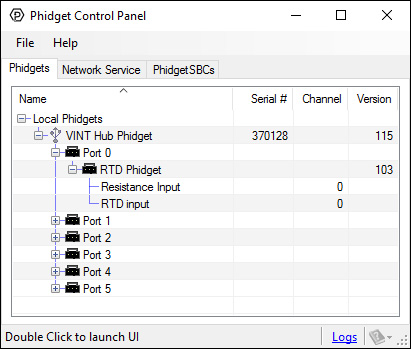
The Phidget Control Panel will list all connected Phidgets and associated objects, as well as the following information:
- Serial number: allows you to differentiate between similar Phidgets.
- Channel: allows you to differentiate between similar objects on a Phidget.
- Version number: corresponds to the firmware version your Phidget is running. If your Phidget is listed in red, your firmware is out of date. Update the firmware by double-clicking the entry.
The Phidget Control Panel can also be used to test your device. Double-clicking on an object will open an example.
Resistance Input
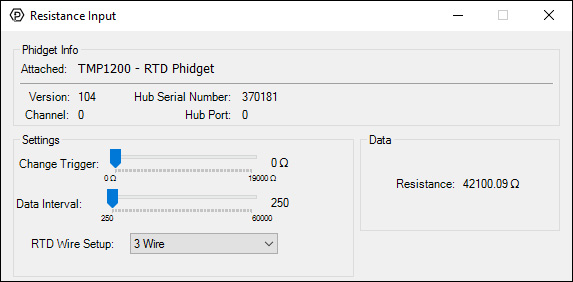
When you double click on an Resistance Input object, a window like the one pictured will open.
- At the top of the window, information about your device and the properties of this particular channel will be listed.
- On the left, change trigger and/or data interval can be changed. For more information on these settings, see the Data Rate/Change Trigger page. You can also select the type of wiring setup you're using to connect the RTD.
- On the right, the current reading of the resistance is listed in ohms.
RTD Input
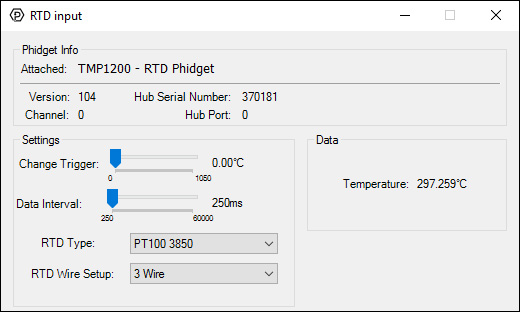
When you double click on an RTD Input object, a window like the one pictured will open.
- At the top of the window, information about your device and the properties of this particular channel will be listed.
- On the left, change trigger and/or data interval can be changed. For more information on these settings, see the Data Rate/Change Trigger page. You can also select the RTD type and the wiring setup to automatically calculate the temperature from the sensor reading.
- On the right, the current reading of the temperature is listed in degrees Celsius.
Testing Using Mac OS X
- Go to the Quick Downloads section on the Mac OS X page.
- Download and run the Phidget OS X Installer
- Click on System Preferences >> Phidgets (under Other) to activate the Preference Pane
- Make sure your device is properly attached
- Double click on your device's objects in the listing to open them. The Preference Pane and examples will function very similarly to the ones described above in the Windows section.
Testing Using Linux
For a general step-by-step guide on getting Phidgets running on Linux, see the Linux page.
Using a Remote OS
We recommend testing your Phidget on a desktop OS before moving on to remote OS. Once you've tested your Phidget, you can go to the PhidgetSBC, or iOS pages to learn how to proceed.
Technical Details
General
API Configuration Sequence
The RTDWireSetup must be set before setting the data interval. This is because the minimum data interval is different depending on the wire setup. getMinDataInterval will return PUNK_INT if called before RTDWireSetup.
Two-Wire Mode
This is the simplest wiring setup for an RTD, but also the least accurate because the resistance of the leads are not taken into account. To connect a 2-wire RTD to the RTD Phidget, connect one wire to the RTD+ terminal, and the other to the RTD- terminal. Then connect the EXC+ terminal to the RTD+ terminal and the EXC- to the RTD- terminal with two short wires.
In your program, use setRTDWireSetup(RTD_WIRE_SETUP_2WIRE) when using a two-wire RTD.
Three-Wire Mode
In a three-wire RTD, the extra wire is added to measure the resistance of one of the leads. This calculation assumes that both leads have the same resistance. Your RTD should have two wires that share a color; connect one of these wires to the RTD- terminal and the other to the EXC- terminal. The differently colored wire connects to the RTD+ terminal. Then connect the EXC+ terminal to the RTD+ terminal with a short wire.
In your program, use setRTDWireSetup(RTD_WIRE_SETUP_3WIRE) when using a three-wire RTD.
Four-Wire Mode
A four-wire RTD is normally used in precision measurement, when the assumption that both leads have the same resistance is not accurate enough. Unfortunately the RTD Phidget does not support this particular feature of four-wire RTDs. It does, however, support the use of four-wire RTDs using the same assumption as three-wire mode. To connect a four-wire RTD, simply connect one pair of same-colored wires to the RTD+ and EXC+ terminals, and the other pair to the RTD- and EXC- terminals.
In your program, use setRTDWireSetup(RTD_WIRE_SETUP_4WIRE) when using a four-wire RTD.
Line Resistance Measurement
In three and four wire modes, this device will measure the line resistance every 5 minutes. This measurement will cause a delay in measurement for data intervals of less than 500ms. To force the line resistance to be recalculated, you must close and re-open the device.
ADC Re-calibration
The ADC used is internally calibrated to account for small discrepancies caused by temperature. This is performed once at startup for data intervals less than 1500ms, or every sample for intervals of 1500ms or greater.
What to do Next
- Programming Languages - Find your preferred programming language here and learn how to write your own code with Phidgets!
- Phidget Programming Basics - Once you have set up Phidgets to work with your programming environment, we recommend you read our page on to learn the fundamentals of programming with Phidgets.
