STC1002 User Guide: Difference between revisions
No edit summary |
No edit summary |
||
| (5 intermediate revisions by 2 users not shown) | |||
| Line 1: | Line 1: | ||
__NOINDEX__ | __NOINDEX__ | ||
__NOTOC__ | |||
<metadesc>Control the position, velocity, and acceleration of a stepper from your VINT port with the Stepper Phidget. Connects to a port on your VINT Hub.</metadesc> | <metadesc>Control the position, velocity, and acceleration of a stepper from your VINT port with the Stepper Phidget. Connects to a port on your VINT Hub.</metadesc> | ||
[[Category:UserGuide]] | [[Category:UserGuide]] | ||
== | ==Part 1: Setup== | ||
{{UGIntro|STC1002}} | {{UGIntro|STC1002}} | ||
* [{{SERVER}}/products.php?product_id=STC1002 STC1002 8A Stepper Phidget] | * [{{SERVER}}/products.php?product_id=STC1002 STC1002 - 8A Stepper Phidget] | ||
* {{VINTHub}} | * {{VINTHub}} | ||
* {{CT|PhidgetCable|Phidget cable}} | * {{CT|PhidgetCable|Phidget cable}} | ||
* USB cable and computer | * USB cable and computer | ||
* Power supply ( | * Power supply (10-30V DC) | ||
* 4-wire, 6-wire, or 8-wire bipolar stepper motor | * 4-wire, 6-wire, or 8-wire bipolar stepper motor | ||
| Line 22: | Line 23: | ||
Now that you have everything together, let's start using the STC1002! | Now that you have everything together, let's start using the STC1002! | ||
==Using the STC1002== | {{UGcontrolpanel|STC1002}} | ||
== Part 2: Using Your Phidget == | |||
===About=== | |||
Control a bipolar stepper motor ( up to 8A) with the STC1002. With this Phidget, you can set your motor's position, velocity, and acceleration. | |||
===Explore Your Phidget Channels Using The Control Panel=== | |||
You can use your Control Panel to explore your Phidget's channels. | |||
'''1.''' Open your Control Panel, and you will find the '''8A Stepper Phidget''' channel: | |||
[[Image:STC1002_Panel.jpg|link=|center]] | |||
'''2.''' Double click on the channel to open an example program. This channel belongs to the '''Stepper''' channel class: | |||
{{ | {{UGC-Start}} | ||
{{UGC-Entry|Stepper Motor| Control stepper position and other motor properties | |||
| | |||
In your Control Panel, double click on "8A Stepper Phidget": | |||
= | [[Image:STC1002-Stepper.jpg|center|850px|link=]]}} | ||
{{ | {{UGC-End}} | ||
{{UG-Part3}} | |||
== Part 4: Advanced Topics and Troubleshooting == | |||
{{UGC-Start}} | |||
{{UGC-Addressing}} | |||
{{UGC-Entry|Rescale Factor| | |||
| | |||
{{#ev:youtube|l0n9P9SmNVA|||||rel=0}} | |||
}} | |||
{{ | {{UGC-End}} | ||
Revision as of 20:21, 27 May 2020
Part 1: Setup
Welcome to the STC1002 user guide! In order to get started, make sure you have the following hardware on hand:
- STC1002 - 8A Stepper Phidget
- VINT Hub
- Phidget cable
- USB cable and computer
- Power supply (10-30V DC)
- 4-wire, 6-wire, or 8-wire bipolar stepper motor
Next, you will need to connect the pieces:

- Connect the STC1002 to the VINT Hub using the Phidget cable.
- Connect the stepper motor to the Phidget's output terminals. See your motor's data sheet or product page for wiring instructions.
- Connect the VINT Hub to your computer with a USB cable.
- Connect the power supply to the power terminals.
Now that you have everything together, let's start using the STC1002!
Phidget Control Panel
In order to demonstrate the functionality of the STC1002, the Phidget Control Panel running on a Windows machine will be used.
The Phidget Control Panel is available for use on both macOS and Windows machines.
Windows
To open the Phidget Control Panel on Windows, find the ![]() icon in the taskbar. If it is not there, open up the start menu and search for Phidget Control Panel
icon in the taskbar. If it is not there, open up the start menu and search for Phidget Control Panel
macOS
To open the Phidget Control Panel on macOS, open Finder and navigate to the Phidget Control Panel in the Applications list. Double click on the ![]() icon to bring up the Phidget Control Panel.
icon to bring up the Phidget Control Panel.
For more information, take a look at the getting started guide for your operating system:
Linux users can follow the getting started with Linux guide and continue reading here for more information about the STC1002.
First Look
After plugging the STC1002 into your computer and opening the Phidget Control Panel, you will see something like this:
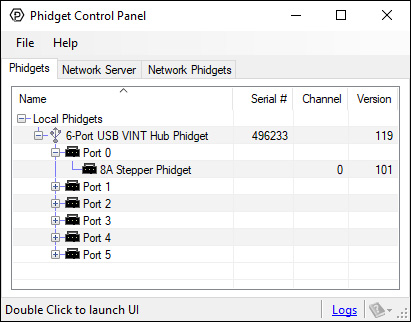
The Phidget Control Panel will list all connected Phidgets and associated objects, as well as the following information:
- Serial number: allows you to differentiate between similar Phidgets.
- Channel: allows you to differentiate between similar objects on a Phidget.
- Version number: corresponds to the firmware version your Phidget is running. If your Phidget is listed in red, your firmware is out of date. Update the firmware by double-clicking the entry.
The Phidget Control Panel can also be used to test your device. Double-clicking on an object will open an example.
Part 2: Using Your Phidget
About
Control a bipolar stepper motor ( up to 8A) with the STC1002. With this Phidget, you can set your motor's position, velocity, and acceleration.
Explore Your Phidget Channels Using The Control Panel
You can use your Control Panel to explore your Phidget's channels.
1. Open your Control Panel, and you will find the 8A Stepper Phidget channel:
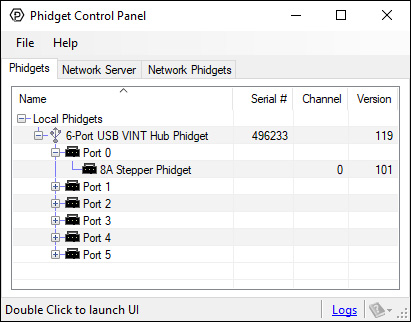
2. Double click on the channel to open an example program. This channel belongs to the Stepper channel class:
In your Control Panel, double click on "8A Stepper Phidget":
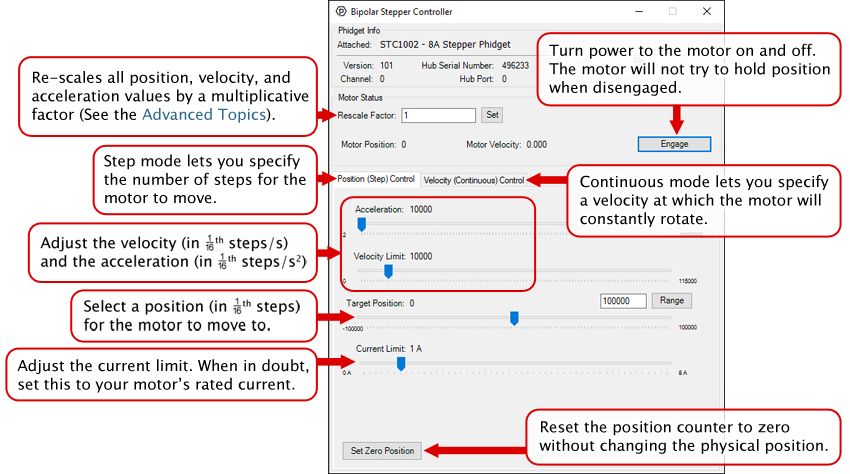
Part 3: Create your Program
1. Setting up your Programming Environment
Part 4: Advanced Topics and Troubleshooting
Before you open a Phidget channel in your program, you can set these properties to specify which channel to open. You can find this information through the Control Panel.
1. Open the Control Panel and double-click on the red map pin icon:

2. The Addressing Information window will open. Here you will find all the information you need to address your Phidget in your program.

See the Phidget22 API for your language to determine exact syntax for each property.
