PSU1000 User Guide
Part 1: Setup
Welcome to the PSU1000 user guide! In order to get started, make sure you have the following hardware on hand:
- A PSU1000 Power Plug Phidget
- A VINT Hub
- Phidget cable
- USB cable and computer
- A device or appliance that uses a wall plug
Next, you will need to connect the pieces:

- Connect the PSU1000 to the VINT Hub using the Phidget cable.
- Connect the VINT Hub to your computer with a USB cable.
- Plug a device or appliance into the socket on the PSU1000.
Now that you have everything together, let's start using the PSU1000!
Phidget Control Panel
In order to demonstrate the functionality of the PSU1000, the Phidget Control Panel running on a Windows machine will be used.
The Phidget Control Panel is available for use on both macOS and Windows machines.
Windows
To open the Phidget Control Panel on Windows, find the ![]() icon in the taskbar. If it is not there, open up the start menu and search for Phidget Control Panel
icon in the taskbar. If it is not there, open up the start menu and search for Phidget Control Panel
macOS
To open the Phidget Control Panel on macOS, open Finder and navigate to the Phidget Control Panel in the Applications list. Double click on the ![]() icon to bring up the Phidget Control Panel.
icon to bring up the Phidget Control Panel.
For more information, take a look at the getting started guide for your operating system:
Linux users can follow the getting started with Linux guide and continue reading here for more information about the PSU1000.
First Look
After plugging the PSU1000 into your computer and opening the Phidget Control Panel, you will see something like this:
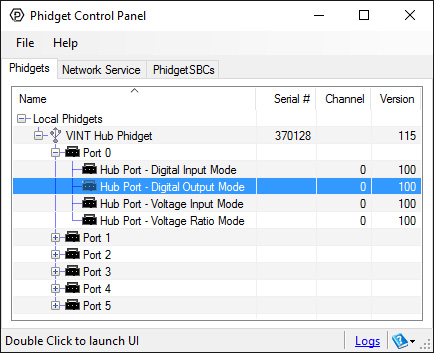
The Phidget Control Panel will list all connected Phidgets and associated objects, as well as the following information:
- Serial number: allows you to differentiate between similar Phidgets.
- Channel: allows you to differentiate between similar objects on a Phidget.
- Version number: corresponds to the firmware version your Phidget is running. If your Phidget is listed in red, your firmware is out of date. Update the firmware by double-clicking the entry.
The Phidget Control Panel can also be used to test your device. Double-clicking on an object will open an example.
Part 2: Using Your Phidget
About
The PSU1000 is a mechanical relay built into a wall adapter plug. You interact with the REL2001 through the Digital Output Channel Class to turn on and off power to your appliance or device.
Before you use a device or appliance with the PSU1000, please ensure that the power specifications fall within the appropriate range (125V AC, maximum 15amps).
Some devices don't operate properly when they have their power supply cut suddenly or frequently (e.g. computers usually need to be shut down before cutting power). You should read the user's manual for your device or appliance before using the PSU1000 to switch on and off.
Explore your Phidget Channels Using the Control Panel
Double click on the Digital Output channel class under the port your PSU1000 is connected to.
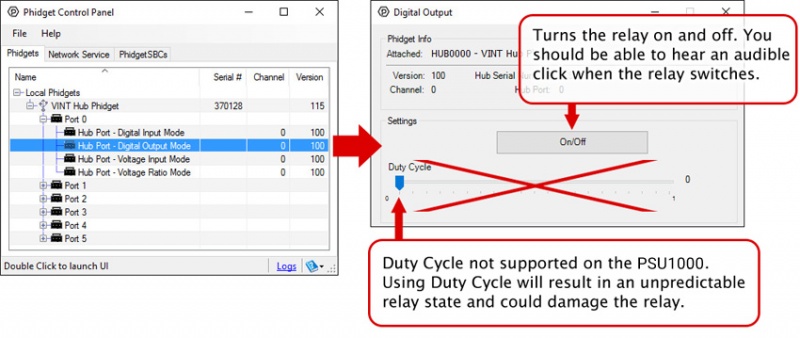
Part 3: Create your Program
1. Setting up your Programming Environment
Part 4: Advanced Topics and Troubleshooting
Before you open a Phidget channel in your program, you can set these properties to specify which channel to open. You can find this information through the Control Panel.
1. Open the Control Panel and double-click on the red map pin icon:

2. The Addressing Information window will open. Here you will find all the information you need to address your Phidget in your program.

See the Phidget22 API for your language to determine exact syntax for each property.
This relay is an electrically-controlled switch. For more information about how mechanical relays work and how to use them, visit the Mechanical Relay Primer.

In addition to plugging directly into VINT ports, the PSU1000 can be used with Interface Kits that have a Digital Output and 5V supply (like the 1018 - Phidget InterfaceKit).
To connect the PSU1000 to the Interface Kit, cut one end off a Phidget Cable. Connect the red and black wires to the 5V and G terminals of the Interface Kit, respectively, and the white wire to the OUTPUT terminal you want to control the relay. Plug the end that still has a connector into the PSU1000.
To control the relay, open the DigitalOutput object for the channel the white wire is connected to. Setting the output state TRUE or FALSE will set the state of the relay.
