Language - LabVIEW: Difference between revisions
No edit summary |
|||
| Line 103: | Line 103: | ||
By following the instructions for your operating system and compiler above, you probably now have a working example and want to understand it better so you can change it to do what you want. This teaching section has resources for you to learn from the examples and write your own. | By following the instructions for your operating system and compiler above, you probably now have a working example and want to understand it better so you can change it to do what you want. This teaching section has resources for you to learn from the examples and write your own. | ||
Your main reference for writing LabVIEW code will be our LabVIEW API information, with syntax for all of our functions: | |||
{{UsingAPhidgetInCodeGeneral|both of which are available in LabVIEW|[http://www.phidgets.com/documentation/LabVIEW_Manual.pdf API Manual]}} | {{UsingAPhidgetInCodeGeneral|both of which are available in LabVIEW|[http://www.phidgets.com/documentation/LabVIEW_Manual.pdf API Manual]}} | ||
Revision as of 21:15, 25 April 2012
![]()
LabVIEW, developed by National Instruments is dataflow programming language for data processing.
Introduction
Quick Downloads
Getting started with LabVIEW
If you are new to writing code for Phidgets, we recommend starting by running, then modifying existing examples. This will allow you to:
- Make sure your libraries are properly linked
- Go from source code to a test application as quickly as possible
- Ensure your Phidget is hooked up properly
Windows (2000/XP/Vista/7)
Description of Library Files
LabVIEW programs on Windows depend on the following two items, The installers in the Quick Downloads section put only the phidget21.dll into your system. You will need to manually put the Phidget LabVIEW library onto your system:
phidget21.dllcontains the actual Phidget library, which is used at run-time. By default, it is placed inC:\Windows\System32.Phidgets LabVIEW librarycontains the Phidget library for LabVIEW. You need to place the library into your LabVIEW functions palette. Instructions are explained in the Write Your Own Code section.
If you do not want to use our installer, you can download the phidget21.dll and manually install it where you want; refer to our Manual Installation Instructions.
We include instructions for LabVIEW 2011 on using our examples and writing your own code.
Use Our Examples
To run the examples, you first download the examples found in the Quick Downloads section and unpack them into a folder. Here, you will find the examples folder, which contains vi programs for all the devices. Each vi example demonstrate the usage of a few of the device's properties. To get a broader understanding of the device, you should take a look at all the vi examples inside the directory for your device. If you aren't sure what the software example for your device is called, check the software object listed in the Getting Started guide for your device.
1. Inside the examples folder, navigate to the directory for your device.
2. Open up any .vi of your choice in LabVIEW. In this section, the Sensor to Output Example.vi of the PhidgetInterfaceKit examples will be used.
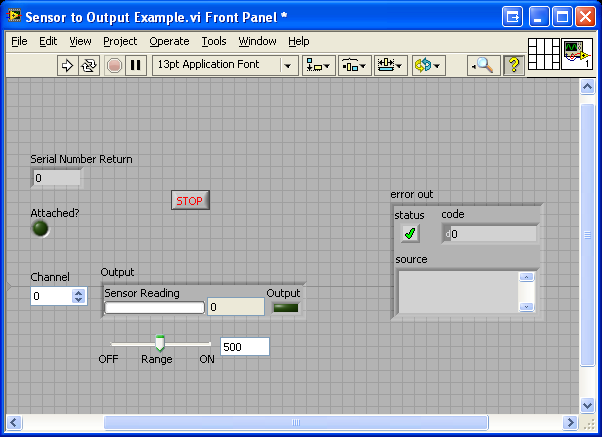
You will see the front panel of the example. The front panel shows the user interface of the vi program.
3. Next, let us take a look at the block diagram by navigating to Window → Show Block Diagram.
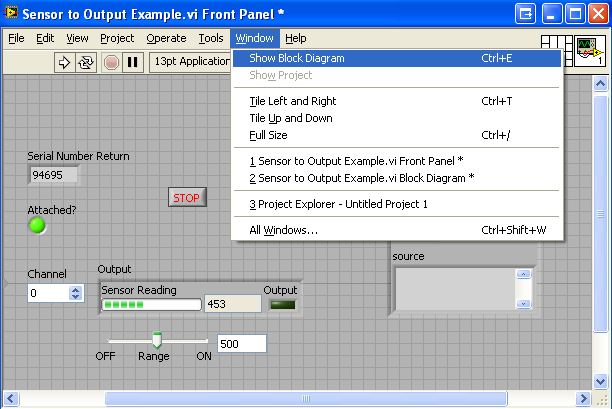
The block diagram shows the logic of the application.
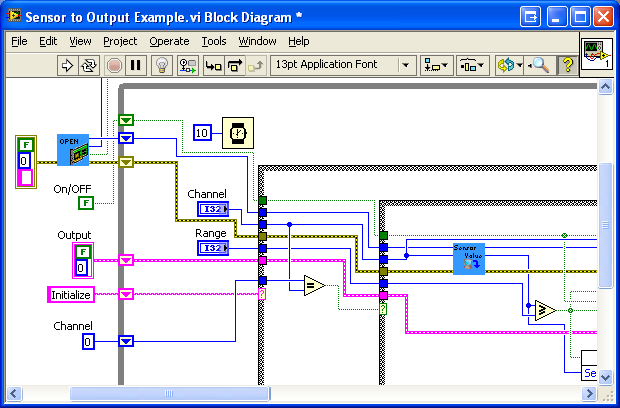
4. The only thing left to do is to run the examples! Navigate to Operate → Run.
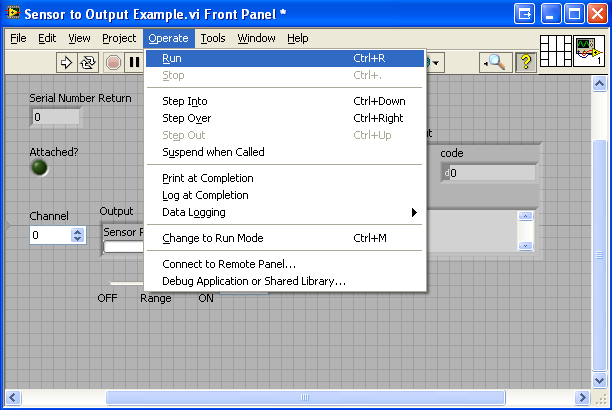
5. The application will run.
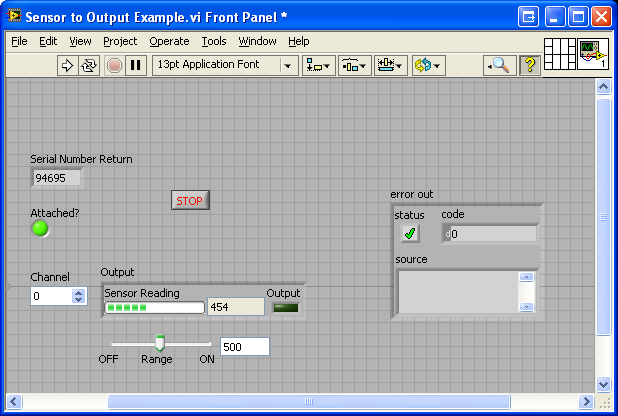
You can determine that your device is connected to your application if you see the indicator for attached turn green and the correct serial number is displayed. These features are available in most of the example vis we provide.
6. When you are ready to terminate the application, click on the button to release the hold on the device. Please keep in mind that the application may not terminate properly if you stop it by clicking on
Operate → Stop.
Once you have the LabVIEW examples running, we have a teaching section below to help you follow them.
Write Your Own Code
When you are building a project from scratch, or adding Phidget function calls to an existing project, you'll need to add the Phidget LabVIEW library to your development environment. To begin:
1. Navigate to Tools → Advanced → Edit Palette Set to modify the functions palette.
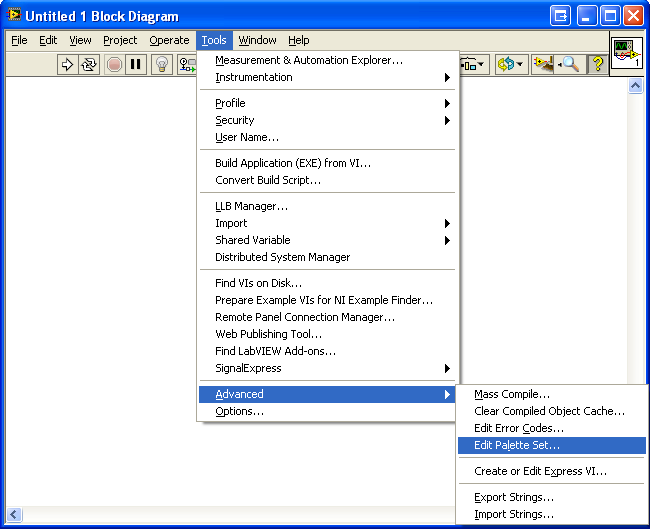
2. The functions palette will show up. Right click an empty area, and select Insert → Subpalette.
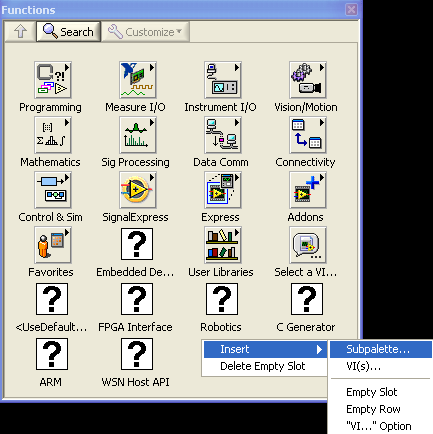
3. Next, select Link to a directory.
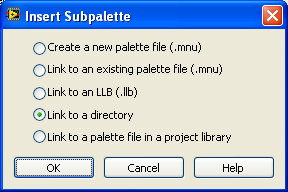
4. Make sure you have the Phidget LabVIEW library and examples in the Quick Downloads section downloaded and extracted. After extracting, you will find the Phidgets folder. In LabVIEW, browse to the Phidgets folder, and select Current Folder.
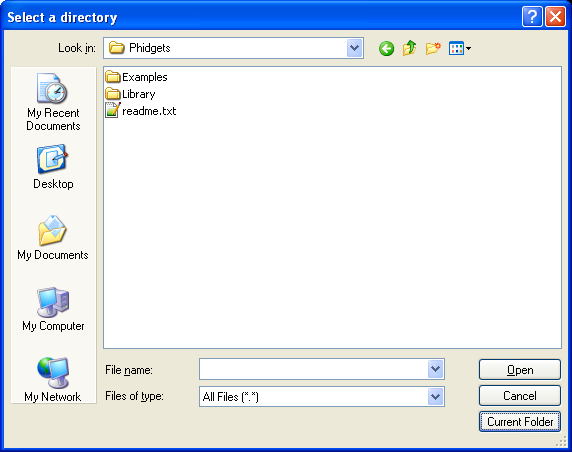
This will load the Phidget LabVIEW library into the functions palette. You can find all the functions that pertain to Phidgets inside the Phidgets palette.
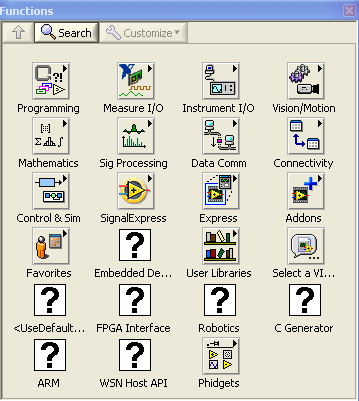
5. Click on Save Changes in the Edit Controls and Functions Palette Set window.
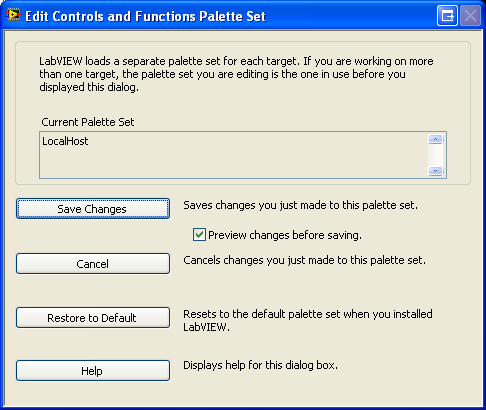
The project now has access to the Phidget function calls and you are ready to begin coding.
The same teaching section which describes the examples also has further resources for programming your Phidget.
Follow the Examples
By following the instructions for your operating system and compiler above, you probably now have a working example and want to understand it better so you can change it to do what you want. This teaching section has resources for you to learn from the examples and write your own.
Your main reference for writing LabVIEW code will be our LabVIEW API information, with syntax for all of our functions:
Template:UsingAPhidgetInCodeGeneral
