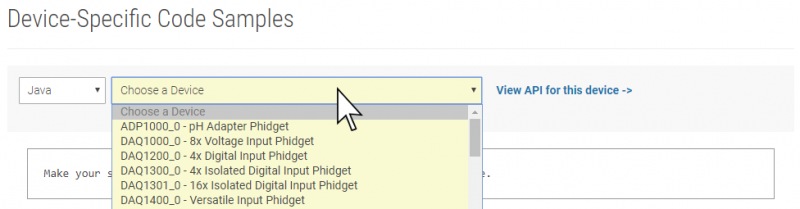Language - Java Windows NetBeans
|
Language - Java Windows with NetBeans Welcome to using Phidgets with Java! By using Java, you will have access to the complete Phidget22 API, including events. NetBeans is an IDE used to write, compile, and run Java applications. |
Install Phidget Drivers for Windows
Before getting started with the guides below, ensure you have the following components installed on your machine:
- You will need the Phidgets Windows Drivers
- You will need the Java Development Kit from Oracle
Finding Code Samples
To find the code sample to use for your Phidget, navigate to the Code Samples page and select your device from the drop-down menu.
Once you select your device, the code sample generator will give you a working code sample, and a selection of options to customize it to your needs.
Setting up a New Project
When you are building a project from scratch, or adding Phidget functionality to an existing project, you'll need to configure your development environment to properly link the Phidget Java library.
To start, open NetBeans and create a new project. Select Java Application then click Next >:
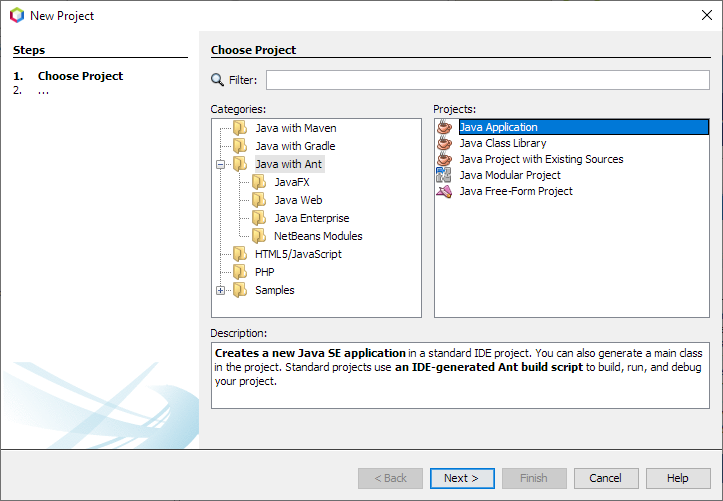
If necessary, download and activate the recommended features:
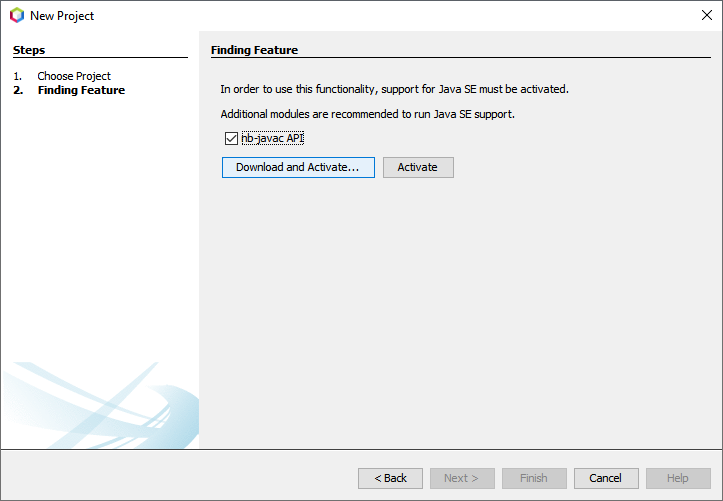
Follow the steps to install the plugins:
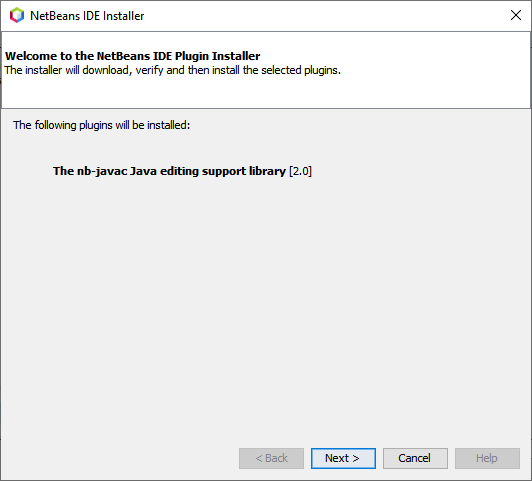
Give your project a name and finish creating the project:
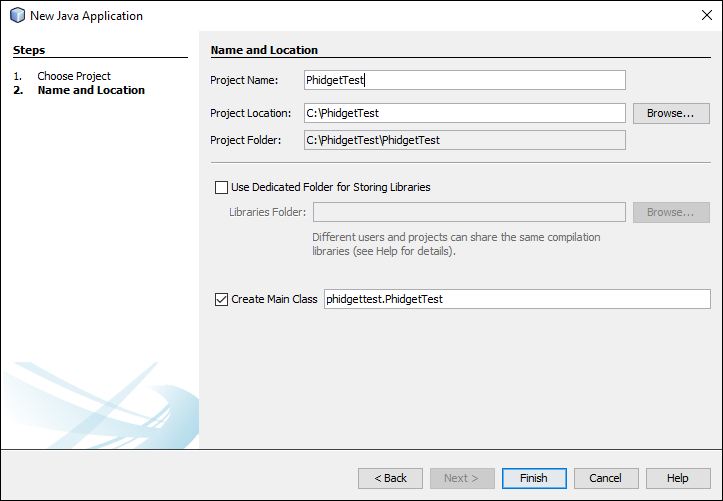
Next, add a reference to phidget22.jar by right-clicking on the libraries folder:
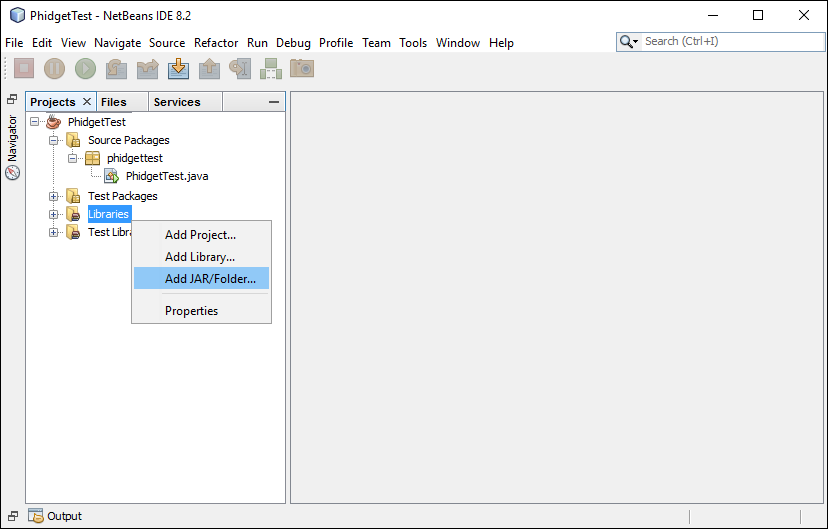
You can find phidget22.jar at the following location:
- C:\Program Files\Phidgets\Phidget22\phidget22.jar
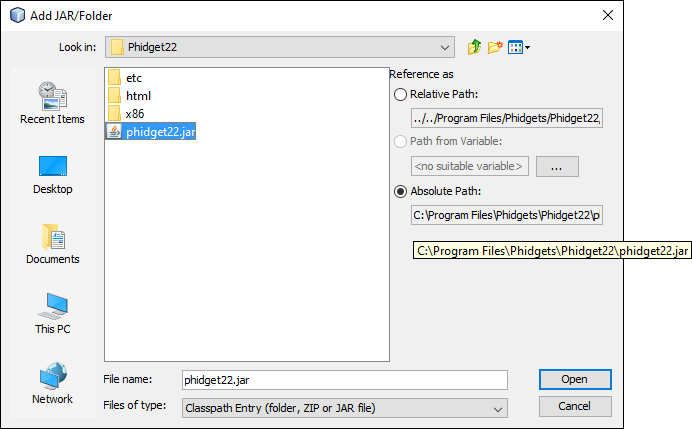
Your project now has access to Phidgets!
Using the Code Samples
Now that you have configured a project to use Phidgets, you can copy the code sample from the Code Samples page into your project. Be sure to change the name of the top class to match the name of the file in your project.
What's Next?
Now that you have set up Phidgets to work with your programming environment, we recommend you read our guide on Phidget Programming Basics to learn the fundamentals of programming with Phidgets.![]()