Language - C macOS GCC: Difference between revisions
No edit summary |
|||
| (3 intermediate revisions by 2 users not shown) | |||
| Line 1: | Line 1: | ||
{{NoTitle | [[Category:Language]]{{NoTitle}} | ||
{| | {| | ||
|style="vertical-align:middle; width: 60%;"| | |style="vertical-align:middle; width: 60%;"| | ||
| Line 38: | Line 37: | ||
==Editing the Examples== | ==Editing the Examples== | ||
{{Language_-_C_Editing_The_Examples}} | {{Language_-_C_Editing_The_Examples}} | ||
==Setting up a New Project== | ==Setting up a New Project== | ||
| Line 64: | Line 60: | ||
Success! The project now has access to Phidgets. | Success! The project now has access to Phidgets. | ||
{{ | {{Language Page What's Next}} | ||
Revision as of 20:40, 22 May 2019
|
Language - C macOS with GCC Welcome to using Phidgets with C! By using C, you will have access to the complete Phidget22 API, including events. GCC is a compiler system for originally written for GNU, and is the standard compiler on unix-like operating systems. GCC is readily available on macOS, and can be used to compile C programs from the terminal. |
Install Phidget Drivers for macOS
Before getting started with the guides below, ensure you have the following components installed on your machine:
- You will need the Phidgets macOS Drivers
Use Our Examples
One of the best ways to start programming with Phidgets is to use our example code as a guide. You likely have gcc installed on your macOS machine already, but if not, you can easily get it by downloading Xcode.
Next, select an example that will work with your Phidget:
To compile the example program, enter the following command in the terminal:
gcc example.c ../Common/PhidgetHelperFunctions.c -o example -F /Library/Frameworks -framework Phidget22 -I /Library/Frameworks/Phidget22.framework/Headers -I ../Common
Finally, run the program by entering the following command in the terminal:
./example
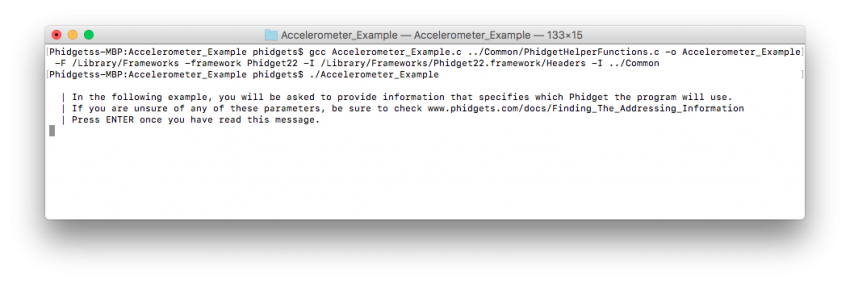
You should now have the example up and running for your device. Your next step is to look at the Editing the Examples section below for information about the example and important concepts for programming Phidgets. This would be a good time to play around with the device and experiment with some of its functionality.
Editing the Examples
To get our example code to run in a custom application, simply remove the calls to AskForDeviceParameters and PrintEventDescriptions, and hard-code the addressing parameters for your application.
If you are unsure what values to use for the addressing parameters, check the Finding The Addressing Information page.
For instance:
AskForDeviceParameters(&channelInfo, (PhidgetHandle)ch);
prc = Phidget_setDeviceSerialNumber((PhidgetHandle)ch, channelInfo.deviceSerialNumber);
CheckError(prc, "Setting DeviceSerialNumber", &(PhidgetHandle)ch);
prc = Phidget_setHubPort((PhidgetHandle)ch, channelInfo.hubPort);
CheckError(prc, "Setting HubPort", &(PhidgetHandle)ch);
prc = Phidget_setIsHubPortDevice((PhidgetHandle)ch, channelInfo.isHubPortDevice);
CheckError(prc, "Setting IsHubPortDevice", &(PhidgetHandle)ch);
Phidget_setChannel((PhidgetHandle)ch, channelInfo.channel);
CheckError(prc, "Setting Channel", &(PhidgetHandle)ch);
if (channelInfo.netInfo.isRemote) {
prc = Phidget_setIsRemote((PhidgetHandle)ch, channelInfo.netInfo.isRemote);
CheckError(prc, "Setting IsRemote", &(PhidgetHandle)ch);
if (channelInfo.netInfo.serverDiscovery) {
prc = PhidgetNet_enableServerDiscovery(PHIDGETSERVER_DEVICEREMOTE);
CheckEnableServerDiscoveryError(prc, &(PhidgetHandle)ch);
} else {
prc = PhidgetNet_addServer("Server", channelInfo.netInfo.hostname,
channelInfo.netInfo.port, channelInfo.netInfo.password, 0);
CheckError(prc, "Adding Server", &(PhidgetHandle)ch);
}
}
Might become:
prc = Phidget_setDeviceSerialNumber((PhidgetHandle)ch, 370114);
CheckError(prc, "Setting DeviceSerialNumber", &(PhidgetHandle)ch);
prc = Phidget_setHubPort((PhidgetHandle)ch, 2);
CheckError(prc, "Setting HubPort", &(PhidgetHandle)ch);
prc = Phidget_setIsHubPortDevice((PhidgetHandle)ch, 1);
CheckError(prc, "Setting IsHubPortDevice", &(PhidgetHandle)ch);
Notice that you can leave out any parameter not relevant to your application for simplicity.
You can then manipulate the rest of the code as your application requires. A more in-depth description of programming with Phidgets can be found in our guide on Phidget Programming Basics.
Setting up a New Project
To compile C programs, you will need gcc. You likely have gcc installed on your macOS machine already, but if not, you can easily get it by downloading Xcode.
When you are building a project from scratch, or adding Phidget functionality to an existing project, you'll need to configure your development environment to properly link the Phidget C library.
To include the Phidget C library, add the following line to your code:
#include <phidget22.h>
To compile the program, enter the following command in the terminal, substituting "example" for the name of your C file:
gcc example.c -o example -F /Library/Frameworks -framework Phidget22 -I /Library/Frameworks/Phidget22.framework/Headers
Finally, run the program by entering the following command in the terminal:
./example
Success! The project now has access to Phidgets.
What's Next?
Now that you have set up Phidgets to work with your programming environment, we recommend you read our guide on Phidget Programming Basics to learn the fundamentals of programming with Phidgets.![]()
