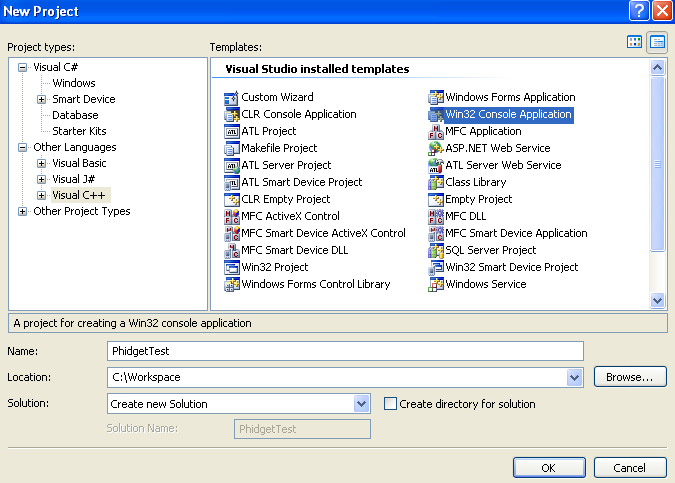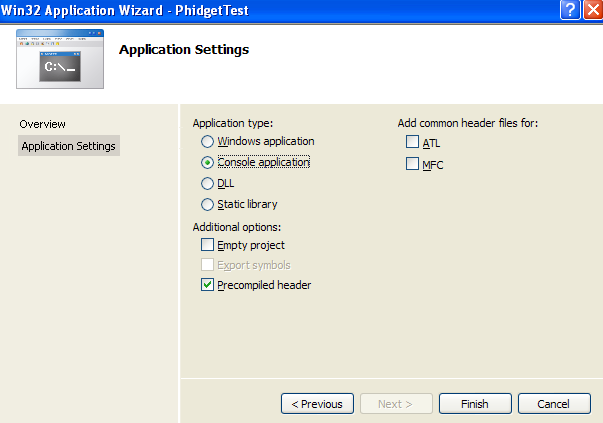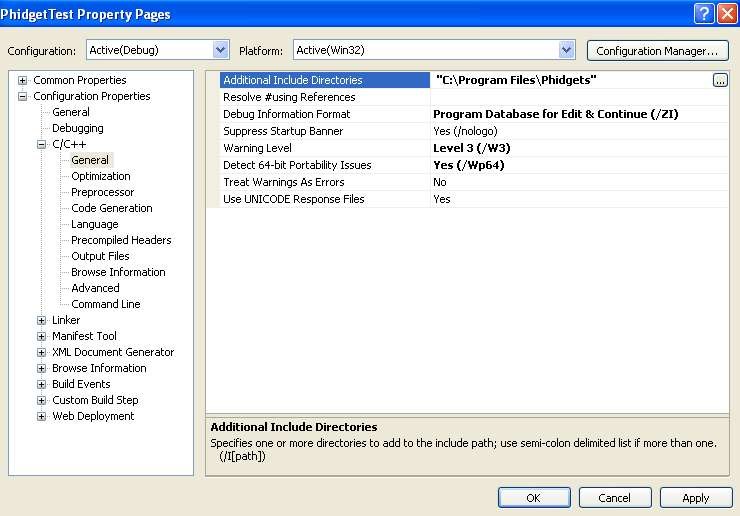Language - C
![]() C++ is a general purpose, cross-platform programming language with a vast user base.
C++ is a general purpose, cross-platform programming language with a vast user base.
Support
Quick Downloads
Just need the C/C++ drivers, libraries, and examples? Here they are:
C/C++ API Documentation:
- C/C++ API Manual Download or (HTML online version)
- General API (more help on functions common to all Phidgets)
- Device Specific APIs (more help on functions specific to your Phidget)
C/C++ Example Code:
Libraries and Drivers:
- 32 bit Windows (drivers, with libraries)
- 64 bit Windows (drivers, with libraries)
- Borland C++ Libraries (You also need one of the two Windows drivers above)
- General Linux Libraries ( Linux Library Setup Instructions)
- General Mac OSX Libraries ( Mac OSX Library Setup Instructions)
Getting started with C/C++
If you are new to writing code for Phidgets, we recommend starting by running, then modifying existing examples. This will allow you to:
- Make sure your libraries are properly linked
- Go from source code to a test application as quickly as possible
- Ensure your Phidget is hooked up properly
Instructions are divided up by operating system. Choose:
- Windows 2000 / XP / Vista / 7
- Mac OSX
- Linux (including PhidgetSBC)
Windows
- 32 bit Windows Installer (drivers, with libraries)
- 64 bit Windows Installer (drivers, with libraries)
C/C++ programs on Windows depend on three files, which the installers above put onto your system:
- Phidget21.dll contains the actual Phidgets library, which is used at run-time. If you used our installer, it's already correctly placed in C:\Windows\System32. It can be manually installed - check our Manual Installation instructions.
- Phidget21.lib is used by your compiler to link to the dll. Your compiler has to know where this file is. Our installer puts Phidget21.lib into C:\Program Files\Phidgets. Phidget21.lib is written to be compatible with most compilers - but your specific compiler may need a different format. Check our documentation for your specific compiler below for details.
- Phidget21.h lists all the Phidget API function calls available to your code. Your compiler also has to know where this file is. By default, our installer puts Phidget21.h into C:\Program Files\Phidgets so you can either point your compiler to that location, or copy and link to it in a directory for your project workspace. We offer some instruction below, by compiler.
Running the examples and writing your own code can be fairly compiler-specific, so we include instructions for each compiler below.
Visual Studio
Start by downloading the Visual C/C++ Examples. Our examples were written in Visual Studio 2005, but Visual Studio 2008 / 2010 will easily upgrade them.
Note: C++/CLI (used to be called Managed C++) is very different from mainstream C/C++. If you must use C++/CLI, consider calling the .NET library, instead of the C API normally used from C/C++. We have no documentation for using C++/CLI.
Microsoft makes free versions of Visual Studio available known as Express Editions. The Express editions are somewhat limited in functionality - in practice this does not seem to be a problem for most people.
Visual Studio 2010
Use Our Examples
To run the examples, you will download them and unpack them into a folder. From Visual Studio, to load all projects, go to File > Open > Project / Solution, and open "Visual Studio Phidgets Examples" in the VCpp folder of the examples. A wizard will open and convert the projects to VS2010 format.
If you browse around within the opened projects, you'll note that the examples are specific to each Phidget. So, you'll need to find the source code for your specific device within the example package. If you aren't sure what the software example for your device is called, check the Getting Started guide for your device.
Write Your Own Code
To be completed, see the Visual Studio 2005 for suggested content (i.e. how to create and link a blank project)
Visual Studio 2008
Use Our Examples
To run the examples, you will download them and unpack them into a folder. From Visual Studio, to load all projects, go to File > Open > Project / Solution, and open "Visual Studio Phidgets Examples" in the VCpp folder of the examples. A wizard will open and convert the projects to VS2008 format.
If you browse around within the opened projects, you'll note that the examples are specific to each Phidget. So, you'll need to find the source code for your specific device within the example package. If you aren't sure what the software example for your device is called, check the Getting Started guide for your device.
Write Your Own Code
To be completed, see the Visual Studio 2005 for suggested content (i.e. how to create and link a blank project)
Visual Studio
Use Our Examples
The Phidget examples were written using Visual Studio 2005. If you are opening the Phidget examples in Visual Studio 2008/2010, you will need to go through the Visual Studio Conversion Wizard.
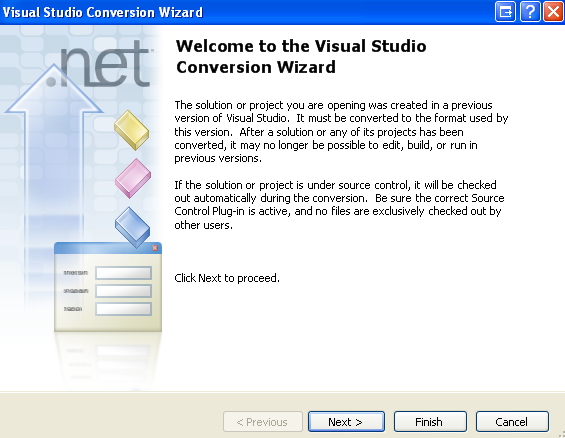
To run the examples, you first download them from above and unpack them into a folder. Then from Visual Studio, to load all projects, go to File > Open > Project / Solution, and open "Visual Studio Phidgets Examples" in the VCpp folder of the examples.
This will load all of the examples available for C/C++, and then you can set your main project to be the one that matches your device. If you aren't sure what the software example for your device is called, check the software object listed in the Getting Started guide for your device.
The only thing left to do is to run the examples! Click on Debug -> Start Debugging

Once you have the C/C++ examples running, we have a teaching section below to help you follow them.
Write Your Own Code
When you are building a project from scratch, or adding Phidget function calls to an existing project, you'll need to configure your compiler / development environment to properly link the Phidget C/C++ libraries. To link libraries:
- Generate a new Visual C++: Win32 Console Application project with a descriptive name such as PhidgetTest.
- Open the project properties window.
- Navigate to Configuration Properties | C/C++
- Add "C:\Program Files\Phidgets" to the additional directories field.
- Navigate to Configuration Properties | Linker | Input.
- Edit the additional dependencies and add "C:\Program Files\Phidgets\phidget21.lib".
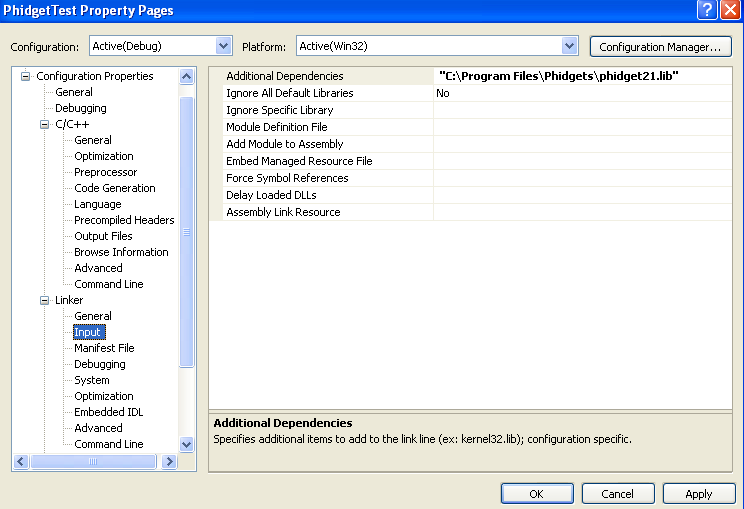
The project now has access to the Phidget21 function calls and you are ready to begin coding.
Then, in your code, you will need to include the Phidget library:
#include <phidget21.h>
The same teaching section which describes the examples also has further resources for programming your Phidget.
Visual Studio 2003
Use Our Examples
- How would customer load our examples? Wizard does not work backwards, I assume.
Write Your Own Code
To be completed, see the Visual Studio 2005 for suggested content (i.e. how to create and link a blank project)
Visual Studio 6
Use Our Examples
- How would customer load our examples? Wizard does not work backwards, I assume.
Write Your Own Code
To be completed, see the Visual Studio 2005 for suggested content (i.e. how to create and link a blank project)
Borland
In addition to running one of the two Windows Installers above (which you probably already have if you worked through the Getting Started page for your device), you will need these specific libraries for Borland:
Use Our Examples
Needs some content on how to unpack and run the examples in Borland
Write Your Own Code
Needs some additional content on how to create a blank project and link in Borland
To link libraries in Borland C/C++:
Make sure to download the additional Borland-specific libraries in addition to the drivers you already have through the Getting Started page for your device:
To compile and link your program: bcc32 -I"C:\Program Files\Phidgets" -L"C:\Program Files\Phidgets" phidget21bcc.lib example.c
GCC on Windows
When you use gcc on Windows, you will use the general C/C++ examples like you would on Mac or Linux:
Cygwin
Use Our Examples
Needs some content on how to unpack and run the examples using Cygwin
Write Your Own Code
To compile and link your program: gcc example.c -I"/cygdrive/c/Program Files/Phidgets" -L"/cygdrive/c/Program Files/Phidgets" -lphidget21
MinGW
Use Our Examples
Needs some content on how to unpack and run the examples using MinGW
Write Your Own Code
To compile and link your program: gcc example.c -I"C:\Program Files\Phidgets" -L"C:\Program Files\Phidgets" -lphidget21
Dev C++
When you use Dev C++, you will use the general C/C++ examples:
Use Our Examples
In order to control Phidgets with Dev-C++, the library file will need to be in a format that Dev-C++ accepts, as described in the following steps. The following steps works with Dev-C++ 4.9.9.2.
Download the reimp tool(Please download it here), and type the following command to create libphidget21.a.
reimp.exe "C:\Program Files\Phidgets\phidget21.lib"
Place libphidget21.a in <Dev-Cpp Install Directory>/lib
Open up your project in Dev-C++, and traverse to Project Options->Parameters->Linker, and enter the following to link to the library:
-lphidget21
Next, the path to phidget21.h will need to be specified. Traverse to Project Options->Directories->Include Directories, and add the path to the Phidget installation directory:
C:\Program Files\Phidgets
The 64 bit version of phidget21.lib is not supported on Dev C/C++. Please use the 32 bit version of phidget21.lib.
Write Your Own Code
Need some content on creating a blank project and linking to Phidgets, or reference the information above
Mac OSX
C/C++ has excellent support on Mac OSX through the gcc compiler.
The first step in using C/C++ on Mac is to install the Phidget libraries. Compile and install them as explained on the getting started guide for your device. Then, the OS - Mac OSX page also describes the different Phidget files, their installed locations, and their roles.
Use Our Examples
After installing the Phidget libraries for Linux as above, you're ready to run the examples:
To run the example code, you'll need to find the source code for your specific device. Then, compile the code under your platform and run it.
The examples assume that the compiled libraries have been set up properly. To set them up on Mac OSX, follow the Getting Started page for your specific device
To compile, link the Phidget libraries, and build an executable binary on MacOS, do (for example, depending on the Headers location):
gcc example.c -o example -framework Phidget21 -I/Library/Frameworks/Phidget21.framework/Headers
After using gcc, you will have an executable named example that you can run.
Write Your Own Code
When writing your code from scratch, you must include a reference to the library header:
#include <phidget21.h>
Then, you would compile your completed C/C++ code the same way as the examples above.
To learn how to write your own code for your Phidget, and to learn more about our API, we have a teaching section to help you follow the provided C/C++ examples. Even more help and references are provided from there.
Linux
C/C++ has excellent support on Linux through the gcc compiler.
The first step in using C/C++ on Linux is to install the Phidget libraries. Compile and install them as explained on the main Linux page. That Linux page also describes the different Phidget files, their installed locations, and their roles.
Use Our Examples
After installing the Phidget libraries for Linux as above, you're ready to download and run the examples:
To run the example code, you'll need to download and unpack the examples, and then find the source code for your specific device. The source file is usually named similarly to your device. Then, compile the code under your platform and run it. When compiling, you need to link to the phidget21 library.
To compile, link the Phidget libraries and build a binary executable on Linux, do the following in a terminal in the directory with example.c:
gcc example.c -o example -lphidget21
In this case, example.c would be the .c file specific to your device. After using gcc, you will have an executable named example that you can run.
On Linux, if you have not set up your udev rules for USB access, you will need to run the program as root:
sudo ./example
Write Your Own Code
When writing your code from scratch, you start it as you would any C/C++ code on Linux, such as within a text editor like Emacs, Vi, Gedit, or Kate. In your .c source code file, you must include a reference to the library header:
#include <phidget21.h>
Then, you would compile your completed C/C++ code the same way as the examples above.
To learn how to write your own code for your Phidget, and to learn more about our API, we have a teaching section to help you follow the provided C/C++ examples and which has resources such as the API reference.
Follow The Examples
By following the instructions for your operating system and compiler above, you probably now have a working example and want to understand it better so you can change it to do what you want. This teaching section has resources for you to learn from the examples and write your own.
First comes our API information. These resources outline the C/C++ Phidget functions:
Template:UsingAPhidgetInCodeGeneral
Example Flow
Common Problems and Solutions/Workarounds
Here you can put various frequent problems and our recommended solutions.