DAQ1300 User Guide: Difference between revisions
No edit summary |
(Changed the description of the Digital Input's functionality to reflect its isolated nature) |
||
| Line 22: | Line 22: | ||
{{UGcontrolpanel|DAQ1300}} | {{UGcontrolpanel|DAQ1300}} | ||
{{ | {{ugDigitalInputISO}} | ||
{{UGotheros}} | {{UGotheros}} | ||
Revision as of 20:59, 7 June 2017

Required Hardware
- A DAQ1300 Digital Input Phidget
- A VINT Hub
- A 3-wire Phidget cable
- A USB cable
- A computer
- A switch or digital sensor
Connecting the Pieces
- Connect the DAQ1300 to the VINT Hub using the Phidget cable.
- Connect the VINT Hub to your computer with a USB cable.
- Connect a switch or digital sensor to one of the DAQ1300's digital inputs.
Testing Using Windows
Phidget Control Panel
In order to demonstrate the functionality of the DAQ1300, the Phidget Control Panel running on a Windows machine will be used.
The Phidget Control Panel is available for use on both macOS and Windows machines.
Windows
To open the Phidget Control Panel on Windows, find the ![]() icon in the taskbar. If it is not there, open up the start menu and search for Phidget Control Panel
icon in the taskbar. If it is not there, open up the start menu and search for Phidget Control Panel
macOS
To open the Phidget Control Panel on macOS, open Finder and navigate to the Phidget Control Panel in the Applications list. Double click on the ![]() icon to bring up the Phidget Control Panel.
icon to bring up the Phidget Control Panel.
For more information, take a look at the getting started guide for your operating system:
Linux users can follow the getting started with Linux guide and continue reading here for more information about the DAQ1300.
First Look
After plugging the DAQ1300 into your computer and opening the Phidget Control Panel, you will see something like this:
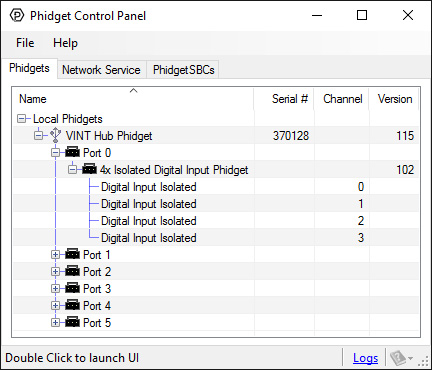
The Phidget Control Panel will list all connected Phidgets and associated objects, as well as the following information:
- Serial number: allows you to differentiate between similar Phidgets.
- Channel: allows you to differentiate between similar objects on a Phidget.
- Version number: corresponds to the firmware version your Phidget is running. If your Phidget is listed in red, your firmware is out of date. Update the firmware by double-clicking the entry.
The Phidget Control Panel can also be used to test your device. Double-clicking on an object will open an example.
Digital Input
[[Image:{{{1}}}_DigitalInputAL_Example.jpg|right|link=]]
When you double click on an Digital Input object, a window like the one pictured will open.
- At the top of the window, information about your device and the properties of this particular channel will be listed.
- At the bottom there is a box that will display "true" or "false" depending on the state of the digital input. Since this is an active high input, it will be "true" when connected to 5V, and "false" when connected to ground. Since this input is isolated, the input signal must be supplied from an external source.
Testing Using Mac OS X
- Go to the Quick Downloads section on the Mac OS X page.
- Download and run the Phidget OS X Installer
- Click on System Preferences >> Phidgets (under Other) to activate the Preference Pane
- Make sure your device is properly attached
- Double click on your device's objects in the listing to open them. The Preference Pane and examples will function very similarly to the ones described above in the Windows section.
Testing Using Linux
For a general step-by-step guide on getting Phidgets running on Linux, see the Linux page.
Using a Remote OS
We recommend testing your Phidget on a desktop OS before moving on to remote OS. Once you've tested your Phidget, you can go to the PhidgetSBC, or iOS pages to learn how to proceed.
Technical Details
Digital Input Current
The current consumption of this device varies depending on the voltage applied at the input. It ranges from 1.6mA to 4.5mA, according to the curve below:
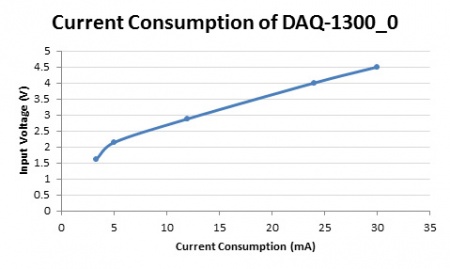
Further Reading
If you want to know more about the capabilities of the DAQ1300, check the Digital Input Primer.
What to do Next
- Programming Languages - Find your preferred programming language here and learn how to write your own code with Phidgets!
- Phidget Programming Basics - Once you have set up Phidgets to work with your programming environment, we recommend you read our page on to learn the fundamentals of programming with Phidgets.
