ADP1000 User Guide: Difference between revisions
(Created page with "Category:UserGuide __NOTOC__ 300px|right|link= ===Required Hardware=== * An ADP1000 pH Phidget * A 3-wire sensor cable * A VINT Hub * A...") |
No edit summary |
||
| (21 intermediate revisions by 3 users not shown) | |||
| Line 1: | Line 1: | ||
__NOINDEX__ | |||
__NOTOC__ | |||
<metadesc>Connect a pH probe or any voltage-based probe that uses a BNC connector to your VINT port with pH Phidget.</metadesc> | |||
[[Category:UserGuide]] | [[Category:UserGuide]] | ||
==Part 1: Setup== | |||
[ | {{UGIntro|ADP1000}} | ||
* [{{SERVER}}/products.php?product_id=ADP1000 ADP1000 - pH Phidget] | |||
* {{VINTHub}} | |||
* {{CT|PhidgetCable|Phidget cable}} | |||
* USB cable and computer | |||
* {{CT|pHORPProbe|compatible pH/ORP probe}} | |||
Next, you will need to connect the pieces: | |||
[[Image:ADP1000-functional.jpg|500px|link=|right]] | |||
# Connect the ADP1000 to the VINT Hub using the | # Connect the ADP1000 to the VINT Hub using the Phidget cable. | ||
# Connect the VINT Hub to your computer with a USB cable. | # Connect the VINT Hub to your computer with a USB cable. | ||
# Connect a pH or ORP probe to the | # Connect a pH or ORP probe to the ADP1000. | ||
<br clear="all"> | <br clear="all"> | ||
{{UGIntroDone|ADP1000}}. | |||
{{UGcontrolpanel|ADP1000}} | |||
== Part 2: Using Your Phidget == | |||
===About=== | |||
The ADP1000 with a pH or ORP probe measures pH (0-14) or gets raw voltage input from the probe '''(±400mV or ±2V)'''. For more accuracy, set the temperature of the solution in the software. | |||
[[Image:ADP1000_About.jpg|600px|link=|center]] | |||
===Explore Your Phidget Channels Using The Control Panel=== | |||
You can use your Control Panel to explore your Phidget's channels. | |||
'''1.''' Open your Control Panel, and you will find the following channels: | |||
[[Image:ADP1000_Panel.jpg|link=|center]] | |||
'''2.''' Double click on a channel to open an example program. Each channel belongs to a differemt channel class: | |||
{{UGC-Start}} | |||
{{UGC-Entry|PH Sensor Input:| Measures the pH from the attached probe| | |||
In your Control Panel, double click on "PH Sensor Input": | |||
[[Image:ADP1000-PHSensor.jpg|center|link=]]}} | |||
{{UGC-Entry|Voltage Input:| Measures the raw voltage value from the attached probe| | |||
In your Control Panel, double click on "Voltage Input": | |||
[[Image:ADP1000-VoltageInput.jpg|center|850px|link=]]}} | |||
{{UGC-End}} | |||
{{UG-Part3}} | |||
== Part 4: Advanced Topics and Troubleshooting == | |||
{{UGC-Start}} | |||
{{UGC-Addressing}} | |||
{{UGC-DataInterval}} | |||
{{UGC-Entry|pH Temperature Correction|| | |||
The ADP1000 automatically converts raw voltage (from the pH probe) into an extremely accurate pH reading. For even more accuracy, you can set a Correction Temperature. The Correction Temperature corresponds to the temperature of the solution you are measuring (in °C). Here are a few examples of how temperature affects the output voltage of a pH probe: | |||
[[Image:ADP1000-TempTables.jpg|center|link=]] | |||
As you can see from the examples above, temperature has a greater impact on solutions that have a pH further away from 7. | |||
For | If you want to monitor the temperature of your solution, you can use a thermocouple. Check out our {{CT|TCInterface|Thermocouple Interfaces}} to get started. For more information about how to set a Correction Temperature, view the {{Phidget22API}}. | ||
}} | |||
{{UGC-Entry|My probe reading is incorrect and it fluctuates when I place my hand near it|| | |||
When the probe dries out, it becomes more sensitive to interference. Even static electricity on your clothes can warp the reading. To solve the problem, immerse the probe in a buffer solution overnight. | |||
}} | |||
{{UGC-Entry|Probe Cleaning and Maintenance|| | |||
See the [[PH/ORP Sensor Primer]] for more information. | |||
}} | |||
{{ | {{UGC-End}} | ||
Revision as of 20:56, 26 May 2020
Part 1: Setup
Welcome to the ADP1000 user guide! In order to get started, make sure you have the following hardware on hand:
- ADP1000 - pH Phidget
- VINT Hub
- Phidget cable
- USB cable and computer
- compatible pH/ORP probe
Next, you will need to connect the pieces:

- Connect the ADP1000 to the VINT Hub using the Phidget cable.
- Connect the VINT Hub to your computer with a USB cable.
- Connect a pH or ORP probe to the ADP1000.
Now that you have everything together, let's start using the ADP1000!.
Phidget Control Panel
In order to demonstrate the functionality of the ADP1000, the Phidget Control Panel running on a Windows machine will be used.
The Phidget Control Panel is available for use on both macOS and Windows machines.
Windows
To open the Phidget Control Panel on Windows, find the ![]() icon in the taskbar. If it is not there, open up the start menu and search for Phidget Control Panel
icon in the taskbar. If it is not there, open up the start menu and search for Phidget Control Panel
macOS
To open the Phidget Control Panel on macOS, open Finder and navigate to the Phidget Control Panel in the Applications list. Double click on the ![]() icon to bring up the Phidget Control Panel.
icon to bring up the Phidget Control Panel.
For more information, take a look at the getting started guide for your operating system:
Linux users can follow the getting started with Linux guide and continue reading here for more information about the ADP1000.
First Look
After plugging the ADP1000 into your computer and opening the Phidget Control Panel, you will see something like this:
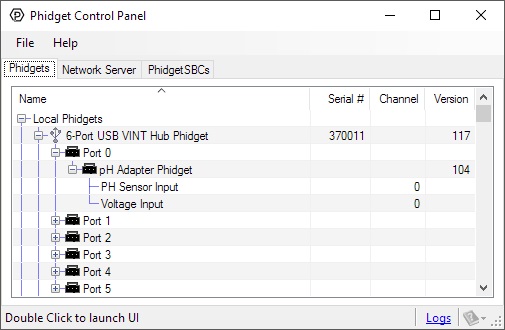
The Phidget Control Panel will list all connected Phidgets and associated objects, as well as the following information:
- Serial number: allows you to differentiate between similar Phidgets.
- Channel: allows you to differentiate between similar objects on a Phidget.
- Version number: corresponds to the firmware version your Phidget is running. If your Phidget is listed in red, your firmware is out of date. Update the firmware by double-clicking the entry.
The Phidget Control Panel can also be used to test your device. Double-clicking on an object will open an example.
Part 2: Using Your Phidget
About
The ADP1000 with a pH or ORP probe measures pH (0-14) or gets raw voltage input from the probe (±400mV or ±2V). For more accuracy, set the temperature of the solution in the software.
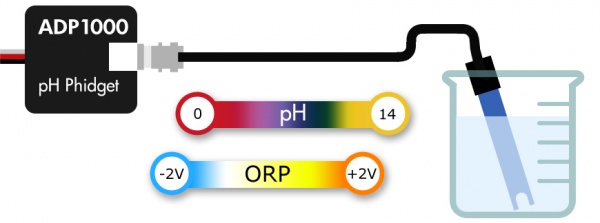
Explore Your Phidget Channels Using The Control Panel
You can use your Control Panel to explore your Phidget's channels.
1. Open your Control Panel, and you will find the following channels:
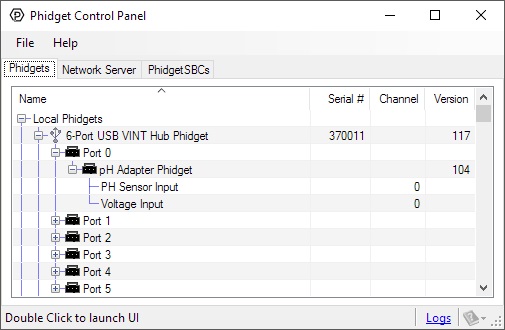
2. Double click on a channel to open an example program. Each channel belongs to a differemt channel class:
In your Control Panel, double click on "PH Sensor Input":
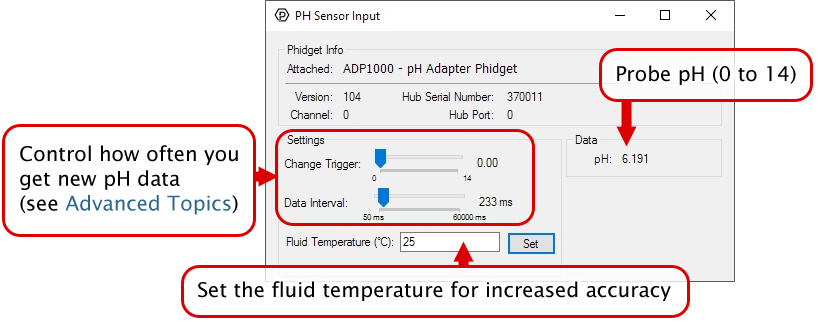
In your Control Panel, double click on "Voltage Input":
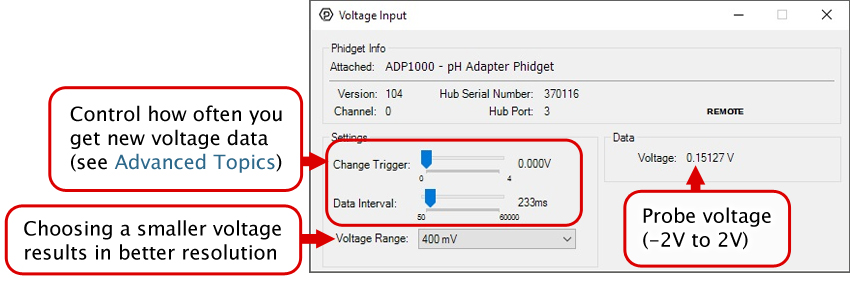
Part 3: Create your Program
1. Setting up your Programming Environment
Part 4: Advanced Topics and Troubleshooting
Before you open a Phidget channel in your program, you can set these properties to specify which channel to open. You can find this information through the Control Panel.
1. Open the Control Panel and double-click on the red map pin icon:

2. The Addressing Information window will open. Here you will find all the information you need to address your Phidget in your program.

See the Phidget22 API for your language to determine exact syntax for each property.
The Change Trigger is the minimum change in the sensor data needed to trigger a new data event.
The Data Interval is the time (in ms) between data events sent out from your Phidget.
The Data Rate is the reciprocal of Data Interval (measured in Hz), and setting it will set the reciprocal value for Data Interval and vice-versa.
You can modify one or both of these values to achieve different data outputs. You can learn more about these properties here.
The ADP1000 automatically converts raw voltage (from the pH probe) into an extremely accurate pH reading. For even more accuracy, you can set a Correction Temperature. The Correction Temperature corresponds to the temperature of the solution you are measuring (in °C). Here are a few examples of how temperature affects the output voltage of a pH probe:
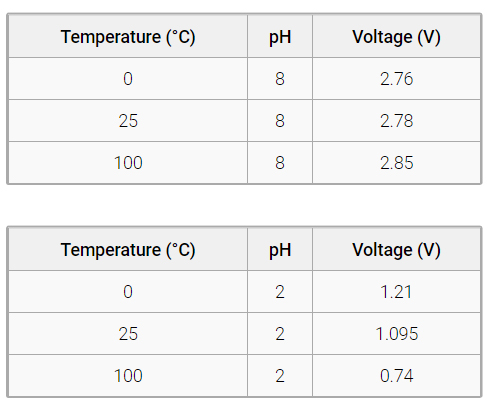
As you can see from the examples above, temperature has a greater impact on solutions that have a pH further away from 7.
If you want to monitor the temperature of your solution, you can use a thermocouple. Check out our Thermocouple Interfaces to get started. For more information about how to set a Correction Temperature, view the Phidget22 API.
When the probe dries out, it becomes more sensitive to interference. Even static electricity on your clothes can warp the reading. To solve the problem, immerse the probe in a buffer solution overnight.
See the PH/ORP Sensor Primer for more information.
